 |

Implementing Domino Off-Line Services

Back to Main Menu
Click here to open the entire Learner-Directed Offering for printing, or continue to view on-line.
Introduction

This Learner-Directed offering provides information about the tasks required to install and set up a new feature available with Domino/Notes R5.0.5 called Domino Off-Line Services (DOLS). This offering assumes knowledge of the R5 Domino Administrator interface and the Domino R5 server and workstation implementation tasks taught in the following Lotus Education courses for which this offering is a supplement:
Implementing a Domino Infrastructure (SA210)
Implementing and Maintaining a Domino Infrastructure (SA900)
This offering contains several checklists which can be used during DOLS implementation. Print the checklists and check off each task as it is completed.
For an example of how DOLS is used, refer to Setting up for Lotus iNotes Access for MS Outlook in the Domino Off-Line Services Help database.
Note: This Learner-Directed Offering does not cover how to set up Domino Off-Line Services when using Microsoft IIS as the HTTP stack. See Configuring Domino and DOLS for Microsoft IIS in the Domino Off-Line Services Help database if using Microsoft IIS as the HTTP stack.
Table of Contents

What is Domino Off-Line Services?
Task 1: Installing Domino Off-Line Services on a Domino Server
Task 2: Setting Up the Domino Server to Run Domino Off-Line Services
Task 3: Configuring Domino Off-Line Services on a Domino Server
Task 4: Setting Up an Application for Offline Use
Task 5: Setting Up Agents for Offline Use
Task 6: Registering Domino Off-Line Services Users
Task 7: Managing the Use of Domino Off-Line Services on a Domino Server
Task 8: Set Up the Workstation with iNotes and Schedule Application Synchronization
What is Domino Off-Line Services?

Domino Off-Line Services (DOLS) is an extension for the Domino Web Server. It provides browser users with the ability to use Domino Web applications offline while disconnected from the Internet or intranet - similar to the way Notes-client users can work in Domino applications while disconnected from a Domino server. DOLS permits a disconnected browser user to work with an application locally, then propagate those changes to the online application once reconnected to the Internet or intranet.
Domino Off-Line Services provides the following benefits:
Saves money when users have expensive or slow connections to a Domino Web server.
Improves server performance when users work offline.
Checklist: Implement Domino Off-Line Services
There are several tasks involved in implementing Domino Off-Line Services. Administrators, application developers and browser users must complete these tasks to implement Domino Off-Line Services.
Back to Table of Contents
Task 1: Installing Domino Off-Line Services on a Domino Server

Procedure: Install DOLS using Domino server installation program
Beginning with R5.0.5, Domino Off-Line Services is installed, by default, when installing the Domino server software. When performing a custom installation, the administrator follows these steps to install DOLS.
Back to Table of Contents
Task 2: Setting Up the Domino Server to Run Domino Off-Line Services

Methods to enable DOLS on a server
When setting up a new Domino server, administrators can enable DOLS during the server setup process. For existing servers, starting the DOLS extension is accomplished by specifying HTTP settings in the Server document (shown below in Task 3). Therefore, to enable DOLS on an existing Domino server, skip Task 2 and complete Tasks 3 through 7.
Procedure: Enable DOLS during Domino server setup
After installing DOLS on the Domino server, enable DOLS during Domino server setup. Follow these steps to enable DOLS on a new Domino server.
Step | Action |
1 | Launch the Domino server to run the setup program. From Windows NT, choose Start > Programs > Lotus Applications > Lotus Domino Server. |
2 | Select First Domino server or Additional Domino Server, and click  . . |
3 | Select Advanced Configuration, and click  . . |
4 | For the Server Audience, maintain all defaults. In addition, check:
Then, click  . . |
5 | If this is the first Domino server in the domain, provide the required information in the Administration Settings screen > Organization Identity section. Use the previous link for a detailed description of the fields in this section. |
6 | Provide the required information in the Administration Settings screen > New Server Identity section. Use the previous link for a detailed description of the fields in this section. |
7 | If this is an additional Domino server, provide the required information in the Administration Settings screen > Domain Address Book Location section. Use the previous link for a detailed description of the fields in this section. |
8 | If this is the first Domino server in the domain, provide the required information in the Administration Settings screen > Administratorís Identity section. Use the previous link for a detailed description of the fields in this section. |
9 | In most cases, accept the default Network and Communications Port options.
To verify, select Customize, click Edit Ports and verify that the Net Address for the TCP/IP port is the same as the server's hostname and the machine name in the TCP/IP protocol configuration. |
10 | Click Finish. |
11 | If prompted, enter the password, and click OK. |
12 | When the setup is complete, record the passwords. |
13 | To create an administrators group and set the database ACL for Domino system databases, follow these steps:
a. Click the Set Access Control List entry button.
b. Enter the administrators group name.
c. Check Also add ĎAnonymousí with No Access.
d. Click OK. |
14 | Click the Exit Configuration button. |
15 | Launch the Domino Server by choosing Start > Programs > Lotus Applications > Lotus Domino Server. |
Back to Table of Contents
Task 3: Configuring Domino Off-Line Services on a Domino Server

Procedures necessary to configure DOLS on a Domino server
After DOLS is enabled on the server, the administrator completes these tasks to configure DOLS on the server.
Create an Offline Security Policy document.
Specify HTTP settings in the Server document.
Procedure: Create an Offline Security Policy document
Each Domino Web server that runs DOLS must have an Offline Security Policy document that specifies how DOLS should verify the identity of a browser user attempting to access an application enabled for offline use. The administrator follows these steps to create an Offline Security Policy document.
Note: The Offline Security Policy document is stored in the Offline Services database and can be viewed from either of the following locations:
Through Domino Administrator, Configuration tab > Offline Services section > Security view.
In the Offline Services database, Offline Security view.
Procedure: Specify HTTP settings in the Server document
Follow these steps to change HTTP settings that will allow browser users to download the appropriate software to work on applications offline.
Back to Table of Contents
Task 4: Setting Up an Application for Offline Use

Procedures to set up an application for offline use
After DOLS is configured on the server, the application developer and system administrator must complete these tasks to set up an application for offline use.
 | Task | Responsibility |
o | Verify the user and group access. |
- Application Developer sets database ACL.
- System Administrator verifies ACL.
|
o | (Optional) Create a custom fileset.
Note: A custom fileset is other files that are necessary to run the application off-line in addition to the standard files for DOLS users. |
- Application Developer notifies System Administrator of special requirements and provides the additional files to the system administrator.
- System Administrator creates custom file set.
|
o | Edit the Offline Subscription Configuration Profile document.
Note: The Offline Subscription Configuration Profile document specifies what off-line services should be downloaded to the user's workstation to ensure that the application works off-line. |
- Application Developer initially sets Offline Subscription Configuration Profile settings.
- System Administrator verifies/overrides Offline Subscription Configuration Profile settings.
|
o | Verify design elements in the application. |
- Application Developer copies/customizes design elements for offline use.
- System Administrator verifies all necessary design elements exist in the application.
|
Procedure: Verify the user and group access
The administrator must verify that the appropriate users and groups exist in the Domino Directory and have the correct access to the server and in the database ACL.
Procedure: (Optional) Create a custom fileset
If the application developer utilizes additional files in the application, the administrator creates a custom file set to be downloaded along with the files necessary to use the application offline. Follow these steps to create a custom file set.
Note: This procedure requires the Domino Designer software.
Procedure: Edit the Offline Subscription Configuration Profile document
The application developer creates this document and sets defaults, however, it may be necessary to override the defaults based on server configuration. There should be only one Offline Subscription Configuration document for an application -- even when the application contains multiple databases.
Follow these steps to edit the Offline Subscription Configuration document.
Procedure: Verify design elements in application
The application developer copies the necessary design elements from the DOLS template into the application to be used offline. Refer to Web site developer tasks in the Domino Off-Line Services Help database for information on copying or customizing the necessary design elements. Follow these steps to verify that all of the necessary design elements exist in the application.
Back to Table of Contents
Task 5: Setting Up Agents for Offline Use

Procedures to set up agents for offline use
If the application enabled for offline use contains agents, the system administrator must complete these tasks to ensure the agents run properly while running offline.
Cross-certify the DOLS certifier and the security domain's certifier (used to certify the IDs for DOLS users).
Create groups for DOLS users to run agents.
Allow access for DOLS users to run agents on the Domino server.
Procedure: Cross-certify the DOLS certifier and the security domain's certifier
For agents to run properly while offline, DOLS requires a cross-certificate issued by the DOLS certifier ID to the user or organizational certifier ID for anyone able to execute agents. Follow these steps to create the cross-certificate.
Procedure: Create groups for DOLS users to run agents
If the application enabled for offline use executes agents, the server running DOLS will look for particular groups in the Domino Directory. Follow these steps to create the correct groups.
Step | Action |
1 | From Domino Administrator, select the Domino Web server running DOLS to administer. |
2 | Select the People & Groups tab > Domino Directories section > Address Book section > Groups view. |
3 | Click Add Group. |
4 | Enter DOLS_Restricted_Agents for the group name. |
5 | Enter a group description, such as Used by Domino Off-Line Services to run restricted agents. |
6 | In the Members field, enter one of the following:
- If the agent is enabled to run as a Web user (Agent Properties box > Design tab > For Web access: Run Agent as Web user field), then enter the full names of the DOLS users who will run this agent.
OR
- Enter the full name of the ID used to sign the agent.
Note: Groups cannot be used as members in this group. |
7 | Click Save and Close. |
8 | Repeat Steps 3 through 7 to create a DOLS_Unrestricted_Agents group. |
Procedure: Allow access for DOLS users to run agents
Users must be granted access to run restricted and unrestricted agents on the server. Follow these steps to allow access for DOLS users to run agents on the Domino Web server.
Step | Action |
1 | From Domino Administrator, select the Domino Web server running DOLS to administer. |
2 | Select the Configuration tab > Server section > Current Server Document. |
3 | Click Edit Server. |
4 | Select the Security tab > Agent Restrictions section. |
5 | Complete the following fields:
- Run restricted LotusScript/Java agents: DOLS_Restricted_Agents
- Run unrestricted LotusScript/Java agents: DOLS_Unrestricted_Agents
|
6 | Click Save and Close. |
Back to Table of Contents
Task 6: Registering Domino Off-Line Services Users

Create entries for DOLS user in Domino Directory
Each DOLS user must have an entry in the Domino Directory before being allowed to use an application offline. Depending on the value in the ID deployment policy field, the administrator either creates a person document for the user or registers the user which results in a Person document and a Notes user ID. The following table indicates when to complete each task:
Registration Method | ID Deployment Option |
| Use registration process to create Person documents and Notes user IDs |
- Prompt for ID during download
- Use NAB for ID lookup
|
| Manually create Person documents | Automatically generate user IDs |
Procedure: Register DOLS users
Use the registration process to create Person documents and Notes user IDs for DOLS users if the ID deployment policy field in the Offline Security Policy document is set to either of the following:
- Prompt for ID during download
- Use NAB for ID lookup
Follow these steps to register DOLS users.
Step | Action |
1 | From Domino Administrator, select Domino Web server running DOLS to administer. |
2 | Select the People & Groups tab > Domino Directories section > Address Book section > People view. |
3 | Choose Tools > People > Register. |
4 | Enter the certifier ID password, and click OK. |
6 | On the Basics panel, perform the following steps:
a. Click Registration Server, select the Domino Web server running DOLS, and click OK.
b. Enter the user's first and last names.
c. Check Advanced to see more panels and options.
d. Select a Password quality, and enter a password.
e. Check Set internet password.
f. Click Format to select the Address name format and Separator, and click OK.
g. Enter/verify the Internet domain. |
7 | If this user will also be a Web mail user, select appropriate options on the Mail panel. |
8 | On the ID Info panel, perform the following steps:
a. Select the appropriate Security type for the location.
b. Do one of the following:
- If the ID deployment policy field is set to Prompt for ID during download, then check the option to store the user ID on disk and specify a location for the ID file (for example, a diskette or CD).
- If the ID deployment policy field is set to Use NAB for ID lookup, then check the option to store the user ID in the Domino Directory.
|
9 | On the Groups panel, add the user to the DOLS_Restricted_Agents or DOLS_Unrestricted_Agents groups, if appropriate. See a previous procedure titled Create groups for DOLS users to run agents for more information. |
10 | Click Add Person. |
11 | Repeat steps 6 through 10 to add more users to the registration queue. |
12 | Click Register All to begin registering all users in the registration queue. |
13 | When registration is complete, click Done. |
Procedure: Manually create Person documents
Manually create Person documents for DOLS users if the ID deployment policy field in the Offline Security Policy document is set to Automatically generate user IDs. Don't use the registration process because this will generate a Notes user ID as well as a Person document, and a second Notes user ID when the user attempts to use the offline application.
Follow these steps to create a Person document.
Back to Table of Contents
Task 7: Managing the Use of Domino Off-Line Services on a Domino Server

Procedures to manage DOLS on a Domino server
The administrator can perform the following tasks to manage the use of DOLS on a Domino Web server.
- Troubleshoot DOLS issues.
- Track offline users.
- Set up selective replication.
Client troubleshooting tools
There are two log files that exist on the client machine which may provide guidance in troubleshooting problems with using an application offline. The log files are:
Log File Name | File Location | Viewing the Log File |
| DOM.LOG | \Program Files\Lotus iNotes | This is a text file that can be viewed and printed using any text editor. |
| LOG.NSF | \Program Files\Lotus iNotes\Data | This is a Domino database that can be viewed from a browser using the following URL:
http://127.0.0.1:89/LOG.NSF
Note: 127.0.0.1:89 is the IP address and port number used by DOLS locally to access Domino databases from a browser. |
See Error Messages in the Domino Off-Line Services Help database for a list of client error messages.
Procedure: Track offline users
Follow these steps to view statistics on offline users for a particular Domino Web server running DOLS.
Procedure: Set up selective replication
For each database in the application enabled for offline use, administrators can restrict which folders/views/documents are replicated locally to a user's machine. This is called selective replication. Follow these steps to set up selective replication.

Step | 
Action |

1 | 
From Domino Administrator, select the Domino Web server running DOLS to administer. |

2 | 
Select the Files tab. |

3 | 
Select the application, and double-click to open it. |

4 | 
Choose File > Replication > Settings. |

5 | 
Click the Advanced panel  . . |

6 | 
Click  next to the field labelled When computer, enter OfflineSync/DOLS, and click OK. next to the field labelled When computer, enter OfflineSync/DOLS, and click OK. |

7 | 
To select the elements to replicate, do one of the following:
- Check Replicate a subset of documents, and select the folders and views to synchronize with the user's machine.
- Check both Replicate a subset of documents and Select by formula, then enter a formula to select the documents to synchronize with a user's machine.
Note: If you choose Select by formula, you must include the following as part of the formula: Form = "DOLSOfflineConfiguration". If this is omitted from the formula, the user will not be able to open the application offline.
For example, to replicate only the documents authored by that user, enter:
SELECT From=@Username | Form = "DOLSOfflineConfiguration"
|

8 | 
Click OK. |
Back to Table of Contents
Task 8: Set Up the Workstation with iNotes and Schedule Application Synchronization

Actions to set up the workstation
The browser user performs the actions required to set up the workstation and application to use offline. The following is an overview of these actions:
Lotus Education developed and showed the following ScreenCam at a recent Explore conference. To see the process of setting up the workstation with iNotes and scheduling application synchronization, detach, unzip and view the following Lotus ScreenCam movie:
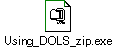
Back to Table of Contents
Click here to open the entire Learner-Directed Offering for printing.
Back to Main Menu |

