
Beyond R5: Features and Tips
Introduction

Since the original release of R5 you will find that the Notes client has continued to enhance Bookmarks and document management features. Now you can display useful information about the databases you use, choose from a wider variety of Bookmark icons, and selectively control the documents you archive. This learner directed offering will provide you with information about these changes, as well as suggestions for best use of R5. To learn more about the Integration of Sametime into the Notes client, please see the learner directed offering Using Sametime from the Notes Client.
If you are not yet experienced with R5, we recommend that you take the Notes User Update course, available in both classroom and self-paced formats. For more information about these programs, see the Lotus Professional Services Education page at www.lotus.com/home.nsf/welcome/education.
Enhancements to Bookmarks

Pinning a Bookmark window open
To keep the Bookmark window page open click the pin that is shown in the upper right of the Bookmark window.
 
Displaying Bookmark information
Database server names and document count information is now available. To display the new Bookmark menu options click the arrow in the top of the Bookmark window.
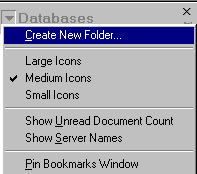
The table below identifies the menu options on the Bookmark Menu.
Using the context-sensitive Bookmark menu
When you right-click on a bookmark, you display the context-sensitive Bookmark menu.

There are two changes on the Bookmark menu:
- There are many more icon choices available when you choose Change Bookmark Icon.
- Choose Copy Bookmark to copy the bookmark, then paste it into a document or message.
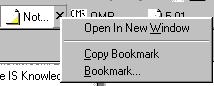
 | Copy Bookmark has also been added to the context-sensitive Task menu. Right-click an open task window tab to display the menu. |
Enabling keyboard navigation in the Bookmarks bar
 | One of the features of the Bookmarks bar lets you open a Bookmark link by assigned number or letter. Press Alt-B to display numbers for each icon in the Bookmarks bar, then press the key that corresponds with the number. This feature is enabled in User preferences, by selecting Show extended accelerators.
You can expand this accessibility feature to use the up arrow, down arrow, Home, End, Page Up and Page Down keys to navigate within the Bookmarks bar. Use Enter to select a Bookmark and Esc to exit. To enable these keys, add the line AllowBookmarkFocus=1 to the NOTES.INI file, and then restart Notes. |
 | You can also use the up arrow, down arrow, Home, End, Page Up, and Page Down keys to navigate an open Bookmarks page. |
New Properties for Picture Placement

Wrapping text around pictures
The Picture Properties choices to wrap text around pictures have changed. In the original release of R5, to have text wrap around images you selected the Span Lines checkbox in the Picture Properties InfoBox and chose the alignment style.
The Picture Properties InfoBox contains the new Text Wrap field. The drop-down choices clearly describe the picture placement and include a thumbnail image.

New Archiving Functions

Two important archiving features have been reinstated since R5 was originally released.
- the ability to archive selected documents
- automated archiving
To use archiving features choose from these commands
Actions -> Archive -> Archive Now or
Actions > Archive > Enable Local Scheduled Archiving.

To archive individual documents, select the documents, then choose Actions > Archive > Selected Documents.
Bookmark Ideas: Keeping Track of Your Bookmarks

Creating Bookmark folders and sub-folders
In no time at all you will find that you have amassed a large assortment of bookmarks. Your collection may contain a variety of links to different databases, documents, and Web pages, all related by topic and content. You can create additional Bookmark folders to organize and categorize your collection of bookmarks. The Create Folder option is available when you right-click a Bookmark folder or the triangle at the top of the Bookmark window.
Right-click folder menu Bookmarks page menu

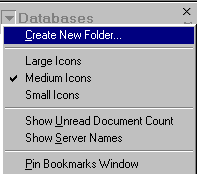
In the Create Folder dialog box enter the name of the folder and choose the location for the new folder. You can open existing subfolders in this list, which allows you to create a folder within a folder. If you do not choose a location, the default -Folders- is selected, and the new folder is added directly to the Bookmarks bar.

Moving Bookmarks into folders
You can drag and drop bookmarks to a new location on the same Bookmarks page, to a bookmark folder, or even to a folder on a different Bookmarks page. The key is to keep the left button depressed as you drag the Bookmark. When you release the button the bookmark is placed in that location.
When you drag a bookmark over a folder, the folder name turns blue. A black line indicates where the bookmark will be placed within the list, as shown below.

Filing a Bookmark from the open window tab
Any item that you open can be saved for future reference with a bookmark. Right-click on the open Task window tab and choose Bookmark.

In the Add Bookmark dialog box you can change the name of the bookmark and select a location.

 | Even though you are creating a bookmark from a document, you can have the bookmark link to the document itself, or to the database (or view) where that document is stored. Choose Document, View, or Database from the As type drop-down list. |
Creating Bookmarks to messages and Web pages
For those documents, messages, and Web pages that you routinely use, bookmarks offer you quick access. You can go directly to the document or form and bypass multiple steps to open the database or URL and find the page or document.
To create bookmark links to individual pages or forms, open the document (or Web page) and drag the Task window tab to a Bookmarks page. Bookmarks to messages and Web pages are displayed as shown below.

Finding Information: Using the Variety of Notes Search Tools

Notes offers a comprehensive range of search features allowing you to find just about any information you need. You can search for information in documents, databases, file systems, address books or the Internet.
What you are currently viewing in Notes determines what happens when you click the search icon. Clicking the arrow next to the search icon opens the search menu.

The table below describes different types of searching you can do with Notes.
a
| 
