
Setting Up and Using Notes/IE Personal Web

Back to Main Menu
Introduction to Creating Your Personal Navigator
(This link takes you to the 4.5 version of this learning byte.)
Getting Started
Working with the Integrated Notes/IE Browser
Forwarding a Web Page
What's Different About Using the Integrated Web Navigator
Configuring Internet Explorer
Getting Started

In Notes version 4.6 Internet Explorer is integrated with the Notes Web Navigator. So you still use the Notes personal web navigator database while enjoying the rendering capabilities of Internet Explorer.
 To use the integrated Notes/Internet Explorer, you must have Internet Explorer 3.0 or above installed. To use the integrated Notes/Internet Explorer, you must have Internet Explorer 3.0 or above installed.
To use the Integrated Notes\Internet Explorer, follow these steps:
1. Create or update your personal web navigator database. Either:
Replace the design of your 4.5 personal web database
or
Create a new database using the Web Navigator (perweb46.nsf) template.
2. Create or update your personal address book. Either:
Replace the design of your 4.5 personal address book
or
Create a new database using the new Personal Address Book (pernames.nsf) template.
3. In a location document, select Integrated Notes\Internet Explorer.

4. In the Advanced section of the location document, enter your personal web navigator database.

5. Update Internet Options while in the Personal Web Navigator database (choose Actions - Internet Options).
Back to Table of Contents
Working with the Integrated Notes/IE Browser

When you use the integrated Notes/Internet Browser, you are using Internet Explorer to display frames, animated GIFs, HTML, etc. -- all within your Notes Personal Web Navigator database.

The integrated Notes/Internet Browser combines:
The rendering capabilities of Internet Explorer
The Notes Web Navigator capabilities:
Off-line storage
Full text search of Web pages
Forwarding Web pages (the page or just the URL)
Running agents (Web Ahead and Page Minder) to automatically surf and monitor Web pages
Working with the integrated Notes/Internet Browser is just like using the Notes Web Navigator! Opening a Web page with the Integrated Notes/Internet Browser, the user sees the familiar Web Navigator navigation pane, action bar, and navigator controls:

But notice the frames -- that's Internet Explorer.
Back to Table of Contents
Forwarding a Web Page
When you forward a Web page, you can forward either the URL or the page.

When forwarding a page, you are forwarding the Notes Web Navigator version of the page and may lose, in the conversion from HTML to Notes CD record, attributes such as frames. You may choose, therefore, in these cases to forward only the URL.
Back to Table of Contents
What's Different About Using the Integrated Web Navigator
Using Internet Explorer in the Integrated Notes/Internet Browser is basically the same as using the Notes Web Navigator database. However, because you are working in the IE Web Object, there are some differences:
You can't use ESC to close a document
As you surf Web pages, you can have each page automatically added to your local cache or only cache those pages you choose to save.
Back to Table of Contents
Configuring Internet Explorer
Using the Integrated Notes/Internet Browser, you can configure both the Notes Web Navigator and Internet Explorer properties.
Configuring the Notes Web Navigator Database
Choose Actions - Internet Options to set:
Startup Web page
Page Minder agent preferences
Web Ahead agent preferences
Database size limits
Choose whether to have all displayed pages stored in the database or only store those pages you choose to save.
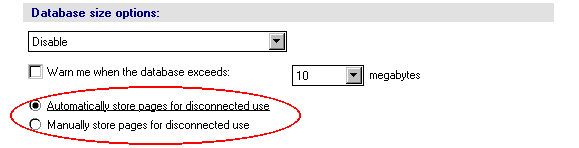
To store a page, click Add Bookmark and then click Copy of page for offline use.
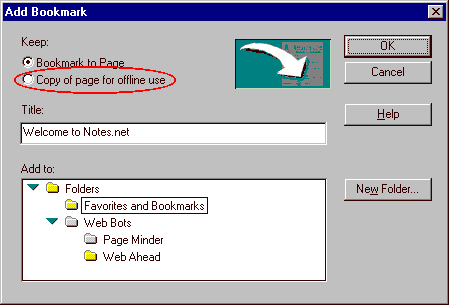
Configuring Internet Explorer
In your web navigator database, choose Actions - Internet Properties to set the Internet Explorer properties:

 While Notes stores its configuration information in address book location documents, Internet Explorer uses the system registry. In R4.6, whenever you make a change to a location document setting that requires a change in an Internet Explorer setting, the change is automatically made in the system registry. While Notes stores its configuration information in address book location documents, Internet Explorer uses the system registry. In R4.6, whenever you make a change to a location document setting that requires a change in an Internet Explorer setting, the change is automatically made in the system registry.
Back to Table of Contents
| 
