 |
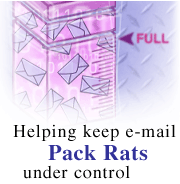
Part 2
by
Jason
English

 

Level: Beginner
Works with: Domino 5.0
Updated: 03/03/2000

Inside this article:
Introduction to quotas
How to set quotas
Setting up warning and quota notification
How to stop message delivery

Related links:
Helping keep e-mail pack rats under control (Part 1)

Get the PDF:
 (217 KB) (217 KB)


|  |
When it comes to e-mail, pack rats can be an administrator's nightmare. You can almost watch your servers' disk space get eaten away by users piling up documents and sending large attachments and pictures to each other.
This is part two of a two-part series on helping keep e-mail pack rats under control. In this article, you'll learn how you can use database quotas as one way of keeping a handle on the size of users' mail files.
(In part one, we look at how e-mail pack rats can use archiving to keep their own mail loads manageable.)
Setting a database quota means setting the maximum size that you will allow a database to grow to on a server. You can set quotas on any database, but they are particularly helpful with mail because a pack rat's mail database tends to grow quickly.
You can set a quota on a new user's mail database when you register them, or on an existing database. You can also set a quota on a number of existing databases at once.
In the rest of this article, we'll introduce you further to quotas. You'll learn how to set them, and also how to set warning thresholds to alert you that the quota is fast approaching. In addition, you'll learn how to have mail messages automatically sent to you when thresholds and quotas are reached, and how to stop message delivery when a quota has been reached.
Introduction to quotas
The primary purpose of database quotas is to give administrators a way to manage the space available on their Domino servers. The database quota tool has been around since version 4, but came into its own in version 4.5, where administrators gained the ability to set quotas on multiple databases.
To be able to set database quotas, you must be an administrator on the server or you must have at least Manager access to the database. You can then set database quotas from the Files panel of the Domino Administrator, under Database Tools. You can select both a quota for the database and a warning threshold at which the server will warn that the database is approaching its quota.
When the warning threshold is reached, the following message is generated in the Notes log file:
Warning, database <name> has exceeded its warning size threshold.
The user can continue to use the database (and increase its size) past this warning threshold. The administrator can either increase the threshold, or turn it off. If the database continues to grow and eventually reaches its quota, the following message is generated in the Notes log, and displayed when a user tries to open the database:
Cannot allocate database object - database <name> would exceed its disk quota of <quota> by <amount>.
At this point, any activity that would cause the database to grow is halted. The user won't be able to send new messages, or add new views. However, new messages will still be delivered unless the administrator has set the router to stop delivery in this situation (this is a new feature in R5 and is explained later). Also, the user will still be able to save new messages if the database has any free space -- that is, unused space left over from deleted documents. Free space is unused space that still takes up disk space.
There are several solutions when a mail file has reached quota:
- The user can archive the database (see part one for an explanation of archiving).
- The user can try compacting the database. Compacting means removing the free space. If there is no free space, the resulting database will be the same size as the original -- obviously not a solution. The user can delete a number of documents first to create the free space, then try compacting again. (For a more detailed explanation of compacting see Notes 5 Help.)
- The administrator can either increase the quota or turn it off.
Another solution is to notify the user there's a problem before it gets to this point. The best way for an administrator to do this is to set up event monitoring so you receive a mail message when a database has reached its warning threshold. You can then tell the user to take appropriate action before it becomes a problem.
How to set quotas
Use the following steps to set up quotas for your databases:
- From the Administration panel select the server that stores the database(s) you want to set quotas on.
- In the list of databases, select the database(s) you want to set quotas on.
- On the right, open the Tools panel, then the Database panel, then click Quotas. (You can also drag the databases over to Quotas.)
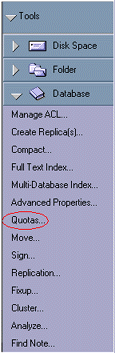
- The Set Quotas dialog box appears:
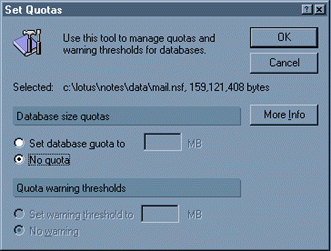
- (Optional) To display current size information for the databases(s), including the maximum size allowed and current size, click More Info and select a database from the list, read the information, then click OK.
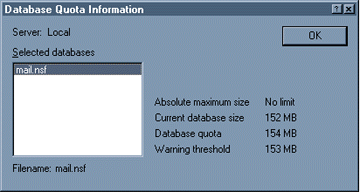
- Below Database size quotas, select "Set database quota to" and specify a size limit. (For Release 4 databases, the limit cannot exceed the maximum size set on the databases.)
- Below Quota warning thresholds, select "Set warning threshold to" and specify a size at which a message appears in the log file.
- Click OK.
How to set up warning and quota notification
Instead of having to comb through log files, you can have Notes send you a mail message when a database reaches its threshold or quota. You must set up an Event Notification document to do this.
- From the Domino Administrator, click the Configuration tab. Click Statistics and Events - Event Notification. Then click New Event Notification.
- In the Basics tab, select "A built-in or add-in task event" as a notification trigger and select which server(s) to monitor.
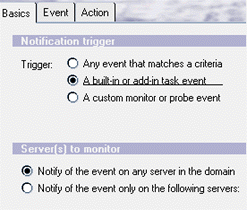
- In the Event tab, click "Select Event." In the Choose Event dialog select the event shown below and click OK...
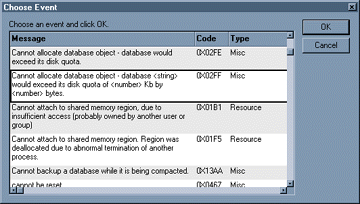
...and the default attributes for the Event tab appear.
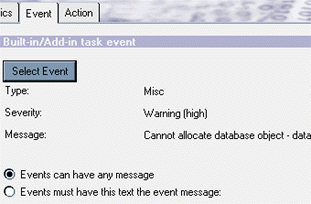
Here is an actual mail message:

- On the Action tab, select Mail as the Notification method, then type or select your mailing address. You can also choose to leave the monitoring enabled, disable it until later, or select specific times to enable it.
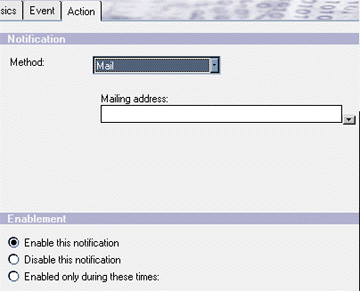
How to set the Router to stop message delivery
To set the Router to stop message delivery to a user whose mail database has exceeded the quota:
- Open the Administrator's panel and click the Configurations tab.
- In the Navigation pane, select Messaging, then Messaging Settings. This gives you access to the messaging settings in the Server Configuration document.
- Click the Restrictions and controls tab.
- In the field "Obey database quotas during message delivery" select enabled.
Be careful using this setting. It generates delivery failures for messages sent to those users and users whose mail files are too large may not receive important messages.
Conclusion
In this article we discussed what database quotas and warning thresholds are, how they are one way of keeping e-mail pack rats under control, how to set them, and how to monitor them. Quotas are the only way to set size limits on a database, and an excellent way of keeping track of out-of-control mail files.
But there are several solutions to reduce database size before the limit is reached, or once it's reached. One is archiving, which we covered in part one of this series. Others are compacting the database or raising the quota, which are mentioned in this article. Each organization is different and should tailor the Notes tool to solve their particular situation.
ABOUT JASON
Jason English graduated from Northeastern University with a BA in Journalism and now has only a hazy idea of how he wound up in software. He is currently a user assistance writer at Lotus, working on Notes help and internal documentation for a variety of projects. He previously worked as a journalist at several Massachusetts newspapers, and as a technical writer at several companies, including Pegasystems in Cambridge. He lives in lower Allston (L.A. to the initiated) and enjoys skiing, guitar, baseball, and, is, um, looking for a soul mate who enjoys long walks on the beach, Russian poetry, and the films of Eisenstein (just kidding, no calls please). |