 |

Creating a Favorites SmartIcon
Tip submitted by
Chris Elliot


Level: Beginner
Works with: Notes 5.0
Platform: All
Updated: 08/01/2001

Related link:
More Tips from Notes.net |  |
How many times have you launched Notes and then proceeded to open the same group of databases, the ones you use all day, every day. If this is your usual routine, you'll find this custom SmartIconólet's call it the Favorites SmartIconóis for you.
To create your Favorites SmartIcon:
- Choose File - Preferences - SmartIcon settings.
- Click the Edit Icon button to open the Edit SmartIcons dialog box.
- Select one of the Macro Button icons from the Custom Icons list and enter Favorites as the Description for it.
- Click the Formula button and enter the following formula, replacing the server, database, and view names with the names appropriate for your favorite databases. You can enter as many FileOpenDatabase commands as you have favorite databases.
@Command([FileOpenDatabase]; "":"yourmailfile.nsf"; ""; ""; ""; "1" );
@Command([FileOpenDatabase]; "server":"database2.nsf";
"viewname"; ""; ""; "1" );
@Command([FileOpenDatabase];"server":"database3.nsf";
"viewname"; ""; ""; "1" )
- Click OK and then click Done.
- In the SmartIcon Settings dialog box, drag the Favorites icon from the Available icons list (it will appear toward the end of the list) to the SmartIcon set list on the right. You can position it at the end of the list or anywhere between the existing icons in the set.
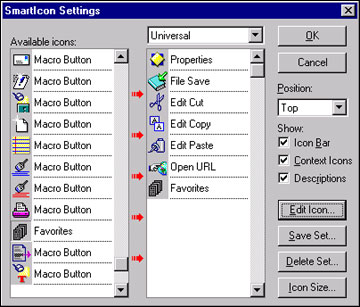
- Click OK.
Now the Favorites SmartIcon will appear in your SmartIcons bar and you'll be able to open all your standard databases with one click.
| SUBMIT YOUR TIPS! |
We encourage you to send us your tips (You can also click the "Would you like to submit a tip?" graphic below.) Your tips can be anything you've discovered about Notes, Domino, Designer, or the Domino Administrator that you think is interesting, useful, or handy. For ideas, take a look at our tip archives. If we publish your tip, we'll send you your very own Notes.net mug (shown below).

 |
|
|