
 | 

What's cool about the Notes/Domino 6 UI
Tips submitted by
The Notes/Domino development team


Level: All
Works with: Notes, Domino Administrator, and Domino Designer 6
Updated: 10/01/2002

Related link:
More Tips from LDD | 
 | 
With every new release of Notes, there are changes, tweaks, and improvements—big and small—to the user interface. Every effort is made to ensure that the new user interface makes your job easier. While big changes like the New Page wizard to customize your Welcome Page can't be missed, it's easy not to notice the smaller changes and tweaks. So LDD asked the Notes/Domino development team to tell us what they thought were the coolest, most useful UI changes in Notes/Domino 6.
The Notes/Domino developers were excited about new menu items and shortcuts that not only improve ease of use, but also make their jobs—and your job—easier. Here are the features that they overwhelmingly voted for—not as product developers, but as product users—features they think you'll appreciate.
Mail
While many changes were made to improve Notes mail, the developers came up with this list of notable, small improvements to the standard Notes mail template (Mail6.ntf).
One-step mail deletion
When you select a message for deletion and click Delete, the message is automatically removed from the view rather than marked for deletion as it was in previous releases. Notes 6 moves the message from the current view into the Trash view. If you accidentally delete the wrong message, you can retrieve it from the Trash view. This feature is also known as soft delete.
Reply without Attachments and delete attachments
Any time you reply to a message containing a file attachment, you can reply without attachment by selecting Reply - Reply without Attachment(s) or Reply to All - Reply without Attachment(s) from the action bar in your Notes 6 mail file. You can also save and delete or simply delete attachments from documents by selecting the attachment, and then choosing:
- Attachment - Delete
- Delete All
- Save and Delete
- Save and Delete All
Over time, you can save space in your mail database by removing unneeded file attachments.
Internet style replies
You can reply to messages using the standard Internet reply style by choosing Reply - Reply with Internet-Style History or Reply to All - Reply with Internet-Style History. When you do, Notes inserts angled brackets ( >) before each line in the body of the original message.
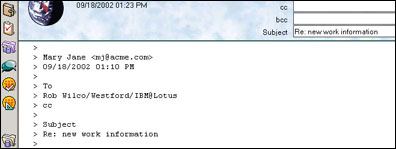
Color-coded Inbox
To distinguish messages sent by certain people, you can select text and background color for messages sent by up to three people that you specify. This allows you to quickly identify messages, particularly ones that require your immediate attention (like ones from your manager!).
Select delivery options from the New Memo action bar
A button on the right side of the New Memo action bar expands the bar to display the delivery options High importance, Return receipt, Sign, and Encrypt. You don't need to open the Delivery Options dialog box to add a return receipt, sign, or encrypt a message any longer.

Drag-and-drop folders
In previous releases, to move a nested folder, you selected the folder and then chose Actions - Folder Options - Move. Then you moved the folder in the Move dialog box. Now, you can move a nested folder by dragging and dropping it into other folders. (You can still use the dialog box, if you prefer it.)
Quick Notes
Quick Notes is an easy way to write memos, personal journal entries, and reminders from the Welcome page without having to open databases. It's also a quick way to enter contacts into your personal address book without having to open it. To access Quick Notes, click the arrow on the right-side of your Welcome page.
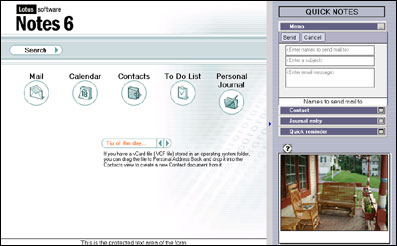
Unread messages in folders
Want to know how many unread messages you have waiting for you in your Inbox? Just look at your navigation pane. When you have unread messages in your mail views or folders, the view or folder name appears bold and a number in parenthesis indicates how many unread messages you have.
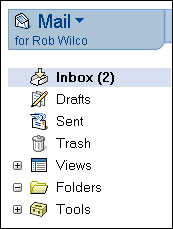
Views
Developers were enthusiastic about the enhancements to views. When picking favorites, they honed in on the following improvements, which allow you to customize views, to copy information from views, and to find more options from documents in a view.
Copy Selected as Table
This new menu item (Edit-Copy Selected as Table) lets you copy entries from a standard Notes view and paste those entries into a rich text field as a table. For instance, you can select one or more message from your Notes mail Inbox, choose Edit-Copy Selected as Table, and then paste that entry into a rich text field like this:

Reorder columns in a view by dragging and dropping them
You can rearrange the columns in a view by dragging and dropping them. The Notes 6 client saves your column order so that the next time you open that view, the columns appear as you arranged them. (You can also use the Customize View dialog box mentioned later.)
Right-click on a document in a view for more options
If you right-click a document in a view, you can select the following new menu options:
- Search the view that the document is in
- Create a bookmark of the document
- Lock or unlock the document
- Copy the selected document as a table
- Forward the document
Customize a view
You can customize any view with the Customize View dialog box. Choose View - Customize This View to open the dialog box. Your options include rearranging the column order, specifying column width and sort order, specifying row spacing and the number of lines per row. And the best part? The next time you open that view, your changes will appear.
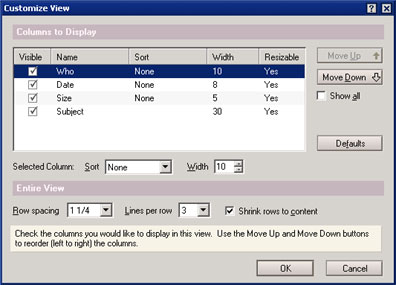
Dialog boxes
How can you improve dialog boxes? The development team had more than a few ideas. They chose the following changes, which affect dialog boxes in any client—Notes, Domino Administrator, and Domino Designer—as winners.
Type-ahead in the Open Database dialog box
When entering the server name in the Open Database dialog box, if you previously entered or selected that server, you can type the first few letters of the server name and the client will provide a list of servers matching those letters.
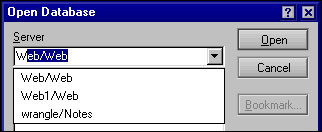
Resizeable dialog boxes
You can resize any dialog box with a resize icon in the lower right corner. You can resize the boxes either horizontally or vertically by dragging the resize icon. For instance, the Open Database dialog box is resizeable, so you can lengthen the box to list all databases on the server. The next time you open that dialog box it retains the size that you stretched it to.
Sort by column in an ambiguous name dialog box
You can sort a list of names by location, domain, alternate name, and so on in an ambiguous name dialog box, like the No Match dialog box. The angled brackets pointing up and down beside each column name indicate that you can sort a list in ascending or descending order.
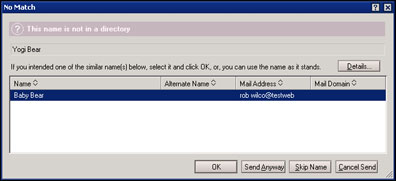
Bookmark more than one database at a time
From the Open Database dialog box, you can bookmark more than one database at a time by use the Shift and Ctrl keys to select multiple databases.
Workspace
For Notes/Domino 6, we wanted to make working with your bookmarks, toolbars, and window tabs easier. Developers picked out the following improvements as especially cool.
Scroll the Bookmark bar
As you add more databases to the Bookmark bar, arrows appear at the bottom of the bar to let you scroll down and up.

Rearrange open window order
You can rearrange the order of your open windows by dragging and dropping the window tabs. For instance, if you prefer to have your Workspace tab available on the left beside the Welcome tab, but accidentally close and reopen the Workspace tab only to have it appear in the far right, you can drag-and-drop the Workspace tab back to the left side.
Hide a toolbar with a right-click menu
You can right-click on a toolbar to open a pop-up menu that lets you hide the toolbar.
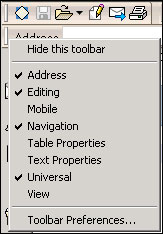
If you want to show the toolbar again, right-click on another toolbar or in the toolbar area and then select Toolbar Preferences from the menu. In the Toolbar Preferences dialog box, select Toolbars and then choose the toolbars that you want to show. You can customize your workspace by selecting your most frequently used toolbars.
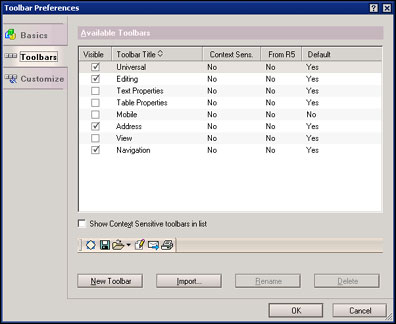
Sort your bookmarks by site or title
Too many bookmarks, and too little time to find the one you're looking for? Now, you can sort your bookmarks alphabetically by title or by site. When you sort by site, your bookmarks appear in their respective folders, and the folders are sorted alphabetically.
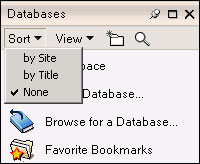
Links
Several improvements to working with links attracted the attention of the developers. They cast their votes for the following:
Drag-and-drop documents, views, and databases to create links
You can drag-and-drop the following to create links:
- A document to create a doclink
- A view to create a view link
- A database to create a database link
For example, drag a database icon on your bookmarks bar and drop it in to a document to create a document link. Drag a document from a database onto your bookmarks bar to create a doclink, or drag a view from a database on to your bookmarks bar to create a view link. (Note that sometimes dragging and dropping a view can create a database link, instead of a view link depending on the circumstances.)
Right-click on a doclink to open a view or database
When you right-click on a doclink, a menu appears to let you open the document, a view, or the database in which the document appears.
Attachments
Enhancements to working with attachments also earned votes from the development team. In addition to the ability to remove attachments from mail messages, the following options were singled out.
Drag-and-drop attachments
You can drag a file attachment from one Notes document and drop it into another document. You can also drag a file from your operating system and drop it into a Notes document to create an attachment.
Edit a file attachment without saving (detaching) the file
You can edit a file attachment without first saving it locally. To do so, right-click the attachment and choose Edit from the menu. When you save the file, your changes are saved to the file attachment.
Replication
Where would we be without replication? The following changes make creating local replicas and opening the Replication page easier.
Double-click the progress bar during replication to open the Replication page
While running background replication, you can double-click the progress bar located in the status bar to open the Replication page.
Replicate specific documents locally
If you drag-and-drop a document from a database to the Replicator icon on your Bookmarks bar, you can create a local replica of that database containing only the documents that you selected.
Domino Administrator client
Improvements that were specific to the Administrator client also garnered praise from development. The following UI changes are unique to the Domino Administrator 6 client.
Hover text
You can quickly and easily find out what's happening on a server in the Domino Administrator client by mousing over the icons in the Server Monitoring panel to display event messages as hover text.

Right-click to open Database Properties in the Files panel
In the Domino Administrator client, you can right-click on any database in the Files panel to open the Database properties box.
Save state on exit
When you start the Domino Administrator client, it returns to the tab where you worked when you last closed the client. For instance, if you lasted worked on the Files tab before you closed the client, that tab opens when you start the client.
Domain name appears as a tab
If you work with multiple domains, it can become confusing knowing which domain you are in. In the Domino 6 Administrator client, the domain name appears as a tab at the top of your workspace.
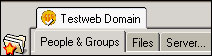
User types listed on Server - Status panel
The Server - Status panel now shows Notes, Database, and Internet users, so you can see who's connected to your server or databases and through which client.

Approve multiple administration requests
The new button, Approve Selected Requests, saves you time by letting you approve more than one administration requests at once. You no longer have to approve each request one at a time!
Sortable columns in the Server Monitor
In the Server Monitor, columns are sortable, so for instance, you can sort your servers by name, status, or numerical statistic value.
Domino Designer client
When they looked at the world from the point of Notes/Domino application developers, these Domino Designer 6 client enhancements stood out.
Type-ahead of @formulas, HTML, and LotusScript
When you begin entering an @formula, an HTML tag, or LotusScript code, Domino Designer provides a drop-down box so that you can complete the formula or code.
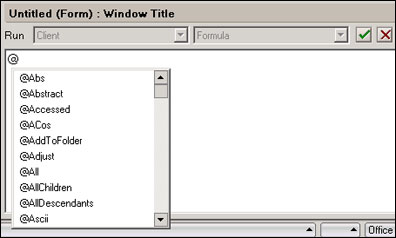
Pop-up text of @formula attributes
After you select an @formula from the drop-down box, pop-up text displays the attributes for the formula.

Customize twisties
You can select an image resource to replace the blue triangle twisties, so you can customize your views even further.
New agent action bar
There is a new action bar for agents that lets you:
- Enable and disable agents
- Create a new agent
- Sign agents

And that's not all
The development team compiled quite a list of favorites to share with you, and we hope these tidbits will make your work with Notes/Domino easier than ever, whether you're an applications developer, administrator, or end-user. But in some ways, this list only scratches the surface. When it comes to what's new in Notes/Domino 6, there's a lot to discover. If you're looking for more details about the new features and enhancements, take a look at the LDD Today articles, "Notes 6 Technical Overview," "Domino 6 Technical Overview," and "Domino Designer 6 Technical Overview" as well as the LDD Today Notes/Domino 6 Special Issue.
| SUBMIT YOUR TIPS! |
| We encourage you to send us your tips (You can also click the "Would you like to submit a tip?" graphic below.) Your tips can be anything you've discovered about any Lotus product. The most important thing is that your tip be interesting, useful, or handy. And be sure to include complete information about how your tip works. For ideas, take a look at our tip archives. If we publish your tip, we'll send you the IBM Redbooks Lotus Collection on CD. |
|
| 
 |