
 | 

A quick font change for mail messages
Tip submitted by
Peter J Sauerberg


Level: Beginner
Works with: Notes R5
Updated: 05/01/2002

Related link:
More Tips from LDD | 
 | 
Here's a handy tip for Notes mail users who want to change the default font for composing memos, but who don't want to do this through Domino Designer (or by changing their NOTES.INI file). This tip uses a SmartIcon and a simple formula, which you easily modify to suit your needs.
- In Notes, select File - Preferences - SmartIcon Settings to display the SmartIcon Settings dialog box.
- Scroll down the Available icons list on the left of the dialog box until you see the available Macro Button icons at the bottom. Select an available icon, and drag it to the right to add it to the "current icons" list. In our example, we've selected the "mail" Macro Button and added it to the current icons list.
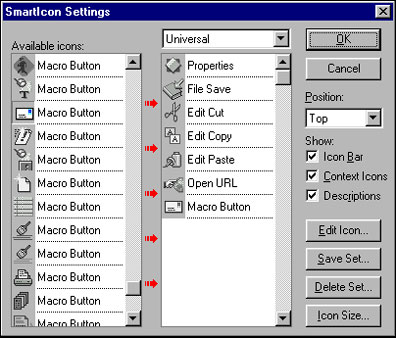

- Make sure the Show: Icon Bar checkbox is selected.
- With your new Macro Button selected, click the Edit Icon button. The Edit SmartIcons dialog box appears.
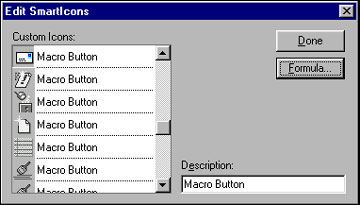

- Click the Formula button, and enter the following formula in the SmartIcons Formula dialog box:
@Command([EditGotoField]; "Body");
@Command([EditSelectAll]);
@Command([TextSetFontFace]; "<typeface>");
@Command([TextSetFontSize]; "<font size>");
@Command([EditDeselectAll])
<typeface> is the font style you want to use as your default for mail messages, and <font size> is the size (in points) of the default font. For example, to set your default mail message font to Gill Sans MT 10 point, enter:
@Command([EditGotoField]; "Body");
@Command([EditSelectAll]);
@Command([TextSetFontFace]; "Gill Sans MT");
@Command([TextSetFontSize]; "10");
@Command([EditDeselectAll])

- Click OK to save your formula. Then click Done in the Edit SmartIcon dialog box and OK in the SmartIcon Settings dialog box.
The new SmartIcon will appear in your SmartIcons bar. To use it to change your mail font, simply place your cursor anywhere in the body of the message and click the SmartIcon. The text will change to the font style and size you've specified in the SmartIcon formula. You can do this before, during, or after typing the text. Using your new SmartIcon changes the "default" font for that particular mail message. (The change is for that mail message only; if you create another mail message the Mail form's default font will again apply, until you click the SmartIcon.)
With experimentation, you might also create SmartIcons for changing the font of editable fields on other forms as well, and create multiple SmartIcons to set different fonts for different forms. | 
 |