 |

Creating a quick survey
Tip submitted by
Seth Crothers


Level: Beginner
Works with: Designer 5.0
Platform: All
Updated: 12/04/2001

Related link:
More Tips from Notes.net |  |
Creating a Notes/Domino database for a survey or questionnaire is an effective and frequently used approach. It's especially useful when you have a complex survey and/or a large number of respondents because you can use the database's features (documents, views, agents, and so on) to collect and analyze the responses.
But sometimes, you just want to send out a short survey quickly. Notes/Domino can help you with this as well. To create a short, e-mail survey:
- In Domino Designer, create a test database using any standard template.
- Create a new form in the database.
- In this form, create a new field for each of your survey questions. For each field, select either Checkbox or Radio button as the field Type in the Field properties box. Make sure they are Editable.
- On the Control tab of the Field properties box, list the choices that should appear as checkboxes or radio buttons for each question.
- Add text to the form around the fields to pose questions or provide directions for filling out the survey.
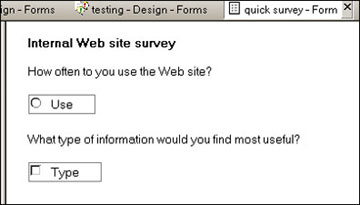
- Save the form.
You are now ready to send your survey out.
- With the form open in Designer, choose Design - Preview in Notes.
- In Notes, choose Actions - Forward. This places the form in a new Memo document.
- Fill in the To, cc, bcc, and Subject fields. You can add directions in the message of the e-mail. For example, you might want to remind respondents to choose Reply with History to return the survey.
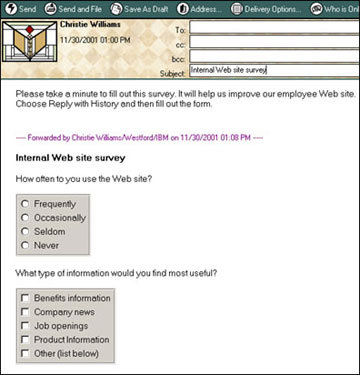
Since the reply is editable, respondents can add text answers to the survey as well. To make their text stand out, you can indent the line just below the survey question and change the text color so that when users type their answers there, it will appear in a different color.
| SUBMIT YOUR TIPS! |
We encourage you to send us your tips (You can also click the "Would you like to submit a tip?" graphic below.) Your tips can be anything you've discovered about Notes, Domino, Designer, or the Domino Administrator that you think is interesting, useful, or handy. For ideas, take a look at our tip archives. If we publish your tip, we'll send you your very own Notes.net mug (shown below).

|
 |
|