 | 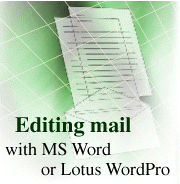
by
Russ
Lipton

 

Level: Beginner
Works with: Notes 4.6
Updated: 09/01/1997

Inside this article:
Taking a closer look at the integration
Getting started with using alternate editors

Related links:
Editing mail with MS Word or Lotus WordPro (interview)
Notes 4.6: Overview

Get the PDF:
 (169Kb) (169Kb)

 |  |
Overview
While native Notes editing services within Notes applications are rich and complete, users should have the right to choose their own productivity tools. Relying on the integration of OLE DocObjects into the user interface, you can now select either Microsoft Word 95/97 or Lotus WordPro 97 as your alternate editor for Notes mail memos. In International settings where languages such as Japanese (Kanji) and Arabic are required, user-selectable editors can be a key factor in boosting productivity while retaining Domino/Notes integration and collaborative messaging strengths.
When you select either of these word processors as your alternate mail editor in Notes, all of their features are available within the Notes user interface. Those who prefer the native Notes editor or who are viewing these memos in a pre-4.6 Domino version will be able to retrieve, read and edit all documents normally, including those edited by Word or WordPro.
The following two screens show the same message that was created with WordPro. The first screen shows how the message would appear if you have WordPro installed on your machine, and the second screen shows the message as it would appear in the native Notes editor.
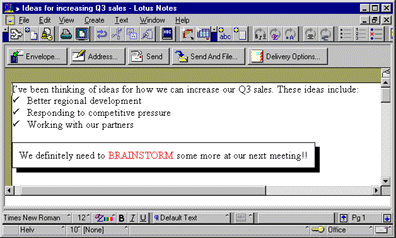
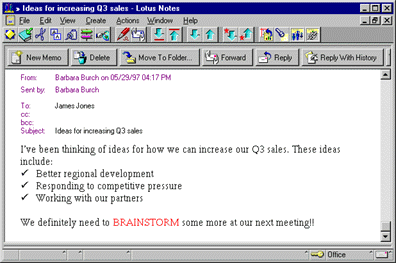
Taking a closer look at the integration
To implement this new editing feature, the developers at Iris have taken advantage of Active/X support for DocObjects. Microsoft terms this "Active/X Documents." The effect of a document object is as though the object server (for instance, Lotus WordPro) is running as a standalone application. DocObjects provide interface hooks so that other applications (in this case, Notes) can launch them within their user interface for "in-place editing." This means that the WordPro and Notes action bars coexist, and both are active at the same time.
For example, the following screen shows how the Create menu changes when you use WordPro as your mail editor.
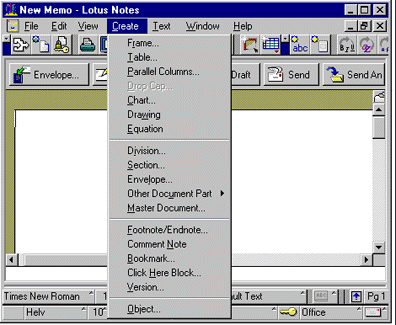
What about users who do not have Word or WordPro?
A copy of the rich text created by the user who launched the DocObject application is also maintained within the mail database. Notes users who do not have either Word or WordPro will still see (and can edit) the mail document with most of the formatting retained. The rich text is stored within the memo's "body" field and can be accessed, like any document field, by LotusScript. The word "most" is important with respect to formatting. Notes asks the object (for instance, Word) to pass back to Notes the rich text rendition of its own state, but cannot control what is returned. Logically, an object could even return simple text, rather than rich text, although this does not happen with Word or WordPro.
So, while all Word features are accessible when launched within Notes, some of them (for instance, tables or object embedding) may not be converted reasonably or at all. This by no means eliminates the usefulness of Word or WordPro as mail memo editors, but merely places their use in context. For sites where Word is the standard editor and the Notes mail editor is not used at all, conversion between the two tools is a non-issue.
Adding alternate editors besides Word and WordPro
The Notes 4.6 editor implementation has been generalized: it is not specific to Word or WordPro. Any OLE object class that supports DocObject can be inserted as the editor. This open solution was the most impressive aspect of the work, according to developer Ryan Jansen. "The ability to integrate a familiar editor for foreign users, without losing access to the user interface and the collaborative messaging services, will create a more productive Notes environment."
Using alternate editors in other Notes applications
One might wonder why the same choice of editors isn't supported across other Notes applications, but only for mail. There are two ways to look at this. First, mail is a well-bounded application and user preferences are well-known. The vast majority of Windows users (more than 80%) already use either the Notes, Word or WordPro editors in their daily work.
Second, non-mail applications may not rely on a text editor, so we did not want to preempt their choices. For example, an expense report may be best prepared with a spreadsheet. The Microsoft Office Document Library Template offers users a convenient means to choose Excel, Access or PowerPoint to execute in-place editing for other types of applications. However, as Jansen points out, "you can plug-in virtually any product of any type that supports the DocObject model. If you don't want to use our editor, by all means add your own editor for use within Notes mail or elsewhere on the platform." See the following section for specific instructions on how to add your own editor.
Getting started with using alternate editors
These are the steps you'll need to complete to use alternate editors within Notes mail.
Updating your Mail template
Before choosing an alternate editor, update your mail template to 4.6:
- Start the Notes workstation.
- Choose File - Database - Replace Design.
- Select the Mail (R4.6) template and click Replace.
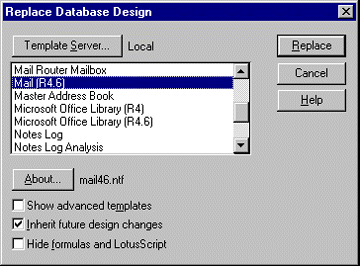
Specifying an alternate editor
To select or change your current mail editor tool:
- Choose File - Tools - User Preferences and click the Mail icon.
- From the Document Memo editor list, select either "Lotus WordPro" or "Microsoft Word."
- Click OK.
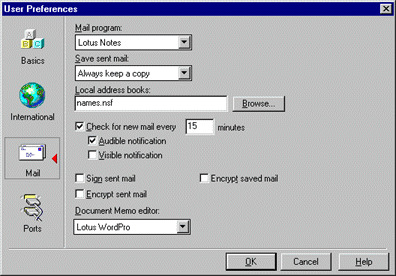
Using the alternate editor
As soon as you specify an alternate editor, you can begin using it immediately. To create and send a mail memo using your alternate editor:
- Choose Create - WordPro Memo, or Create - Word Memo. Your selected editor then opens.
- Click "To" "CC" and "BCC" addressees and write the memo subject into the address dialog box that automatically displays.
- Write your memo, using any features you would normally use with Word or WordPro.
- When you are finished, choose the appropriate "send" action from the action bar, just as you do for a Notes editor memo.
Note: If you click the New memo action button, Notes launches the Notes mail editor, not Word or WordPro.
Applying other style sheets
A style sheet enables users to specify fonts, sizes, line spacing and related structure on a paragraph, section or document basis. For instance, a style sheet might specify how a list of items would be numbered. You can apply your Word style sheets by using the Word command Format - Insert, after Word has loaded.
Keep in mind that style sheets function entirely within the environment of Word. You should experiment to discover how Word style sheets are rendered for display within the Notes memo editor.
Similar advanced WordPro features are also available.
Displaying and editing a saved memo
When using Notes as your mail editor, default stationery and a set of address fields (to, cc, bcc and subject) are displayed automatically. Addressee and subject fields are displayed without stationery when you edit within Word and WordPro.
Naturally, you can display all memo formatting and re-edit a saved memo within the same editor tool that was originally chosen. Otherwise, if you receive a memo created with a WordProcessor you do not have, Notes opens the formatted memo in the standard Notes editor.
Adding another alternate editor
Adding your own editor within Notes mail is easy, providing that the editor is DocObject compliant. A compliant editor will meet these conditions:
- It will already be installed on your machine as a usable, standalone application.
- Its “progid” will be listed within the Windows 95/NT registry
- It will have an “insertable” key within its registry listing
Since WordPad is provided on Windows 95/NT and meets these conditions, we will make WordPad a new editor for Notes. To do this:
- Open the Windows 95/NT registry. In Windows 95, double-click on “regedit.exe” in the Windows directory. Caution: Making changes to the registry can lead to unpredictable results. We will be browsing the registry here, but not making any changes. There are methods available for copying as well as exporting the registry, but these go beyond the scope of this article.
- Click on the + sign and expand “HKEY_USERS_ROOT.”
- Look for the “progid” of the editor that you would like to use. Most likely, it will begin with the common name of the product (for instance “word.document” for Word or “notes.notessession” for Notes). In this case, you can find the progid, "Wordpad.Document.1” towards the bottom of the hierarchy.
- Click on the + sign to expand the Wordpad.Document.1 listing. You will see an “insertable” folder. You do not need to open it (though you may inspect it if you wish). We now know that we can use WordPad within Notes.
To add the WordPad editor within Notes:
- Open your NOTES.INI.
- Set $alteditorprogid equal to “Wordpad.Document.1. You can enter this as the last line in your NOTES.INI:
$AltEditorProgID=Wordpad.Document.1
- If you have already selected Microsoft Word or Lotus WordPro, then replace their progid with “Wordpad.Document.1”. In other words, there should only be a single “$AltEditorProgID” statement in your NOTES.INI.
More on the NOTES.INI
Keep in mind that the editor tool choice is written dynamically to the NOTES.INI each time you select an editor within the Tools/User Preferences menu. That is, when you select “Word”, the NOTES.INI setting is written as:
$alteditorprogid = word.document
If WordPro is then selected, the NOTES.INI setting changes to $alteditorprogid = wordpro.document
Consequently, if you or your users reselect an editor from within Notes (for instance, WordPro), your WordPad (or other editor) settings within NOTES.INI will be over-ridden by either Word or WordPro. If the standard Notes editor is selected, the “$alteditorprogid” line is deleted from NOTES.INI altogether.
As a final word, Ryan Jansen recommends keeping your own editor choices version-independent, so far as possible. For example, there are several progids for Microsoft Word versions. Entering "word.document.6" within the NOTES.INI would restrict users to those with Word version 6 or above.
[go to Interview: Editing mail with MS Word or Lotus WordPro]
Copyright 1997 Iris Associates, Inc. All rights reserved.
|