Overview
Recognizing that a server administrator may not be a Notes guru, Domino 4.6 includes new graphical tools that make it easier for any user to set up and administer a server. These tools are provided in a new server setup database that walks you through the setup process, and a Web-based administration tool that allows you to administer your server from a browser.
The first time you start Domino 4.6, you'll encounter the server setup database. The database guides you through the setup process, giving you hints for naming things, enabling multiple network ports that are available, setting up the SMTP MTA, and enabling other server tasks, such as HTTP, NNTP, and so on. If you're a new user, you can choose to do a "Quick and Easy Setup" to simply choose the capabilities of the server and use default settings; or if you're more experienced, you can use "Advanced Setup" to specify the exact settings for your server.

After setting up your server, you can use the Web-based administration tool to administer it from a Web browser. This tool makes server administration easier for users who may be new to Notes, but are already comfortable with working in a Web browser. You can use the Web administration tool to do many common administration tasks, ranging from monitoring mail and server statistics to managing users, groups, and database access control lists (ACLs). The server you administer must be set up as a Web server, running the HTTP server task. You access the Web administration tool by typing a URL into a browser, and then entering your name and Internet password. If the Domino authentication is successful, the Web administration tool opens to its home page.

In the rest of this article, you'll learn more about these two new features, including how they were developed and the basics for how to use them.
Setting up is not hard to do
Unlike previous releases, the new server setup database in Domino 4.6 actually guides you through the setup process, with only a few brief questions and detailed on-screen help. "We wanted it to be just a couple of steps -- like a setup wizard -- and to do as much auto-detection as possible," explains Jim Cunningham, lead designer of the setup database. The database ended up being four steps, with separate routes for basic and advanced users. It automatically detects your server name and the network ports available, and also displays information you entered during the Install program, such as your name and company name.
The primary goal is to make the setup process as simple as possible. One screen concentrates on helping you set up new Internet capabilities on your server. You simply select if your server audience includes Web browsers, Internet mail clients, or news readers. Then, the setup database enables the corresponding server tasks. For example, if you select "Web Browsers" as an audience, the setup database enables the HTTP server task. Selecting "Internet mail clients" configures IMAP, LDAP, POP3, and the SMTP MTA.
In addition, you can now more readily correct any errors that may occur. In previous releases, the Setup program would completely shut down when an error occurred, and you would therefore, lose all the information you had entered. Now, if an error occurs during setup, you are brought back to the database, where you can then correct a setting. All setup information (except for passwords) is saved in the setup document, so you don't have to re-type anything.
An added benefit is that the setup database gets new users accustomed to working in Notes. "The setup moves away from dialog boxes and gets users into a real Notes database and working with documents," says Ryan Jansen, one of the developers of the new setup feature. After you complete the required setup fields in the database, Notes extracts the data from the fields to set up the server. You can always access the setup database later to view its configuration document (for example, if you want to set up another server with the same settings). If you happen to prefer the old setup process, you can still use it by removing or modifying the NOTES.INI setting, SETUPDB=SETUP.NSF.
Feedback from usability tests helped the team refine the setup database. The main changes involved improving the layout of the forms, and making sure that the "Quick and Easy Setup" was clearly easier than the "Advanced Setup." An idea for the future is to perhaps make setup scriptable, which would allow completely predefined settings. For example, business partners could define setup profiles for their customers to use.
The setup database currently requires you to be setting up a new server. If you're upgrading an existing server, you still need to manually re-configure your documents.
Four easy steps
The first time you try to start Domino 4.6, the server setup database automatically opens. Then, you can use the following steps to complete the four setup screens.
- Select whether this is the first server in your organization or an additional server.
When you select to set up an additional server, you only have to enter any information that makes this server unique, such as the server audience and its name.
- Select whether you want to use the "Quick and Easy Setup" or "Advanced Setup" method.
The "Quick and Easy" method uses more default settings, but does allow you to customize them. You can customize even more settings with the Advanced method.
- Select whether the audience for your server includes Web browsers, Internet mail packages, and/or Internet news readers.
Your selection on this screen determines what Internet server tasks will be automatically loaded on your server. Selecting "Web browsers" enables the HTTP task; selecting "Internet mail packages" enables IMAP, LDAP, POP3, and the SMTP MTA; and selecting "News readers" enables the NNTP task. (The Advanced setup method allows you to specifically choose these server tasks.)

- Review the administration settings and edit as necessary.
In the "Quick and Easy" method, the fourth screen comes up in read-only mode, because you can use all the default settings to get your server up and running. You can click Edit to change any settings, such as your name or password. (Passwords must have at least 8 characters.)
In the Advanced method, the fourth screen is always in edit mode, so advanced users can easily tweak any settings.
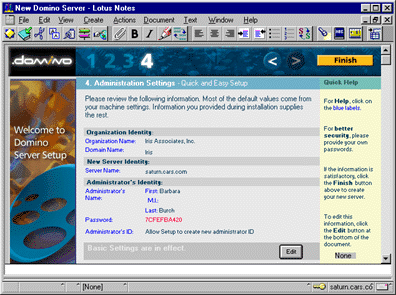
After you complete these four steps and specify a time zone setting, the server is set up using the data you provided in the database. From the final "Congratulations" screen, you can directly launch the server, register users for the server, or exit to the workspace. Note that you should make sure to write down the passwords for the certifier ID and administrator ID.

Using a browser to administer your server
While the setup database helps you to get a Domino server up and running, the Web administration tool helps you to keep it up and running. As its name suggests, the Web administration tool allows you to administer your server using a Web browser. You can use the Web administration tool to:
- Monitor mail, server memory, server disk space, Web server statistics, and the server console
- View server log information, and event and statistics reports
- Manage users and groups
- Manage database access control lists (ACLs), and view database usage and sizes
The Web administration tool focuses on making these standard Domino tasks easier for users who are already familiar with Web tools. To do this, the Web administration tool organizes commands into task-oriented menus, and presents the standard Domino information in a new graphical format. "We tried to offer users what they're already used to seeing on the Web," says Tom Hoey, the lead developer of the Web administration tool. For example, instead of entering server commands to view a listing of available disk space, you can simply choose "Monitoring" and "Disk Space" to see a graphical pie chart of your free and used disk space (as shown in the following screen). For more examples of these graphical enhancements, see the section "Touring the graphical tools" later in this article.

Under the Hood
The way the Web administration tool actually works is by combining the administration functionality into a single Notes database that you access on your Domino server. Access to the Web tool involves basic Domino authentication, or simply your user name and Internet password. To enhance security, you can set up Secure Sockets Layer (SSL) on your server and require SSL connections on individual databases; however, this is not required. For security reasons, you can only administer the server on which the Web administration tool runs; you cannot use passthru to access another server using the tool.
For added security, you can refine how the actual Web administration tool appears to users by using roles in the database access control list (ACL). For example, you can allow an administrator to modify database ACLs, but deny access to the remote server console. To do this, the Web administration tool uses the new Domino 4.6 feature that allows agents to run under the security level specified by a user role. An agent in the Web tool checks the role of the user, and then allows access to certain menus according to that user's role.
"The major goal is to use the strength and features of Domino, and not just static HTML," explains Thomas Gumz, the template developer for the Web administration tool. "The whole application is a hybrid compiler. It detects your browser and platform, dynamically creates the appropriate HTML and JavaScript, and then sends it out to the browser -- which in turn, executes the code, generating the actual application."
While other products use a browser to simply display information, the Web administration tool turns the browser into a complete user interface. To get the feel of an application running within your browser, the Web administration tool divides your screen into separate navigation and data areas. When you choose a command, the data area displays the corresponding Java applet or system database.
Using the Preferences command, you can select whether you want the user interface to appear as buttons or a drop-down list. The "plain" interface displays commands in a drop-down list, but doesn't use additional frames or graphics. (According to Hoey, the Web administration tool ended up with different types of interfaces, because users were evenly divided between the two in usability tests.) Nevertheless, the different user interfaces all run the same Java applets. Multiple frames are arranged so that when you resize the browser windows, the entire interface expands or shrinks within the browser window. The following screen shows how the Dropdown interface appears. (The rest of the screens in this article show the Button interface.)

Adding additional administrators
When you install a Domino server, you are automatically set up to access the Web administration tool on that server. Just make sure that the server you want to administer is set up as a Web server and that you have an Internet password listed in your Person document in the Public Address Book. Use the following steps to set up access for another administrator.
- Open the Web administration tool by entering the following URL into your browser:
http://servername/webadmin.nsf
where servername is the name of the Web server you want to administer (for example, http://myserver.company.com/webadmin.nsf)
- Enter your user name and Internet password.
- Choose Users and then People. Click Add Person to add the administrator to the Public Address Book. (If the administrator is already in the address book, select the name and click Edit Person to verify that he/she has an Internet password.)
- Complete the First name and Last name fields.
- Enter the administrator's full name in the User name field. This is the name he/she uses to access the Web administration tool.
- Enter a password for the administrator in the Internet password field.
- Click Save and Close on the action bar to save your changes.
- Choose Database and then Access, and select the "Domino Web Administration" database from the list.
Note: To modify database ACLs, you must have Manager access and the "Maximum Internet name & password access" on the Advanced panel of the ACL must be set to Manager.

- With the Domino Web Administration database selected, click the Access icon and complete the following.
- Click Add, and type the new administrator's name into the Java applet window. Click OK.

- Select the name you just added, and specify "Person" as the user type and "Manager" as the access level.
- Click Roles, and select the ServerAdmin, ServerMonitor, and/or DatabaseAdmin roles. (The ServerAdmin role means you can access all commands, except the Database commands. ServerMonitor means you can access only the Monitoring commands, but not the remote console or server documents. DatabaseAdmin means you can access only the User and Database commands.)
- Click Submit. (The Web administration tool displays status messages in the drop-down list at the bottom of the screen. Review these messages to ensure your changes were submitted.)
- Choose Server and then Server again. Select the name of the server, and click Edit Server. In the Restrictions section, add the administrator's name to the "Administer server from a browser" field. Click Save and Close on the action bar to save your changes.
Touring the graphical tools
This section will introduce you to the other features in the Web administration tool, concentrating on the server monitoring features that present standard Domino information in a new graphical format.
Monitoring - Mail
With the Web administration tool, you only need to take a quick glance to monitor mail statistics. The Web administration tool graphically displays two statistics for mail on your server: dead mail and mail waiting for delivery. The traditional way to check these statistics would be to either enter a Show Tasks command, or to view the Mail & Database Statistics reports in the server's Statistics database (STATREP.NSF). Mail.Dead is the number of mail messages on the server that are not deliverable. Typically, the server should show few, if any, undeliverable messages. Mail.Waiting is the number of mail messages on the server awaiting delivery. Typically, the server has a small number of messages awaiting delivery, especially during times of peak mail use.

Monitoring - Console
If, for example, you want to verify the mail statistics, the Web administration tool allows you to issue commands directly to the server. The console appears essentially the same as it would from the administration panel on a Notes workstation. Simply select a server command and click Send. You can select Live Console to display events as they happen on the server.

Monitoring - Alerts
To help you monitor your server's log file, the Web administration tool contains similar functionality to the Log Analysis tool on the administration panel of a Notes workstation. Like the Log Analysis, the Web administration tool searches the log for critical alerts -- that is, any statements containing the words: Warning, Failure, Error, Denied (a Security alert), Corruption, Unable to, or Unknown. The difference is that the Web administration tool then displays each alert as a warning light, with different colors to represent the frequency of the word in the log file. Green means that the alert did not appear in the log file; yellow means that the alert is recorded in the log file at least once during the specified time period, but no immediate action is necessary; and red means that a Failure or Security alert is recorded, and you should investigate the problem immediately.

Monitoring - Memory
Similar to the pie chart for available disk space that we discussed earlier, the Web administration tool displays memory in a graphical pie chart of used and free memory. The tool also labels the available memory with one of three indicators: Plentiful, Normal, or Painful. The traditional way to get this information would be to enter a Show Stat command.

Monitoring - Statistics
In addition, the Web administration tool allows you to view bar charts for Web server requests and commands. The Domino HTTP requests chart displays the server request statistics for the current server session (the period from when the server was last started to the current time). A server request is whenever a user or another server asks your server to perform a task. The bar chart shows the average and peak numbers of requests per minute, 5-minutes, hour, and day. You can view the same statistics in the Web Server & Retriever Statistics reports in the server's Statistics database (STATREP.NSF).

When you click Next Chart at the bottom of the screen, the Web administration tool displays the Domino HTTP commands chart with the command statistics for the current session. A server command is any HTTP command sent to the Web server -- for example, OpenDatabase and EditDocument. Traditionally, you would enter "Show Stat Domino" to get this information.

These are just some of the graphical features in the new Web administration tool. Please begin exploring the rest of the features on your own, and learn first-hand how the tool can make Domino administration easier for you. In fact, we'd like to hear your feedback on the Web administration tool as development work begins for Release 5.0. Please send any comments or questions to Tom Hoey at hoey@iris.com.
CONTRIBUTORS
Tom Hoey implemented the administration functionality in the server's new Web-based administration tool. Tom joined Iris in 1994 from Digital, primarily focusing on back-end server projects.
Thomas Gumz designed the template for the server's new Web-based administration tool. Thomas recently joined Iris from Lotus, where he worked in the Notes product marketing group.
Copyright 1997 Iris Associates, Inc. All rights reserved.