
 | 
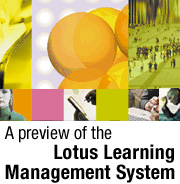
by
Tara
Hall


Level: All
Works with: Lotus Learning Management System
Updated: 02/03/2003

Inside this article:
Resource management
LDAP support
Offline Learning Client
Authoring tool
Customizable user interface
Report generation

Related links:
Lessons learned: Fernando Salazar and LMS architecture
A quick course in LearningSpace - Virtual Classroom
Learn something new: LearningSpace - Virtual Classroom

Get the PDF:
 (178 KB) (178 KB)


| 
 | 
Editor's note: This article provides a preview of features that may or may not appear in Release 1.0 of the IBM Lotus Learning Management System. IBM/Lotus reserves the right to remove any features before shipping the final product if those features do not pass the product's quality assurance tests.
The IBM Lotus Learning Management System (LMS)—the successor to LearningSpace—provides total management of your organization's training process from content creation to course delivery. LMS can help you manage your resources, students, and content; and it can help you plan your training programs and track student enrollment. LearningSpace and LMS have a lot in common: For instance, LMS continues to support the same relational database management systems that LearningSpace supports—Oracle, DB2, and SQL Server. Like LearningSpace, LMS courses are accessed via a Web browser. And as you may expect, many of the features of LearningSpace, such as support for Web-based training, for self-paced instruction, and for collaborative training, continue to be available in the Lotus Learning Management System.
But LMS offers additional features and functionality not available in LearningSpace. To address the LearningSpace scalability and performance limitations imposed by the Microsoft technologies, LMS takes advantage of WebSphere technologies, making LMS J2EE-based. Other ways that LMS and LearningSpace differ include the following new features in LMS:
- Resource management
- LDAP support
- Offline Learning Client
- Authoring tool
- Customizable user interface (UI)
- Report generation
This article discusses these new features in detail. It assumes that you're an experienced LearningSpace administrator already familiar with the LearningSpace features.
Lotus Learning Management System overview
One of the most significant ways in which LMS differs from LearningSpace is the architecture. Before we describe the new features of LMS, it may help if you understand how LMS works and are familiar with some of the terms used by LMS. Let's start with a high-level look at the components that comprise LMS, and then we'll examine how the components work together.
Lotus Learning Management System components
The Lotus Learning Management System architecture is modular and consists of these components:
| Component | Description |
| Learning Management server | Uses third-party relational database management systems to manage users, enrollment, course catalog, and resources. Also provides reporting and calendar and scheduling abilities and email notification. |
| Authoring tool | Lets you create course content and package that content for transmission to the Delivery server. |
| Delivery server | Delivers, maintains, and tracks course content. Sends a tracking summary to the Learning Management server. |
| Offline Learning Client | Runs courses on a disconnected client using a light-weight version of the Delivery server. |
In addition, another optional component of the Learning Management System is the LearningSpace - Virtual Classroom (LVC) that hosts real-time, online classroom sessions. LVC is a separately purchased product that you can use stand-alone or integrated with the Lotus Learning Management System to extend your e-learning functionality. For more information about LearningSpace - Virtual Classroom, see the LDD Today article, "A quick course in LearningSpace - Virtual Classroom."
There is much more to the LMS architecture, including an LDAP server for user authentication, an SMTP server for mail routing, and Collaboration servers to extend the LMS functionality, but all of that is beyond the scope of this article. A future LDD Today article will discuss the architecture of the Lotus Learning Management System.
How the components work together
Using the LMS authoring tool, which we'll describe in more detail later in this article, instructors can create course content and then package it as a single file. They can then use the authoring tool or the LMS Command Line Import Utility to import the course package from a local machine to the Learning Management Server via FTP. Next, the Learning Management server creates a course master (a template) from the package that allows the course content to be reused as necessary.
The course administrator uses the Learning Management server to catalog the course master and to create a course offering from the master. After the Learning Management server creates the offering, it notifies the Delivery server that a course offering is available.
Students can search the course catalog on the Learning Management server. When they find a course offering, they can enroll in the course. After the student enrolls, the Learning Management server sends the student a link to the course offering on the Delivery server. When the student accesses the course offering, the Delivery server generates a user interface (UI) for the offering.
Now that you have a basic understanding of how the Lotus Learning Management System works, let's look at the first new feature in LMS that makes the product a true learning management system: Resource management.
Resource management
Resources are the physical assets—the people and places—that are connected with training activities in your organization. Resource management extends the functionality of the Lotus Learning Management System beyond what was previously provided by LearningSpace because you can now track and manage these assets within the system. You can define four kinds of resources:
- Locations
- Rooms
- Vendors
- Instructors
When you associate resources with a specific course offering, you provide more details about the physical environment and costs associated with the course offering—whether it's in a classroom, online, or in a Virtual Classroom session. And because resources are integrated into the system, you can perform searches to find resources based on common criteria and create reports that summarize different kinds of resources in the system.
LDAP support
Administrators recall that LearningSpace required your organization to maintain a user directory specifically for LearningSpace, though you probably had that information stored elsewhere, for example in a corporate directory. Lotus Learning Management System streamlines the user management process with support for Light-weight Directory Access Protocol (LDAP), so you can take an existing corporate directory (as long as it is LDAP-compliant) and plug it into LMS.
The LDAP directory is required for LMS; authentication in LMS is dependent on an external directory. Don't have an LDAP-compliant directory? Don't worry, LMS ships with the IBM Directory Server, so you can install an LDAP directory for LMS.
Each user in LMS not only appears in the LDAP directory, but also appears in an SQL database. LMS automatically "rosters" students in the SQL database. Any student who is not rostered, even if that student appears in the LDAP directory, cannot access the Lotus Learning Management System. You can manually roster students using any of the following three methods:
- Roster each student individually (that is, add an individual student to the SQL database)
- Roster students as members of a group (that is, add a group to the SQL database and therefore, roster all members of the group)
- Use an LDIF file to import students
An LDIF (Lightweight Directory Interchange Format) file synchronizes data between LDAP servers. Using an LDIF file you can import students from one LDAP directory into the directory used for your Lotus Learning Management System. To use an LDIF file, you must specify certain attributes in the file that you want migrated to the LMS LDAP directory.
Offline Learning Client
As mentioned earlier, the Offline Learning Client lets users take courses while disconnected from their networks. It does so by using a stand-alone, light-weight version of the Delivery server. This stand-alone server has two components: the Tomcat application server and the Cloudscape relational database management system application. The Tomcat server is a J2EE server written to the Sun Microsystems Java servlet and JavaServer Pages (JSP) specification. The server is actually part of an open source project known as the Apache Jakarta project and not a Sun Microsystems product. The Tomcat server lets users run LMS courses locally on their client machines.
Cloudscape is a relational (SQL) database engine from IBM. This Java application is light-weight—less than 2 MB—and doesn't require a database administrator to use it, making it ideal for the Offline Learning Client. Because Cloudscape is embedded in the Tomcat server, all calls made between the relational database engine and the server are direct, while the communication between Cloudscape and your courses is done via JDBC. Cloudscape, Tomcat, and the course all run in the same instance of the Java Virtual Machine (JVM), so no separate processes are required. Like the other relational databases supported by LMS, Cloudscape stores the course offering content that the Tomcat server serves to the user.
Installing the Offline Learning Client
To install the Offline Learning Client, the files must be available to the user from a server, such as the Learning Management server. Once the files are available from a server, users simply connect to the Learning Management server, then click the Offline Learning Client link to begin installation. Users need to know the URL of the Offline Learning Client files, which the administrator specifies when setting up the Offline Learning Client, and the port number used to access the client locally. To complete the installation, the user must log into the Offline Learning Client while connected to the network, but after that instance, the user no longer requires a connection to access the client.
Users can download courses that are enabled for offline use. Typically, these are courses created with the LMS authoring tool or those that you import with the LMS command-line import process. This process enables the course for offline use even if the course was not created with the LMS authoring tool.
The Offline Learning Client is Windows-only. Users can run Web-based courses and local file-based content from the client, but courses containing file-based content on a file server or live activities are only accessible while working online.
Even with your users working offline, you can track their progress throughout a course. The client collects progress about a course, so the next time the client connects with the Delivery server to send a progress update or to upload the course online again, the client sends that data to the server.
You can customize the Offline Learning Client using a customization set. For more information about customization sets, see the section "Customizable user interface" later in this article.
Authoring tool
The LMS authoring tool is a client-based tool that you can use online or offline to create your courses. The authoring tool requires no programming skills, so instructors with little or no coding experience can still build courses. With the LMS content authoring tool, you can create the following types of content:
| Content type | Description |
| Web-based | Content that can be displayed in a Web browser and that is served up by a Web server; may be HTML files or some other Web-based file requiring a Web browser plug-in. |
| File system-based | Content that runs from a file system, but launches in a Web browser; files may reside on a file server, local machine, or on CD. |
| Virtual classroom | Content associated with virtual classroom activities, requiring a LearningSpace - Virtual Classroom server |
How the authoring tool works
To create a course with the LMS authoring tool, you first need to create a course outline, which provides a structure for the course. Adding components to the course creates the outline automatically. If you have an existing course, when you import it into the authoring tool, it creates the outline automatically by identifying the existing components. After you create the course outline, you specify the location property for each of the course components.
Courses contain a number of files, for instance, HTML, CSS, GIFs or JPEGs, and so on, depending on the type of course that you create. You must identify the location of each of these files in order for the authoring tool to create a course package. If the file resides on a Web server, the location is a URL. File-based content may reside on a local machine, network file server, or on CD, so the location is a file path.
Next, you can add meta-data to your course content. Meta-data can help you categorize and organize your course content and is used for course catalog and knowledge searches. LMS meta-data is SCORM 1.2 compliant, so you can add keywords for searching, course location information, and a course description. There are nine meta-data categories as defined by the SCORM 1.2 specifications. For more information about SCORM compliance, see the SCORM and AICC compliance section that follows. For more information about meta-data categories, see the Lotus Learning Management System Content Guide.
After you add the meta-data to the course, you are ready for the final step: packaging. Packaging compiles the course into a compressed format for delivery to the Learning Management server. The package contains two components: an XML file that lists all the course files and the actual files that comprise the course or URLs that indicate where the files are located. As mentioned earlier in this article, the content that you create with the authoring tool is sent to the Learning Management server where the packaged content serves as the master, or template, for the course offering. This way you create the course content once and reuse it any number of times. If you need to change the content, you can use the authoring tool to edit the course.
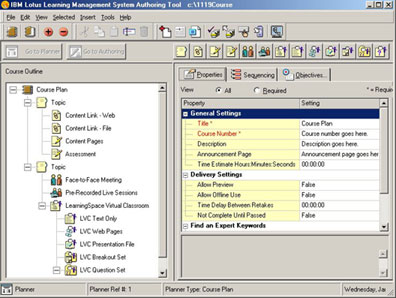
When it comes to course creation, you aren't limited to the LMS authoring tool. You can use standards-based third-party tools to create content. Supported tools include Macromedia Dreamweaver and Click2Learn Toolbook.
SCORM and AICC compliance
The LMS authoring tool can import SCORM-compliant courses into LMS, so if you have existing standards-based courses, you can use them with the Lotus Learning Management System. SCORM (Shareable Content Object Reference Model) is an XML-based framework for sharing content among different learning management systems. The Advanced Distributed Learning (ADL) Initiative Network distributes the SCORM specification. The United States Department of Defense started the ADL specification group to help standardize e-learning. SCORM-compliant content can be:
- Moved from one learning management system to another
- Reused for other courses because the content is modular
- Searched by any SCORM-compliant learning management system
Another standard with which LMS complies is AICC, the Aviation Industry CBT (computer-based training) Committee. The AICC is an organization of online courseware developers whose specifications are used for creation of CBTs for the aviation industry. However, these specifications are not limited to the aviation industry alone because the problems that the aviation industry encounters with nonstandard e-learning materials exist in other industries as well. Compliance with AICC standards means that LMS can host content developed with third-party tools.
Customizable user interface
You can customize the LMS user interface to provide a look-and-feel unique to your organization. The ability to customize the user interface was available in LearningSpace, but you can do much more customization in Lotus Learning Management System. For instance, you can also customize the functionality (that is, you can add functionality and determine who can use that functionality using JavaServer Pages). The following LMS components are all customizable:
- Learning Management server
- Delivery server
- Offline Learning Client
All of these components have files associated with them for customizing:
- JavaServer Pages (JSPs)
- Cascading Style Sheets (CSS)
- Template files
- Properties files
- XML files
The following sections describe the different files that you can modify to customize your LMS settings and user interface.
XML files
The XML files specify default settings for the Learning Management and Delivery servers as well as the Offline Learning Client. When you install LMS, it creates the XML files automatically. Settings available in the XML files can be set or updated in the LMS Settings pages or by running the Install program, so don't edit the XML files manually.
Cascading style sheets (CSS)
CSS files for each of the components are available, so you can further customize the Lotus Learning Management System. The CSS files are not only language specific, but they are also browser specific; there are separate CSS files for the two supported Web browsers: Microsoft Internet Explorer 5.0 and later and Netscape Navigator 6.0 and later. You can add your own CSS file and replace any existing CSS file. Another option that you can choose is to add a <style> element to override a CSS file setting in any JSP.
Properties files
The CSS files control fonts and colors of the user interface, but to change the static text or graphics of a page or the logos that appear in the Learning Management or Content Delivery servers, use a Properties file. As with the CSS files, there are Properties files for each of the components, available in more than one language. To determine which language version properties file to use, LMS accesses your ActiveLocale setting. It uses this setting to display the proper language text, for instance the ALT text on your Web graphics.
There are two Properties files: ApplicationErrors.properties and ApplicationResources.properties. These files contain the resource keys for error messages and applications, respectively. Changes that you make to the Properties files are reflected in any JSPs that reference these files. The Delivery server has an additional properties file called DeliveryResources.properties for setting properties unique to that server.
Template files
Template files, like the email and notification templates, let you customize text messages. For the Learning Management and Delivery servers, templates are stored in the templates directory, while in the Offline Learning Client, templates are stored in the source\resources subdirectory.
LMS offers a template JSP called adminTemplate.jsp that determines the layout of a page. Other JSPs work with the adminTemplate.jsp to display page content. One of those files is adminHeader.jsp which displays the LMS logo on the page and another is the adminNavItems which displays the tabs in the user interface.
Assigned roles and permissions
Another way in which you can customize the user interface is assigned roles. You can customize the user interface so that students see one UI, instructors see another UI, and administrators see yet a different UI. The options and settings available to each role—Anonymous, Student, Instructor, and so on—change accordingly for the users assigned to those roles. In addition, you can modify the roles by setting certain permissions, for instance, allowing Students to run certain reports, not just the ones that they are permitted to run. You can also create your own roles and establish settings to accompany those roles.
For more information about generating reports in the Lotus Learning Management System, see the section "Report generation" later in this article.
Customizing LMS Help and search
In addition to the user interface, you can customize the LMS Help system and the LMS search pages. The Lotus Learning Management System supports three types of searches:
- User search
- Offerings Catalog search
- Course and resources search
The following table describes how you can customize Help and search pages.
| Feature | Description |
| Help |
- Change display properties for the Help window
- Add new topics to the Help system
- Modify existing topics in the Help system
- Modify the content-sensitive Help to launch a selected topic
|
| Search |
- Add search fields to the User and Offerings Catalog search pages
- Remove search fields from the User, Offerings Catalog, and Course and resources search pages
|
Customization sets
A customization set is a collection of files that affect the look and feel of LMS. A customization set can contain all of the previously mentioned items: logos, graphics, CSS files, JSPs, and so on. You can take advantage of customization sets to make changes for certain users only, as opposed to global changes that affect all users. For instance, you can create customization sets for different teams in your organization so that when a member of one team logs into LMS, he sees his team logo and the static text on the page is tailored to his team's needs.
To create a customization set, place all files in the same directory structure used by the existing files that you want to replace, then in the LMS Administrator specify the directories for the files and the users to whom the files apply.
Customization sets let you choose which aspects of the Lotus Learning Management System you want to customize, so you do not have to modify or replace all files. For instance, you can modify existing CSS files and add new graphics and logo, but keep the existing JSPs, Properties files, and Help system.
Report generation
Report generation, like the customizable user interface, was available in LearningSpace, but is significantly improved in the Lotus Learning Management System. LMS reports give you information about students, courses, and resources. You can create reports through the Learning Management server. LMS uses the JReport Designer report engine. JReport Designer is a Java-based reporting tool from Infonet Software.
Students, instructors, and administrators can all run reports. In addition, you can define groups and assign permissions to let others generate reports as well.
LMS produces reports in the following formats:
- HTML
- XML
- TXT
- PDF
- CSV (comma separated values—useful for importing into spreadsheets)
For the initial release, LMS provides a set of standard reports that fall into the following categories: Catalog reports, Enrollment reports, Progress reports, Resource reports, and System/Security reports. The following table briefly describes each of these report categories.
| Report | Description |
| Catalog | These reports focus on certification, course offerings and masters, curriculums, and activities. |
| Enrollment | These reports show course enrollment, user enrollment, waiting lists, and user course schedules. |
| Progress | These reports show user progress in courses and curriculums, course progress by user profile and by course, and user results and history. |
| Resource | These reports focus on classroom scheduling and utilization, instructor scheduling and utilization, and student badges. |
| System/security | These are miscellaneous reports that show logon summaries, user profiles, system settings, and user permissions. |
In addition to the standard reports, you can generate custom reports and transcripts using the StyleReport engine. You can also schedule reports to send an emailed report at a specific time, and you can modify existing reports.
Conclusion
It took a major product development project to produce the Lotus Learning Management System and to provide new functionality not found in earlier Lotus e-learning products. You'll see benefits not only from the new features mentioned here (resource management, LDAP support, Offline Learning Client, authoring tool, customizable UI, and reporting capability) but you'll also see significant improvements in both scalability and performance in LMS 1.0. | 
 |