
 | 
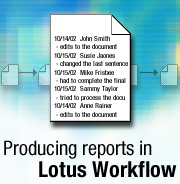
by
Cees
van der Woude


Level: Intermediate
Works with: Lotus Workflow
Updated: 12/02/2002

Inside this article:
Understanding ActivityLogOS
Displaying activity information
Adding custom entries
Removing non-office hours from time calculations
Creating activity views

Related links:
Sample code in the Sandbox
"Office hours" code in the Sandbox
Customizing Lotus Workflow: Enhancing approval processes
Using the Lotus Workflow Java API in Domino and WebSphere
Alternate name support in Lotus Workflow and Domino.Doc
Lotus Workflow Tip: Using Relations for flexible Domino Workflow design
Workflow documentation
LDD Workflow page

Get the PDF:
 (621 KB) (621 KB)


| 
 | 
Wouldn't it be nice if you could open a Lotus Workflow document that is going through a workflow process and immediately see:
- Where this document has been?
- What decisions were made?
- How long each activity had taken?
And if you stored this information inside a single binder document (rather than separate audit trail documents), you could create views that slice and dice the information in various ways to provide you and your management with valuable insights. Of course, Lotus Workflow includes viewers for presenting graphical information about single jobs. But there are times that you may prefer to see this data as text in a format that you can use to construct Workflow-related analysis reports. The following screen shows an example:
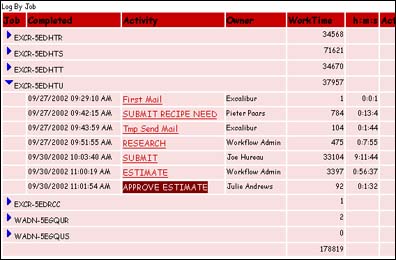
In this article, we explain how you can create reports of this type in Lotus Workflow, using meta-data stored on the cover document. We also show you how to add custom data (such as decision comments and activity duration) to Lotus Workflow. We provide all the necessary design elements and code to do this, which you can download from the Sandbox. (Note these examples only work with Lotus Workflow 3.0.1.)
This article assumes that you're an experienced Lotus Workflow programmer.
Installing the sample code
To use the samples provided with this article, do the following:
- Download the sample database (LWFReport.nsf) from the Sandbox.
- In Domino Designer, create a new application database based on the Lotus Workflow 3.0.1 Application Template.
- Open LWFReport.nsf, copy its script library Time Utils, and paste it into your new application database.
- Add a Use "Time Utils" statement to your OS Application Events Library.
- Open LWFReport.nsf's About document. This contains two snippets of code. Copy the first and paste it into your application's OS Application Events Library in the Private function QueryActivityCompleted. Similarly copy the second sample code segment, and paste it into your OS Application Events Library under Declarations - Function QueryExecuteServerToDo.
- Copy LWFReport.nsf's two sample views Log By Activity and Log By Job, and paste them into your application database.
- Copy the sample subform LogTabl into your application database and insert this subform into the forms SKWebBinderCover (for Web users) and/or SK Binder Cover (for Notes users).
- Save and close your application database.
You're now ready to use our sample code in your own application. The following sections explain what each sample component does.
Understanding ActivityLogOS
As you may know, each workflow binder consists of at least a cover document (usually not visible) and a main document (the primary interface for users). When a workflow job is moving through the process you designed in the Architect, the engine gathers information about each step. This information is stored in an internal logging field called ActivityLogOS. This field is stored only in the cover document. To inspect it, go to the Adminstration\All by Job view and find the cover document for the job. Open the Document Properties dialog box, and view the ActivityLogOS field:
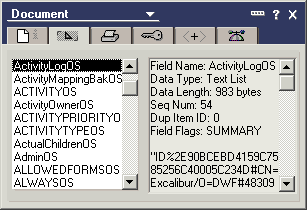
For each completed activity, there is one item in the list. Each item has the following format:
ActivityID#ActivityOwner#LoopID#Unused#ActivityName#DecisionLabel#DecisionChoice#DecisionComment#CustomEntries
where:
- ActivityID is the DocUNID of the activity description document in the process definition database.
- ActivityOwner is the name of the person or server that completed the activity.
- LoopID is used internally by the Workflow engine if activity loops back onto itself.
- ActivityName is the name of the activity.
- DecisionLabel is the prompt label for the decision, as specified in the Workflow Architect.
- DecisionChoice is the decision alternative selected by the activity owner.
- DecisionComment is a comment associated with a decision.
- CustomEntries are a list of custom-defined entries separated by #.
After two activities have been processed, a typical ActivityLogOS might look like this:
"ID%F8521028A2921AC785256C1D005D8498#CN=Workflow Admin/O=DWF#6112#Submit FR####"
"ID%431278548198511985256C1D005D849E#CN=John Alberta/O=DWF#12515#Approve Estimate##Please decide#Rejected##"
Informative, but not particularly easy for the average user to understand. So we need a way to display this information in a clearer, more friendly way. The next section explains how.
Displaying activity information
If you want to show ActivityLogOS information to end-users in a more usable format, you can add a table to the forms (SK Binder Cover) and/or (SK Web Binder Cover). This table can display information when users click More Information\Show Detail, for example:
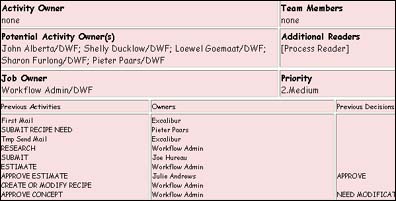
To create the table:
- In Domino Designer, open your application database, then open the (SK Binder Cover) form.
- Create a table consisting of two rows and three columns.
- Add the following field in the first column:
Name: Log
Type: Computed for Display, multi-value, separator=New Line
Formula: @Word(ActivityLogOS;"#";4)
- Copy this field and paste it into the next two columns. These two fields should now appear as Log_1 and Log_2.
- Change the formulas as follows:
Log_1: @Name([CN];@Word(ActivityLogOS;"#";2))
Log_2: @Word(ActivityLogOS;"#";7)
- Save and close the form.
If you want to display this information directly from your main document, you could make the table part of the OS Domino Workflow Information subform and/or OS Domino Workflow Web subform, and change the formulas to the following format:
Log: @Word(@GetDocField(FolderIDOS;"ActivityLogOS");"#";2)
This will look up the ActivityLogOS values from the CoverDocument via its DocumentUniqueID stored in FolderIDOS.
Note: For most applications, I recommend using the table in the cover document. This way, calculations only need to be done when users select More Information\Details.
Adding decision comments
When users in a process make decisions, there's often a need to add a brief comment. It's easy to capture these comments and make them part of the ActivityLogOS. After you do this, these comments can be displayed, using the same technique described in the preceding steps.
In our example, whenever a decision is made and a comment added, the workflow engine finds a value in a field called ApprovalRemarkOS on the CoverDocument. The engine then inserts this value in the ActivityLogOS field, in the eighth position (identified in the previous section as DecisionComment). To take advantage of this, we need to make sure a comment is stored in ApprovalRemarkOS when a decision activity is completed:
- Open your application in Domino Designer. Open the OS Domino Workflow Information subform and/or the OS Domino Workflow Web subform.
- Create a new field just below the field ApprovalChoiceOS with the following properties:
Name: Comment
Input Translation formula: @SetDocField(FolderIDOS;"ApprovalRemarkOS";Comment);""
- Copy and paste the Hide-when formula from ApprovalChoiceOS field to the Comment field. This ensures the field only appears when a decision needs to be made. The input translation formula will move whatever comment was typed in to the ApprovalRemarkOS field on the CoverDoc, and then erase the comment field. The Workflow engine updates the ActivityLogOS field and inserts the comment into DecisionComment (at position eight DecisionComment).
- Add a column to your display table, copy the Log field again and change the formula to display position eight. If the table resides in the main document, you'll need the @Word(@GetDocField....) formula. If the table is visible on the cover, you need only the @Word(...) formula.
- Save and close the subform.
Your display table should now appear similar to the following:
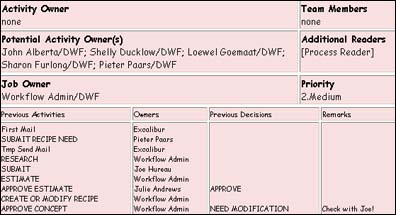
Adding custom entries
As described earlier in this article, you can add your own entries into the ActivityLogOS field. You do this in the last part of the field, labeled CustomEntries (in the ninth position of ActivityLogOS). You can append multiple custom entries in this position, separating them with the # character.
In this section, we explain how to use CustomEntries to show when an activity completes and the duration of an activity.
Activity completing time
In our example, we display when an activity is completed by having the Workflow engine:
- Copy data it finds in the CustomAlogEntryOS field in the CoverDocument
- Add it to ActivityLogOS in the CustomEntries position
We could use the same technique described in the preceding sections: Add a field to one or both of the workflow subforms and use an input translation formula to populate the CustomAlogEntryOS field on the CoverDocument. The Workflow engine would take care of the rest. However, this raises possible issues for automated activities, in which there is no user interaction with the form (consequently the field would never be set). So instead, we use LotusScript and the Lotus Workflow events structure. For interactive activities, the event we use is QueryActivityCompleted. (Do not use any event that gets triggered later than QueryActivityCompleted because the engine will already have updated the ActivityLogOS.)
Here is our sample code to do this:
Private Function QueryActivityCompleted_(Continue As Integer, CoverDocument As NotesDocument, BinderDocument As NotesDocument, Uiws As Variant, ErrorCode As Integer, FailureList As Variant, sUserName As String)
CoverDocument.CustomAlogEntryOS=Cstr(Format(Now,"mm/dd/yyyy hh:mm:ss AM/PM")
End Function
This will work with both immediate and scheduled routing.
When considering how to handle automated activities, review the list of events in the OS Application Events Library for the appropriate event. QueryAutomatedActivityMail does not work for automated activities that run agents. QueryBackgroundAgent is not triggered for individual binders. PostFolderRouting runs too late; ActivityLogOS has already been updated, so choose an undocumented feature!
If you open your OS Application Events Library and look under Declarations, you see all the workflow event calls. One of them is:
Function QueryExecuteServerToDo(Continue As Integer, ToDo As Variant, ServerQueue As Variant)
This function call has a comment indicating it is not exposed. However, the Workflow engine triggers the event—at just the right moment for our code to set the CustomALogEntryOS field. To do this, add the following code below the QueryExecuteServerToD... function call:
Dim docCover As NotesDocument
' first check type of object ToDo, in case of form-based initiation it will be Nothing
If Not (ToDo Is Nothing) Then
If Typename( ToDo ) = "NotesDocument" Then
Set docCover = ToDo
Else
Set docCover = ToDo.GetCover
End If
docCover.CustomAlogEntryOS=Cstr(Format(Now,"mm/dd/yyyy hh:mm:ss AM/PM"))
End If
End Function
The time stamp can be made visible by adding a log field to our display table, and parsing out the ninth position (CustomEntries) from ActivityLogOS. (Be aware, at some stage, your table columns can become too small to display meaningful data. For example, you may want to restrict the length of decision remarks!)
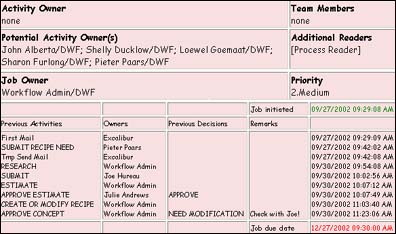
You may have to use different date/time formatting for your organization, but the basic approach we used in this example should otherwise work. Test it by running a process that has an automated activity that sends an email, runs a LotusScript agent, or uses custom code based on the Script Library class template.
Calculating, storing, and displaying activity duration
OK, so now we have the time stamp. But how long did an activity take? Let me give you an example that uses the techniques described previously. An example of what your table may look like is shown as follows:
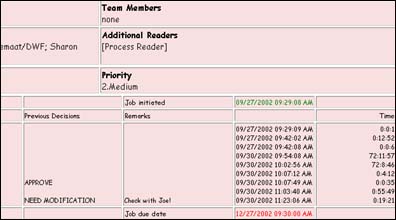
First, let's add the necessary code to the QueryActivityCompleted event:
Private Function QueryActivityCompleted_(Continue As Integer, CoverDocument As NotesDocument, BinderDocument As NotesDocument, Uiws As Variant, ErrorCode As Integer, FailureList As Variant, sUserName As String)
Dim Tsec As Long
Dim Current As NotesDateTime
Dim item As Notesitem
Dim Inboxdate As NotesDateTime
Dim ActualTime as String
Set current = New NotesDateTime(Now)
' if this is the first activity there is no IndateOS so we'll use JobStartedOS
If coverdocument.HasItem("IndateOS") Then
Set item=coverdocument.GetFirstItem("IndateOS")
Else
Set item=coverdocument.GetFirstItem("JobStartedOS")
End If
Set inboxdate=item.DateTimeValue
' Calculate the difference between Now and indate or startdate
Tsec = current.TimeDifference(inboxdate)
' Make sure OS Application Events library contains Use "Time Utils" to call GetExcelTime function
ActualTime=GetExcelTime(Tsec)
' Append the number of seconds as a text string to the CustomAlogEntryOS, separate from timestamp with a #
CoverDocument.CustomAlogEntryOS=Cstr(Format(Now,"mm/dd/yyyy hh:mm:ss AM/PM") & "#" & ActualTime)
End Function
In the preceding code, Tsec calculates the number of seconds that have passed between the moment the activity arrived (InDateOS) and the moment of completion (@Now). If this is the first activity in the process, there will be no IndateOS, so we use the moment the job was started (JobStartedOS). The number of seconds is then passed to a function GetExcelTime (which we'll discuss further later in this article) to transform into a string in hh:mm:ss format. This string then gets stored in CustomAlogEntryOS. Note the # separator, which causes the duration value to become the tenth word in ActivityLogOS.
To accommodate automated activities, we add code to the QueryExecuteServerToDo event. However, there's a glitch: When the Workflow engine moves a binder to an automated activity, it does not update the IndateOS field. So instead of looking for InDateOS, we extract the completion date from ActivityLogOS. Again, if this is the first activity, we use JobStartedOS:
Function QueryExecuteServerToDo(Continue As Integer, ToDo As Variant, ServerQueue As Variant)
Dim docCover As NotesDocument
Dim Tsec As Long
Dim Current As NotesDateTime
Dim item As Notesitem
Dim datestring As Variant
Dim ActualTime as String
Dim Inboxdate As NotesDateTime
If Not (ToDo Is Nothing) Then
If Typename( ToDo ) = "NotesDocument" Then
Else
Set docCover = ToDo.GetCover
End If
If docCover.FolderStatusOS(0)="Automation" Then
Set current = New NotesDateTime(Now)
' if there is no ActivityLogOS yet, then this activity is the first one and we should take JobStartedOS
If docCover.Hasitem("ActivityLogOS") Then
' get the previous completion timestamp and treat that as the Indate
datestring=Evaluate(|@Word(@SubSet(ActivityLogOS;-1);"#";9)|,docCover)
Else
datestring=Evaluate(|JobStartedOS|,docCover)
End If
Set inboxdate=New NotesDateTime(datestring(0))
Tsec = Cstr(current.TimeDifference(inboxdate))
' Make sure OS Application Events library contains Use "Time Utils" to call GetExcelTime function
ActualTime=GetExcelTime(Tsec)
' Append the number of seconds as a text string to the CustomAlogEntryOS, separate from timestamp with a #
CoverDocument.CustomAlogEntryOS=Cstr(Format(Now,"mm/dd/yyyy hh:mm:ss AM/PM") & "#" & ActualTime)
End If
End If
End Function
You can now record the activity information you want. But before displaying this information in views, you may want to perform one more step to ensure time data is calculated correctly: Make sure non-office hours, such as nights and weekends, are not factored in. We explain how to do this in the next section.
Removing non-office hours from time calculations
Imagine you route an activity to someone at 5 pm on Friday. You're still working, but the person to whom you've routed the activity has gone home. When that person comes in Monday morning at 8:30, the first thing he does is complete the activity. In "calendar time," it's taken over 60 hours to complete the activity. But in reality, it may have required no more than a few working minutes. So to accurately capture the real duration of an activity, it's best to include only time the assigned person is actually at work.
Luis Veloso has written code to do this and posted it in the Sandbox. This code returns the difference between a starting date/time and an ending date/time, excluding non-office hours and weekend days. To use this code, download it from the Sandbox. Then open your application in Domino Designer, and open the Time Utils script library. Open the Options section and change the StartHDay and EndHDay constants. Then paste in the following code from the sample into QueryActivityCompleted. (In the code below, the lines changed by the sample appear in bold.)
Private Function QueryActivityCompleted_(Continue As Integer, CoverDocument As NotesDocument, BinderDocument As NotesDocument, Uiws As Variant, ErrorCode As Integer, FailureList As Variant, sUserName As String)
Dim Tsec As Long
Dim Current As NotesDateTime
Dim item As Notesitem
Dim Inboxdate As NotesDateTime
Dim worktime As String
actualtime As String
Set current = New NotesDateTime(Now)
If coverdocument.HasItem("IndateOS") Then
Set item=coverdocument.GetFirstItem("IndateOS")
Else
Set item=coverdocument.GetFirstItem("JobStartedOS")
End If
Set inboxdate=item.DateTimeValue
Tsec = current.TimeDifference(inboxdate)
actualtime=GetExcelTime(Tsec)
worktime=workhours(inboxdate,current)
CoverDocument.CustomAlogEntryOS=Cstr(Format(Now,"mm/dd/yyyy hh:mm:ss AM/PM") & "#" & actualtime & "#" & worktime)
End Function
and QueryExecuteServerToDo:
Function QueryExecuteServerToDo(Continue As Integer, ToDo As Variant, ServerQueue As Variant)
Dim docCover As NotesDocument
Dim Tsec As Long
Dim Current As NotesDateTime
Dim item As Notesitem
Dim datestring As Variant
Dim Inboxdate As NotesDateTime
Dim worktime As String
Dim actualtime As String
If Not (ToDo Is Nothing) Then
If Typename( ToDo ) = "NotesDocument" Then
Set docCover = ToDo
Else
Set docCover = ToDo.GetCover
End If
If docCover.FolderStatusOS(0)="Automation" Then
Set current = New NotesDateTime(Now)
If docCover.Hasitem("ActivityLogOS") Then
datestring=Evaluate(|@Word(@SubSet(ActivityLogOS;-1);"#";9)|,docCover)
Else
datestring=Evaluate(|JobStartedOS|,docCover)
End If
Set inboxdate=New NotesDateTime(datestring(0))
Tsec = Cstr(current.TimeDifference(inboxdate))
actualtime=GetExcelTime(Tsec)
worktime=workhours(inboxdate,current)
docCover.CustomAlogEntryOS=Cstr(Format(Now,"mm/dd/yyyy hh:mm:ss AM/PM")&"#"& actualtime & "#" & worktime)
End If
End If
Note the following:
- If you use scheduled routing, the time between completing the activity and the arrival at the next activity is not included. Consider any discrepancy between the sum of all Actual times and the difference (JobCompletedOS - StartDateOS) to be "routing time."
- When overtime-working employees complete activities outside regular office hours, ActualTime is displayed as 0:0:0.
Creating activity views
Now that we've captured all this activity information, we can easily create views to display it. For example, you can create a view that displays ActivityLogOS information by activity:
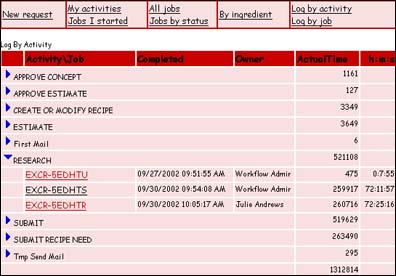
This view is included in our sample database, LWFReport.nsf. To use it in your application database, simply open Domino Designer, copy the Log by Activity view from LWFReport.nsf, and paste it into your application.
The selection formula for Log by Activity is as follows:
SELECT CoverDocOS="yes" & ActivityLogOS!=""
The following tables lists columns for this view:
| Name | Formula | Cate-
gorize? | Show multiple values as separate entries? | Totals |
 | @Word(ActivityLogOS;"#";4) | Y | Y |  |
| Activity/Job | InstanceOS | N | N |  |
| Completed | @Word(ActivityLogOS;"#";9) | N | Y |  |
| Owner | @Name([CN];@Word(ActivityLogOS;"#";2)) | N | Y |  |
| Time (seconds) | ExcelTime:=@Word(ActivityLogOS;"#";10);
hr:=@TextToNumber(@Word(ExcelTime;":";1))*3600;
min:=@TextToNumber(@Word(ExcelTime;":";2))*60;
sec:=@TextToNumber(@Word(ExcelTime;":";3));
hr+min+sec | N | Y | Y |
| h:m:s | @Word(ActivityLogOS;"#";10) | N | Y |  |
The Log by Activity view shows jobs categorized by activity. It lists completion dates, activity owners, durations, and totals. Our sample also includes a Log by Job view. You can also create your own views, for example By Owner.
Before we end this section, we'd like to leave you with a few points to consider:
- With large processes, the ActivityLogOS may overflow. Lotus Workflow provides built-in support to continue the log in the file ActivityLogOS_1. In such cases, you must take this into account in your tables and view column formulas.
- When using Notes, make sure client clocks are synchronized with server's clock, and system date/time settings are the same.
- Unlike the Lotus Workflow audit trail, the technique described here does not create additional documents in the database. However, the view indexes for the Log views can grow extremely large because of the multi-value settings. Consider using manual refresh on these views. You can also discard these view indexes after a specified time of inactivity. (As a general practice, we recommend archiving completed jobs as soon as possible. For historical analysis, you can use the Log Views in archive databases.)
Lotus Workflow reporting: good news
As we've demonstrated in this article, it isn't particularly difficult to implement activity reporting in Lotus Workflow, especially if you use the samples we provide. You can present report information in several different ways, including adding custom data. You can also create views to display this information in a way most meaningful to your users.
ABOUT THE AUTHOR
Cees (pronounced "case") van der Woude has worked with Lotus Workflow since its inception as ProZessware, a product developed by ONEstone before the company was acquired by Lotus in 1999. His extensive and deep knowledge of Lotus Workflow has made him invaluable as a member of the Knowledge Management Enablement and Business Support Team and as a friend and advisor to the Lotus Workflow development team. | 
 |