
 | 

by
Jim
Riel


Level: Intermediate
Works with: Discovery Server
Updated: 06/02/2003

Inside this article:
Indexing service
Choosing which user interface to use
Finding expertise

Related links:
Creating a rules-based classifier for Discovery Server 2.0
What's new in Lotus Discovery Server 2.0.1
Creating meaningful K-map taxonomies
Searching legacy data using the Discovery Server XML spider
Selecting and configuring Discovery Server data repositories

Get the PDF:
 (169 KB) (169 KB)


| 
 | 
The QuickSearch sample program is another powerful way to leverage Discovery Server that can be used as an alternative to, or in addition to, the standard graphical K-map interface or the accessible user interface that ship with IBM Lotus Discovery Server 2.01. The QuickSearch sample program is a servlet that runs on Discovery Server allowing users to search the data content of their company's intranet using the Internet Explorer browser. A user can search for people who know about a particular topic, documents authored by a specific person, and so on, in addition to finding documents that contain the query term. Discovery Server QuickSearch enables users to find documents and people in your organization's different data repositories. They can also quickly and immediately contact a person found in a search either by email or by Sametime.
This article introduces you to QuickSearch. We explain its components and architecture and offer tips and best practices to help you use this tool at your own site. This article assumes that you're familiar with Discovery Server features and terminology.
Introducing the Discovery Server QuickSearch sample program
QuickSearch can serve as an alternative interface for Discovery Server implementations that just want to start with a search-only solution or need a search utility only for portions of their user population. Implementing Discovery Server with the QuickSearch interface (and without a K-map) enables you to take advantage of the Discovery Server spidersí thoroughness so that users can find information simply by searching, but without having to devote the ramp-up time needed to create the full K-map. Such an effort would get your users up and running with Discovery Server much more quickly. You can download the QuickSearch sample by clicking here.
The main difference between QuickSearch functionality and the full Discovery Server K-map's Search is that no K-map categories are searchable and no scoping within a search result set is available. QuickSearch, however, becomes much faster by virtue of the reduced support needed for the K-map.
Finding documents
This type of search finds documents that contain the search terms specified in the Search bar. The documents returned are scored or rated as to how well they match the search terms. The file type is also indicated.
Viewing document summaries can be helpful in determining if a document is likely to contain the desired content, but summaries can take up display space. If users prefer to see more documents listed, they can click the Hide Summaries button so that more documents can appear on the Web page.
Finding people
This type of search finds people whose profile contains the search words the user specifies. QuickSearch searches all fields of individual profiles for the terms. If your organization uses a K-map and has categorized spidered content, approved category affinity terms are returned to the results list when they are present in profiles. The names that display in the results list are scored or rated as to how well they match the search terms.
Viewing summaries of profiles can be helpful in determining if a person has knowledge you are seeking because they can show multiple affinities (if K-map is implemented), but summaries can take up display space. If users prefer to see more people listed, they can click the Hide Summaries button so that more names can appear on the Web page.
After a person is found, several actions are available. Clicking a person's name opens the Discovery Server People Awareness menu from which a user can perform any of the following tasks:
- To start a Sametime session with one or more people, choose Chat. This option isn't available if the person's status is Do Not Disturb, Offline, or Unresolved, or if the People Awareness program isn't running on your network.
- To set up an online Sametime meeting with one or more people, choose Schedule an Online Meeting. For more information, click Help in the New Online Meeting window that appears. This option isn't available if the People Awareness program isn't running on your network.
- To search on an author name, choose Find People Named.
- To find documents written by the current person, choose Documents Authored By. QuickSearch creates a new Find Documents Authored by search query based on the current author's name and returns a new Search Results view with a list of documents by this author.
Note that the action menu is only available when People Awareness is enabled. If no Sametime server has been specified, then peoples' names display only as plain text.
Indexing service
QuickSearch is supported by the Discovery Server K-map Indexing service. The Indexing service automatically indexes spidered repositories. Each document, file, and URL is processed via entry into the Discovery data store (stored physically in DB2 tables), then the relevant information is converted into XML and written to the Metrics and FullText work queues for processing. The Indexing service indexes all XML documents put into the LDSFullTextWorkQ.queue. The Full Text engine used by Discovery Server is the IBM GTR (Global Text Retrieval) Version 4.1, the same engine Notes/Domino Search uses. The following diagram shows the architecture of the Indexing service:

The XML written to the queues contains either control or status information, (start and stop messages for a given repository written to the completion queue), or information from each entity or document processed. Messages in the completion queue are processed by the scheduler that controls when a repository should be spidered next and are also displayed in the Discovery Server Control Center.
The Discovery Server index can handle content for NSFs, QuickPlaces, File Systems, Exchange Public Folders, and XML repositories. Mail file content is spidered solely for mining affinities and is not stored in any index.
For more information on the Indexing service, see the Discovery Server documentation.
Choosing which user interface to use
If you implement QuickSearch on top of a fully featured Discovery Server with a graphical K-map or accessible K-map already in place, your users can toggle between user interfaces by changing the URL as needed:
- http://servername.domainname.com/servlet/QuickSearch
- http://servername.domainname.com/servlet/Kmap (making sure to capitalize the "K" in Kmap). This is the alternative accessible user interface designed to accommodate people who have physical challenges, such as restricted mobility or limited vision.
- http://servername.domainname.com/kmap.htm (the full graphical K-map)
An administrator can also make QuickSearch the default interface to display for all their users. Using the Domino Administrator, make the following edit in the new Discovery Server's Server document as follows:
- Click the Internet Protocols tab, then select the HTTP subtab.
- For Mapping, set Home URL to dsmain.nsf/fa_login?OpenForm&/servlet/QuickSearch.
Comparing features of the Discovery Server interfaces
A large increase in the amount of concurrent users/activity can occur when using QuickSearch because the QuickSearch interface doesn't require the amount of server-side work to format results, which can impinge on the server's ability to search fast.
The following table compares and contrasts the standard graphical K-map, the accessible K-map, and the QuickSearch interface:
| Feature | QuickSearch | Graphical and accessible K-map interfaces |
| Search | Features include:
- Two to three times faster than graphical and accessible K-map interfaces
- Find People (whose profile contains)
- Find Documents (about)
| More search options available for documents, people, and categories:
- Everything about
- Documents about
- Documents authored by
- Categories about
- People who know about
- People named
- People whose profile contains
- Ability to focus a new search within a returned result set
|
People awareness
| Features include:
- Find People Named
- Find Documents Authored by
With Sametime implemented:
- Chat
- Schedule an Online Meeting
Note that if no Sametime server has been specified, then peoples' names display only as plain text. | Features include:
- Send email
- Show Profile
- Find Documents Authored By
With Sametime implemented:
- Chat
- Schedule an Online Meeting
Plus a user can apply any of these actions to multiple selected people who appear in the People Who Know About list of K-map. |
| Profiles | A person profile form is not viewable from the QuickSearch interface as it is from the accessible or graphical K-map, but the Person Profiles database is queried for the Find People, Find People Whose Profile Contains, and Find People Named searches. | Profiles are easily accessible from the Show Profile action on the person action menu.* |
| Expertise | Search on People Whose Profile Contains, which:
- Clicking the Find People button performs.
- Displays at the bottom of the QuickSearch interface after the first search result set is returned.
If an affinity exists in a person's profile, then it displays as simple text, not as a hyperlink to the K-map category, as part of the person's entry in the result set. |
- People who know about search
- People whose profile contains
- Existing affinities display in a person's profile as a hyperlink to the appropriate category in the K-map.
|
| Browse K-map | Although it is possible to implement QuickSearch on top of a Discovery Server solution with a K-map, users have to toggle to a K-map URL to view and browse a K-map. | Both accessible and graphical K-map enable browsing of K-map categories. |
*Note: The person action menu is only available when People Awareness is enabled.
Deployments with large numbers of concurrent users should use either QuickSearch or, if they need categories, the graphical K-map. The accessible K-map interface really should be reserved for individual users who need a non-graphical alternative to the standard K-map and not used for Internet Explorer browser versions lower than 5.5 or for the Netscape browser. This recommendation changes the previous recommendation for the 2.01 Discovery Server, wherein the accessible K-map was recommended for implementations with the Netscape browser or versions of Internet Explorer lower than 5.5.
Finding expertise
Administrators can spider information about people, creating user profiles in the Discovery Server, and this information can be searched using the QuickSearch sample. When users enter a user name and click Find People in the QuickSearch user interface, QuickSearch retrieves any available profile information about that user, and any other users whose name matches the query. Users can also enter more general query terms and click Find People. In this case, QuickSearch retrieves information about people whose profiles contain that query term. Note that in the context of the QuickSearch user interface, the full profile form is not shown, only summary information derived from the form appears, such as job position, specialties, and/or affinities, if generated.
Implementations where affinities have been generated
If you intend to use the QuickSearch sample with an existing K-map, where categories and affinities have been defined, Find People retrieves information about users whose affinity matches the query term. If a K-map isn't in place, any terminology that matches the user profile is used.
In a law firm where affinities have not been defined, for example, a search for the term litigation would only retrieve information about users in the Litigation Department whose department appears, by default, on their user profiles. If affinities have been generated, however, the litigation search retrieves information about specialists in that area because Discovery Server has discovered, assigned, and published that affinity on the user profile.
Affinities, which are K-map categories that people might have significant knowledge about, are generated in three ways:
- The Metrics system automatically discovers and proposes affinities for individual users based on the documents they have worked with (that is, authored, edited, linked to, responded to, and read using K-map).
- Members of the Affinity Designators group (which includes the KDSAdministrators group) can propose affinities for individual users. Managers and supervisors who are familiar with the types of knowledge that many people have are good candidates for the AffinityDesignators group.
- Individual users can self-declare affinities while using K-map by connecting to a category label and selecting the option to "Add Category to Profile as Affinity."
Affinities are accorded value and rated in the following order initially:
- Affinities proposed by affinity designators
- Affinities calculated and proposed by Metrics
- Self-declared affinities are valued lowest upon initial selection
Affinities are published in users' person profiles and displayed by K-map. Users can browse K-map and display the people who have affinities for individual categories, and users can search K-map for people who have specific affinities. To enable the Metrics Processing service to automatically generate affinities, you must change the default affinity generation threshold value on the Affinity Settings form. You can also use this form to specify your organization's affinity approval and email scanning policies and to add members to the AffinityDesignators group. For information about any of these settings, refer to the Affinity Settings form help topic in the Discovery Control Center online Help.
Implementations where affinities haven't and won't be used
Even if you haven't generated affinities for your Discovery Server implementation, you can spider additional information about people that will appear on their user profiles and can be retrieved when Find People is clicked. You can do this by using secondary profile sources that add more information to the user profiles. This is a good approach if your company has an existing database that contains user resumes, for example. You would spider the resume database as a secondary people source, and Discovery Server would populate additional fields in the user profile. This new information would then be available for retrieval using the QuickSearch sample. For example, here's what a People Source form specified for a supplementary source looks like:
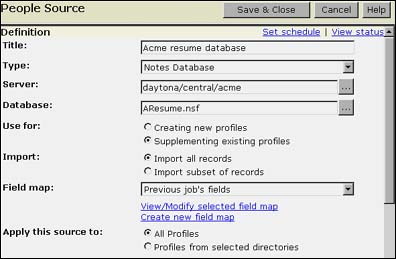
The resume database could provide an employee with a place to list companies where he or she has worked previously. If you spider this database as a secondary source, a Find People search for that company would retrieve information about current employees who worked there before. If you needed to make a sales call to this company, you could use the Find People search to contact others who may know more about that company than you do. The following is the customized field map form that needs to be specified to pull the appropriate fields:
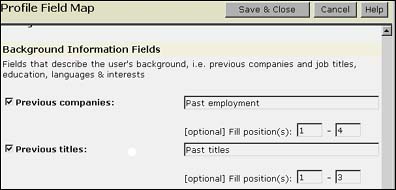
Conclusion
Depending on your search needs, the QuickSearch sample can be an alternative solution to K-map Search or part of a larger solution where QuickSearch is used by a certain subset of your user population while another set uses the full K-map Search and Browse capability. If speed of search is more critical than having a breadth of search types available and being able to browse K-map categories, then the QuickSearch sample fits the bill.
ABOUT THE AUTHOR
Jim Riel is a technical writer who has worked at IBM and Lotus since the mid-1990's. | 
 |