
 | 

Creating links to the latest Domino.Doc version
Tip submitted by
David Hatfield


Level: Beginner
Works with: Domino.Doc
Updated: 01/02/2003

Related link:
More Tips from LDD | 
 | 
It's common to create links to existing Domino.Doc documents in new documents and emails. Because new revisions of a Domino.Doc document may be created after you create the initial link, it's more useful to create a bookmark to the document and then create a link to the bookmark. The bookmark will always remain current despite revisions to the document. When someone clicks the link to a bookmark, it will open the latest revision of the source document.
In this tip, we provide you with two methods of creating a link to the bookmark: using a Notes doclink or a URL link. With both methods, you must first create the bookmark to the Domino.Doc document.
Creating the bookmark
Before you can create a Notes doclink or a URL link, you must first create the bookmark to the appropriate document. Follow these steps.
- In the Notes client, open the Document Profile of the desired Domino.Doc document.
- Select Actions - Copy Bookmark to Binder.
- Select the desired binder (many file cabinets have a Bookmarks binder to store bookmarks separately from the source documents), and then click OK.
The bookmark is now stored in the binder as a document.
Creating a Notes doclink to the bookmark
After you create the bookmark, you can either create a Notes doclink to the bookmark or create a URL to the bookmark. If you want to create a URL to the bookmark, skip to the next section "Creating a URL to the bookmark." If you want to create a Notes doclink, follow these steps.
- In the Notes client, open the file cabinet containing the source and bookmark documents.
- Select the Documents by Title view.
- Right-click on the bookmark document, and select Copy As Link from the menu.
- Paste this link into the desired document or email.
Now when users click the doclink, they always open the latest version of the Domino.Doc document.
Creating a URL to the bookmark
You can create a URL, instead of Notes doclink, to the bookmark. This way users can access the Domino.Doc document via a Web browser, instead of the Notes client.
- Open the file cabinet containing the source and bookmark documents.
- Select the Documents by Title view.
- Right-click on the bookmark document, and select Document Properties from the menu.
- Select the Advanced tab.
- Record the 32-character DocUnid value in the first 2 lines, as shown below.
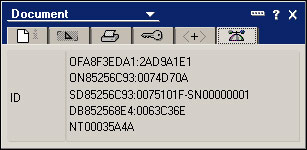
Note: Ignore the first two characters at the beginning of each line as well as the colons in the middle of each line. In the example, the DocUnid for this document is A8F3EDA12AD9A1E185256C930074D70A.
- Append this DocUnid value to the end of the following URL:
http://server host name/DOCDBID/(InternalAdmin)/Frameset?OpenDocument&docUNID=
where server host name is the name of the server on which the file cabinet that stores the document resides and DOCDBIDis the document database identifier.
- To obtain the document database identifier (DOCDBID), do one of the following:
- Right-click on the document database, and select Database Properties from the menu. Record the filename of the database, then replace DOCDBID with the database file name and path.
- Open the source document (not the bookmark) in a Web browser. Right-click the Web page, and then select Create Shortcut from the menu. A shortcut icon is added to your Windows desktop. Right-click the icon on your desktop, and then select Properties from the menu. Replace DOCDBID with the ID information from that URL, shown in bold text here:
http://servername.lotus.com/85256A1D00643C85/AllByUnid/4ADAF67BEEBF174D85256C30006047C3
You can now copy and paste this newly constructed URL into the desired document or email.
| SUBMIT YOUR TIPS! |
| We encourage you to send us your tips (You can also click the "Would you like to submit a tip?" graphic below.) Your tips can be anything you've discovered about any Lotus product. The most important thing is that your tip be interesting, useful, or handy. And be sure to include complete information about how your tip works. For ideas, take a look at our tip archives. If we publish your tip, we'll send you the IBM Redbooks Lotus Collection on CD. |
|
| 
 |