 |
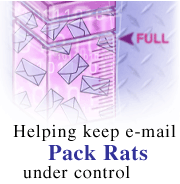
Part 1
by
Jason
English

 

Level: Beginner
Works with: Notes 5.0
Updated: 03/03/2000

Inside this article:
Archiving your mail
Archive Settings
Manual archiving
The Archive Log
Archiving non-mail databases

Related links:
Helping keep e-mail pack rats under control (Part 2)
Notes 5 Help
Notes R5: Making mail shine

Get the PDF:
 (148 KB) (148 KB)


|  |
Everyone suffers from mail overload these days. How many times have you come to work after a week, several days, or even a night away from the office and found your inbox swamped with new mail? Do you go through everything and delete most of it? Do you save everything, relegating each message to its appropriate folder? Or do you leave it all in an inbox too vast to ever face going through, until it becomes like a closet full of junk you keep meaning to clean out?
A mail database can grow out of control and become a problem, even for people who are good about throwing out junk mail. The larger a mail database, the longer it can take to perform routine tasks. Bloated databases are a problem for administrators especially, because they're often dealing with hundreds, even thousands of mail databases residing on servers with limited space. On a large server, disk space consumption can grow over a gigabyte a day!
This is part one of a two-part series on keeping mail databases under control. In this article, we'll look at how e-mail pack rats can use archiving to keep their own mail loads manageable.
In part two we focus on administrators and how (beginning in Notes 5.0) they can set quotas on a large number of databases and be warned before any database reaches the critical point.
Archiving your mail
With Notes 5.0, you can archive your mail, cleaning out your mail database without losing any of the important information stored there. When you archive, Notes opens your archive database (or creates a new archive database if you haven't archived yet), then selects documents that match the criteria you have specified and copies (archives) them to the archive database. Notes then deletes the archived documents from the original database.
The archive database is a Notes database (.nsf), and uses the exact same design as the original database, including any customization. By default, the archive database resides in an "archive" folder created in your Notes data directory. When you open the archive database, the archived documents appear as unread.
Archive Settings
You cannot archive until you have specified archive settings. These settings determine which messages you want archived, and when, where, and how you want them archived. To specify your archive settings open your mail database and select Actions - Archive - Settings from the menu. In pre-5.0.1 Notes versions, choose File - Database - Properties, then click Archive Settings.
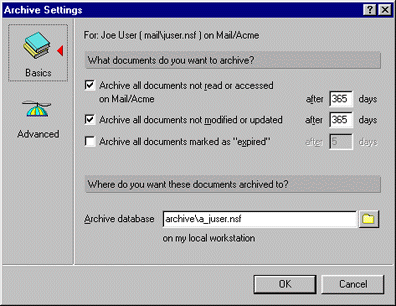
In the What documents do you want to archive? section, select at least one of the following:

Archive all documents... | 
Description |

...not read or accessed | 
Archives any documents that have not been opened without being edited in the specified number of days.
In the graphic example above, a document will be archived on the 366th day it has not been read or accessed.
Note: You must open your Database Properties, click the Advanced tab (furthest on the right), and select "Maintain LastAccessed property." If you do not, Notes will not consider a document accessed even if you open it. |

...not modified or updated | 
Archives any documents that have not been opened, edited, then saved, in the specified number of days.
In the graphic example above, a document will be archived on the 366th day it has not been edited and saved. |

...marked as "expired" | 
You can archive any type of database, but mail databases have some archiving features other databases do not. In databases that allow document expiration (mail databases do not), expired documents are archived after the specified number of days. |
In the Where do you want these documents archived to? section, either accept the default location, or enter or choose a directory where the archive database will be located. Below the text box it will tell you the server where the directory will be located.
Click the Advanced button to access more Archive Settings.
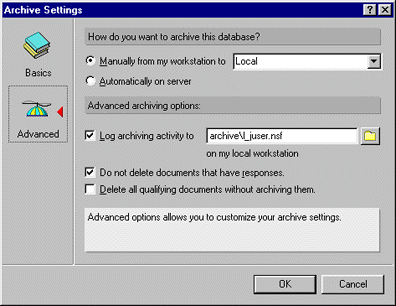
In the How do you want to archive this database? section, select either of the following:

Manually from my workstation to | 
Select a server or Local. When you select a server, every time you archive it will send documents to an archive database on that server. This allows you to send archived documents from a local copy of your mail database to a completely different server with more space on it.
Note: You must have access to create a database on the destination server you choose, otherwise you will not be able to create an archive database there. |

Automatically on server | 
The server will automatically archive your database every time the server task "compact" runs with the archiving option (-a or -A). Your administrator sets this. The archive (or destination) database must be on the same server as the original mail database. |
In the Advanced archiving options section, select any of the following:

Log archiving activity to | 
Either accept the default location, or enter or choose a directory where the archive log database will be located. |

Do not delete documents that have responses | 
Select to keep all documents with responses. |

Delete all qualifying documents without archiving them | 
Select if you want the documents specified in your settings to be deleted rather than archived.
WARNING: Be careful with this feature. No copy is made in the archive database. Once documents are deleted, they cannot be recovered! |
Manual archiving
Depending on what you have specified in your Archive Settings above, you can let the server automatically archive, or you can archive manually. If you have chosen to archive manually, here's how:
- Open your mail database.
- Choose Actions - Archive - Archive Now. In Notes pre-5.0.1 versions choose File - Database - Archive.
Special to Notes version 5.0.1 and later
Once you have created an archive database in Notes version 5.0.1 or later, an Archive icon appears in your mail folders, as shown below:
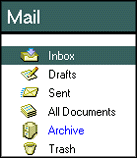
You can then manually archive messages by selecting and dragging them to the icon, or open the archive database by clicking on the icon.
Also, in Notes version 5.0.1 or later, you have extra options in the Actions - Archive menu:

Action | 
Description |

Archive Now | 
Archives documents immediately according to your archive settings. Creates an archive database if one does not exist. |

Enable Local Scheduled Archiving | 
Allows you to create an agent that can schedule archiving. "Enable scheduled local agents" must be selected in your Notes Preferences, and the database must be local. |

Open Log | 
Opens the Archive Log database specified in your settings. (You need to have created a log by archiving at least once.) |

Selected Documents | 
Immediately archives documents you have selected. |

Settings... | 
Opens the archive settings dialog. |
The Archive Log
By default, an Archive Log database is created and placed on the same server and in the same directory as the archive database. A single Log database can help you manage several mail archive databases by storing all their relevant information.
When you open the Archive Log database it will show you a number of views of your log information, as shown below:
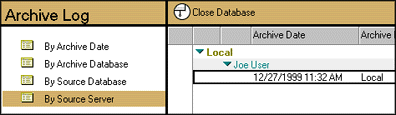
Each log document contains several views, as shown below:
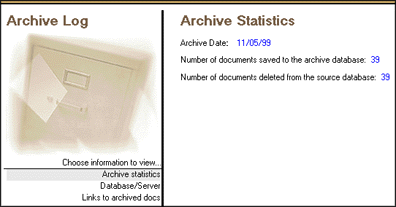
Each view provides different information on one particular archiving event. The first view gives statistics, like the date and number of messages archived. The second gives a listing of what databases and servers the documents were/are on. The third is a list of links to every document that was archived in that event.
Archiving non-mail databases
Although this article focuses on mail databases, you can archive any type of database. There are differences between archiving mail databases and other databases, however. The selections in the Actions menu and the archive icon exist only in mail databases of Notes version 5.0.1 and later.
Also, in order to archive your mail database you only need editor access with the ability to delete, and you must be the database owner. In order to archive any other type of database, you must have manager access with delete rights.
Administrators will often only allow users editor access with delete rights to a database so the user can delete documents, but not the database itself. If you have insufficient access and you attempt to archive, you will see a message saying you do not have proper access. Notes will allow you to see the archive settings, but will not allow you to change them.
Part 2: Administrator settings
In this article you learned what archiving is, why archiving your mail database is important both to you and your administrator, and ways to archive your mail database and customize the process to suit your needs.
But there is still more know about keeping e-mail pack rats under control, which we cover in part 2 of this article -- Administrators have tools they can use to establish quotas on a database, and have Notes warn them when a particular database is getting close to its quota.
ABOUT JASON
Jason English graduated from Northeastern University with a BA in Journalism and now has only a hazy idea of how he wound up in software. He is currently a user assistance writer at Lotus, working on Notes help and internal documentation for a variety of projects. He previously worked as a journalist at several Massachusetts newspapers, and as a technical writer at several companies, including Pegasystems in Cambridge. He lives in lower Allston (L.A. to the initiated) and enjoys skiing, guitar, baseball, and, is, um, looking for a soul mate who enjoys long walks on the beach, Russian poetry, and the films of Eisenstein (just kidding, no calls please). |