 | 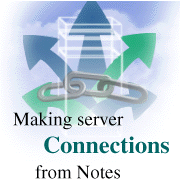
by
David DeJean
(with George Sprott)

 

Level: Beginner
Works with: Notes 4.6
Updated: 01/05/1998

Inside this article:
Local Area Network connections
Dial-up Modem connections
Passthru Server connections
Remote LAN Service connections
Hunt Groups

Related links:
Server connections: Just passing thru
Putting Connection documents to work
How Notes Makes a Connection

Get the PDF:
 (133Kb) (133Kb)


|  |
[Editor's note: This is the first article in our three-part series on how server connections work. This time, you'll learn about all of the connection types and how Notes uses them to connect to a Domino server. The second article discusses how passthru can make connecting to servers a road warrior's dream, and can make LAN connections easier as well. The final article focuses on some specific connection scenarios, and how to use Server Connection documents to extend the reach of your Notes client.]
Notes is a client/server application.
That sounds obvious, but it bears repeating every once in while, because understanding the interactions between the Notes client -- the software that runs on your laptop or desktop PC -- and the Domino server can help make Notes easier to use, and make you a more efficient user.
The interaction between the Notes client and server is based on the most frequently performed Notes tasks -- every time you open a remote database or a document, read or send mail, or replicate, your client makes a connection to the server. Most of the time this process is almost completely hidden, and that's a good thing. Notes has several built-in ways for clients to find servers and connect to them. When you're running Notes on a local area network, you should be able to rely on these automated features to connect to servers and open databases on them. But when you want to make a dial-up connection over a telephone line, or need to access databases in special situations, the Server Connection document can be the key to making the server connection.
Server Connection documents are essentially address records, very much like the address documents you create for people and groups. They're even stored in the same place -- in your Personal Address Book. They appear in the Connections view. Unlike Person documents, which all record the same data, there are several types of Server Connection documents. Each type specifies a different kind of connection and captures different information required to make that connection. What they all have in common is that they specify how to get from a client at Point A to a server at Point B. Where they differ is in the amount of information they require you to provide to identify Point A, Point B, and the link between them.
There are five connection types available:
- Local Area Network
- Dialup Modem
- Passthru Server
- Remote LAN Service
- Hunt Group
Here's a closer look at how each of these connection types works.
Local Area Network Connections
Users on local area networks (LANs) have it the easiest. This is the most common type of client/server link, and it offers Notes the most support for automated ways of finding paths between clients and servers.
Home server
When you installed Notes on your workstation, the setup program created a Location document, and prompted you for the name of a home/mail server, your mail file, and the port to use to communicate across the LAN. With this Location document active, Notes treats these values as defaults. The most important function of the home server is to provide name services -- to resolve name/address requests for other servers a client may try to access. And name requests are sufficient to resolve the majority of all address queries on LANs.
When you click on an application icon on your desktop, your client sends a name service request for the network address of the server that hosts that application to the home server specified in your Location document. If the home server has a Server document for that server, it returns an address in a form appropriate to the port used by the client to make the request. If all of a company's servers are grouped together in a common environment, your client's home server will be able to connect you to any server in that environment. For example, if you worked for the Acme Co., and your home server were Admin/Acme, you could open databases on Sales/Acme and Service/Acme, as long as they were all in the same environment, just by using name services on your home server.
(In earlier versions of Notes this environment was called a "domain" and consisted of all the servers that shared a common Public Address Book. Recent versions of Notes have separated the Public Address Book from the enhanced functionality of name service requests. The concept of the "domain" has been replaced by a structure, called the Notes Network, which lets an administrator group servers into logical clusters that can use name service requests for creating client/server connections among themselves.)
Passthru
Even if you're trying to connect to a destination server that your home server can't provide an address for, you may still be able to make an automated connection by using passthru. Passthru is a server process that establishes connections between users connected to that server and other servers. A passthru server can be a "stepping stone" between you and a destination server. (For more information on passthru, see "Server Connections: Just passing thru.")
Just as you specify a home server in your Location document, you can specify a default passthru server. If your client makes a name service request of your home server that fails, as a last resort it will send the request to this passthru server. For example, the following screen shows Saturn/Acme as the default passthru server for this location.

Passthru is more useful the more complex the connection becomes. For example, passthru is a great leap forward for dial-up users, because it gives them access to more than one server. It's also the only way to make a connection between a client and a destination server that don't share a common protocol.
Server Connection document
LAN connections are relatively simple. A client can connect to a destination server with just two pieces of information, its name and its network address. Since the name service will usually provide these, a Server Connection document of the Local Area Network type is seldom necessary. What it does provide is a convenient place to enter and store the network address of the server (and very little else, as the example below shows).
In the Acme Co. example above, for instance, how would you open databases on the Sales server if it were in a different Notes Network, but still accessible via your local area network? You'd create a new Server Connection document, set its type to Local Area Network, select an appropriate port, and enter the server name and network address if you know it, as shown here:
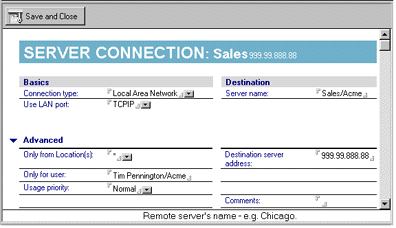
Dial-up Modem Connections
Probably the most widely used connection type after Local Area Network is Dial-up Modem. For millions of Notes users, the ability to send and receive mail and replicate databases over a phone line while they're on the road is the most important single feature of Notes.
To set up a dial-up connection, you must have both a Location document and a Server Connection document. The Location document specifies the behavior of your client (you'll want to set Mail to be local, for instance, so that as you create messages they're automatically stored on your laptop until you connect to your mail server). The Server Connection document holds the name of the server and its address -- in this case, its phone number:
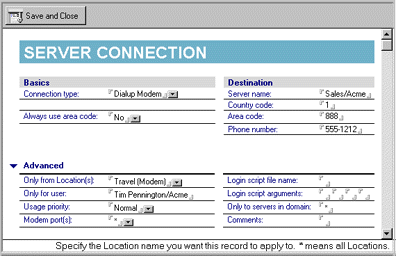
The Acme Co.'s server named Sales might not support modem access. Instead, the company's salespeople calling in from the road might dial into a specially configured server named GoSales. To connect, they would use a Location document that named GoSales as their default passthru server (and set other parameters, such as the COM port their laptop's modem was connected to) and a Server Connection document for GoSales that included its phone number. If the traveling salespeople needed to open databases on the server Sales, an administrator would have to set up GoSales as a passthru server. Then, users could dial into GoSales and open their mail files on Sales. Behind the scenes, GoSales would create a connection to Sales, and pass the requested data between that server and the dial-up client.
Passthru Server connections
Passthru, which was added to Notes in Release 4, brought a new flexibility to connections between clients and servers. The most common way of using a passthru server is as a default. You set a default passthru server by entering its name in the Passthru server field in a Location document, and Notes uses it when it can't connect to your requested destination server by any other means. (This is explained in detail in the sidebar, "How Notes Makes a Connection.") Because the search for a path to a server can take some time to fail, it may save time if you create a Passthru Server Connection document. The passthru server you specify in this Server Connection document can be the same as your default passthru server, or a different one.

You can also use wildcard constructions such as " */Acme" in the destination server field, as the above example shows. Using this feature a dial-up GoSales user could connect to the Sales/Acme, Service/Acme or Admin/Acme servers with just one Passthru Server Connection document for */Acme.
Remote LAN Service Connections
Remote LAN connections in Notes are used to manage dial-up connections between operating system utilities (what Windows 95 and NT users know as Dial-Up Networking, and Macintosh users know as AppleTalk Remote Access) and special servers on the network called remote access servers. The remote access server connects the dial-up PC to the local area network. Then, the dial-up PC can access LAN-based servers and applications -- including Domino servers -- just as if it were connected to the LAN.
A Server Connection document of the Remote LAN Service type gives Notes the information it needs to control these operating system features. The document collects the same information required by the dialer program -- protocol to use, number to dial, user name and password, and a name for the connection, as this example shows:
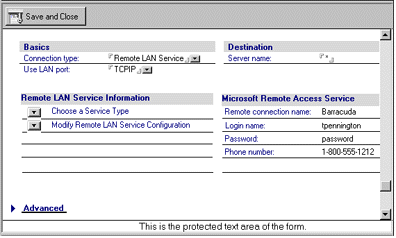
If the Acme Co. were to install a remote access server on its LAN, its traveling Notes users could create just one Remote LAN Service Connection document that used a wildcard as the destination server name to access all the Acme servers. And because Notes can run the dialer and manage the connection, all the users need to do to initiate a connection is click on a database icon. They would be able to use name services to access multiple servers in the domain, and passthru for anything more complicated, just as if they were on the LAN -- except, of course, for the speed of the connection.
Hunt groups
The Hunt Group type of Server Connection is similar to the Remote LAN Service type -- it exists to help users take advantage of technology outside of Notes to improve their access to Notes. A hunt group, however, isn't a feature of an operating system or a network, but of a company's telephone system.
A hunt group is a set of telephone lines that can be accessed by using a single external telephone number. Each time a call to that number comes in, the call is connected to the first free line in the group. Hunt groups have long been used by telephone sales and customer-service organizations, and companies have adopted the technology to improve the efficiency of dial-up connections to corporate servers.
A Connection document of the Hunt Group type replaces the destination server name with a placeholder name for the hunt group. This allows the Notes client to connect to a server without specifying its name in advance. The placeholder name can be anything, such as "Hammerhead," as shown here:
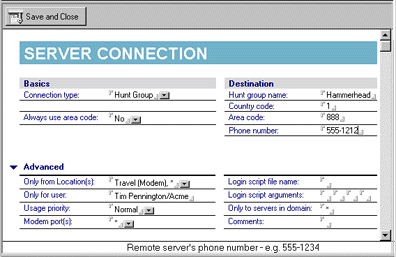
The advantages for Notes are obvious, especially load-balancing among several servers. If dial-up connections exceed the capacity of the phone lines into a server, an administrator can add more lines to the hunt group, or even connect lines in the hunt group to additional servers, without requiring users to reconfigure their Server Connection documents. Depending on the features of the phone equipment, hunt groups can also make it easier to take a server offline, because an administrator can set the lines connected to it to ring busy while the server is down, so that incoming calls are routed to other servers and the users don't perceive any disruption.
In order to connect to a server through a hunt group, the dial-up client must have a Hunt Group Server Connection document that specifies the hunt group name rather than a destination server. The same hunt group name should also appear in the Passthru server field of the Location document or in any Passthru Connection documents that reference it.
The Acme Co. might use a hunt group to meet growing demand for dial-up access to its servers. If the GoSales server were to become overloaded, an administrator could add a second server dedicated to dial-up access and create a hunt group of phone lines. With the even-numbered lines connected to GoSales and the odd-numbered lines connected to the new server, the load of incoming connections would always be evenly distributed across the servers.
Connection documents are just part of the connection process. To learn more about the actual process Notes uses to make a connection, see the sidebar "How Notes Makes a Connection."
Conclusion
Notes goes through the process of connecting to a server often, but unless you are making a dial-up connection over a telephone line, the process is almost completely hidden. This automation is one of the great strengths of Notes, but it also has a downside -- the limited exposure to connections may keep you from understanding and taking maximum advantage of server connections. The Server Connection document is the key to unlocking these complexities, particularly for remote Notes users. Learning how to use them can make it easier to access more information in Notes, and therefore, make Notes more valuable to you.
ABOUT GEORGE
George Sprott was working as a physicist when he caught the computer bug. Once afflicted, he joined the high tech world to further study the occult arts of programming, debugging, and software project scheduling. He joined the networking group at Iris in 1993 where he was permitted to perform development in the arcane areas of passthru, Remote LAN, and "why can't I reach that server." As therapy for his long addiction to programming, he goes sailing, renovates his house, and occasionally contributes to technical articles about Notes.
Copyright 1998 Iris Associates, Inc. All rights reserved.
|