
 | 
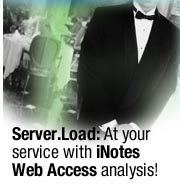
by Carol Zimmet
and Louis Bradbard


Level: Intermediate
Works with: Notes/Domino
Updated: 05/01/2003

Inside this article:
Setting up the R5iNotes workload
Viewing test results
Conclusion

Related links:
Differences between R5iNotes and R6iNotes workloads sidebar
Introduction to Domino performance tuning
The new Domino 6 NotesBench workloads: Heavier by request!
iNotes Web Access on Solaris performance analysis
iNotes Web Access performance analysis
Domino 6 performs!
Domino Administrator help
NotesBench Consortium home page

Get the PDF:
 (357 KB) (357 KB)


| 
 | 
Server.Load is Lotus Domino's feature-based load generation tool that measures and characterizes various Domino server capacity and response metrics. The workloads (also called tests or scripts) simulate the behavior of Domino client-to-server operations. For an overview of Server.Load, see the LDD Today article, "Introduction to Domino performance tuning." You can install Server.Load when you install the Domino 6 Administrator client. Server.Load documentation is included in the Domino Administrator help.
An unsupported feature of Domino 6 Server.Load is a new iNotes Web Access workload called R5iNotes. We added this workload in response to numerous customer requests that we received since iNotes Web Access was released in R5. The R5iNotes test represents an active user sending, retrieving, and deleting mail from a browser. An average simulated user runs this script four times an hour. Each time the script runs, it checks and retrieves five mail messages, deleting one of them. Additionally, once per every six iterations, the user sends a mail message to other users on the server. By default, R5iNotes assumes that user authentication is required.
This workload should be of great interest to Domino system administrators and planners. By using the workload to model the key activities in a real iNotes Web Access environment, you can estimate your R5 and Domino 6 server requirements and plan accordingly. This helps ensure that your iNotes Web Access deployment offers good performance right from the start without a lot of tweaking and reconfiguration to get everything working right. This saves time and makes your users happy. Note that there is currently no other available workload that emulates iNotes Web Access users.
We first created the R5iNotes workload for internal Lotus use, helping us improve iNotes Web Access (iWA) development. Since then, we've also made the R5iNotes workload available to the NotesBench Consortium, as well as to select customers as part of our pre-release verification process. Our experience, along with feedback and comments provided by Consortium members and others, has helped us prepare the R5iNotes workload and to make it available to all customers. (Note that we still consider the ability to run this workload from Server.Load as a Beta feature. The final version of this feature will be included in an upcoming release of Domino 6.x.) The fact that this is the same iWA workload used by Consortium members helps ensure that the figures and statistics published by these members can be meaningfully compared to your own results.
This article describes the R5iNotes workload. We explain how to use it and address frequently asked questions we've encountered. Note that this article discusses the R5 version of the iWA workload. There is also a Notes/Domino 6 version of the workload (R6iNotes). There are a number of differences between the R5iNotes and R6iNotes workloads; see the Differences between R5iNotes and R6iNotes workloads sidebar for a list of these differences. Note that you can run the R5iNotes workload on both R5 and Domino 6 iWA servers to help facilitate your sizing and deployment decisions now.
This article assumes that you're an experienced Domino administrator and are familiar with iNotes Web Access features and terminology.
Getting started
Before you begin, note that you can't run the Domino 6 version of Server.Load from an R5 client—you must use the version of Server.Load that comes with the client. You can, however, run Domino 6 Server.Load against an R5 or Domino 6 server. And if you're unfamiliar with Server.Load, this may be a good time to review the documentation to understand how Server.Load affects your servers, clients, and other Notes/Domino components. (You can find this documentation in the Domino Administrator help.)
If you're currently using Server.Load with Domino 6, you may be wondering why you haven't noticed the new R5iNotes workload. To display this workload, you must add the setting:
SL_Enable_R5iNotes_Workload = 1
to your server's Notes.ini file. (This variable only works with the Domino 6 version of Server.Load.) After you add this variable, the next time you run Server.Load, you'll see two new options in the workload picklist:
- R5iNotes
- R5iNotesInitialization
You can now initialize the R5iNotes workload. The next section describes how to do this. The workload R5iNotesInitialization is executed as a first step in this process. This is required for the proper initialization and setup of your test databases and environment. Note that there is no sharing between initialization procedures; the R5iNotesInitialization workload should be used only in conjunction with the R5iNotes workload. Mail files from other workload types must first be removed from your active data directories used for this test run.
Setting up the R5iNotes workload
This section describes in detail the setup of the new R5iNotes workloads in Server.Load. This consists of setting up the:
- Domino environment
- R5iNotesInitialization workload
- R5iNotes workload
Setting up the Domino server
The following instructions apply to both R5 and Domino 6 servers. There are some differences between the R5 UI and Domino 6 (for example, a field that appears on one Domino Directory tab in R5 and a different one in Domino 6); we identify these in the steps.
- Using Domino Designer, copy the agents in the Server.Load Setup Agents database into the Agents view of the Domino Directory of the test server. See the Using This Database document of the Server.Load Setup Agents database for more information about these agents. Then close Domino Designer.
- Open the Domino Directory of the test server and run the Create NotesBench Person Documents agent. In addition to creating the Person documents, this agent also sets the HTTP password. Accept the default settings for the agent except where indicated in the following table:

| Script variable | Value |
| Number of users to create | Default is 1000. Set this to the total number of test users you want created. |
| Number of mailn.nsf files to use | Default is 1000. Set this to the total number of files you want created. |
| Location for mail databases | Default is mail\. This setting must match the value for the nb_dbdir script variable. |
| Mail system | Default is 1. Enter 6 to select POP or IMAP. |
 |  |
- In the test server's Domino Directory, the Server document for the test server should have these settings:
- In the Administrators field (located on the Security tab in Domino 6 and the Basics tab in R5), enter the administrator's name (that is, the name of user who has been defined as the administrator).
- In the "Optimize HTTP performance based on the following primary activity" field (located on the Internet Protocols tab in Domino 6 and the Basics tab in R5), select Advanced (Custom Settings). This setting allows you to view/modify the number of HTTP threads and is usually set during installation. The optimum setting for the number of HTTP threads requires some experimentation. Start with 100 (on a large machine) and adjust this up or down until you get the best results.
- Domino 6 only: In Internet Protocols - HTTP - Timeouts, set HTTP Persistent Connections to Disable.
- Verify that the ServerTasks variable in the Notes.ini file on the test server includes HTTP.
- Add Log_MailRouting=40 in the test server's Notes.ini file to display additional routing information on the console, for example, to verify that messages are being routed by the Router and the MTA task.
- The user that you designate as the administrator must have Manager access to the Domino Directory. On the Agent Restrictions section of the Server document - Security tab, set the values of the following properties to the wildcard character asterisk (*):
- Run Personal Agents (R5) or Run Simple and Formula Agents (Domino 6)
- Run restricted LotusScript/Java agents
- Run unrestricted LotusScript/Java agents
- On the Access Server section of the Server document - Security tab, set the values of the following properties to the wildcard character asterisk (*):
- Access Server
- Create Databases & Templates
You are now ready to create mail databases using the R5iNotes Initialization workload as described in the following section. Note that this workload is a lot slower to create mail files than other workloads.
Setting up R5iNotesInitialization
Before you set up the R5iNotes workload, set up the R5iNotesInitialization workload.
- Install and set up the Domino 6 Administrator client with the Server.Load option selected.
- After you complete installation, edit the Notes.ini file and add the variable SL_Enable_R5iNotes_Workload = 1 (see the previous section).
- Add the variable WebAuthenticationOff = 0 to disable authentication. After you add these variables and save the Notes.ini file, you can see the R5iNotes and R5iNotesInitialization workloads when you run Server.Load.
- Launch Server.Load using the Server Load Utility icon in the Lotus Applications program directory in the Start menu.
Tip: Before running the workloads with a full set of users, it is often helpful to run the workloads with just one user to verify that everything is set up properly.

- Start Server.Load. In the Server.Load dialog box, select R5iNotesInitialization in the Select Script field.
- Open the Script Variables pane and enter the values in the following table:

| Script variable | Value |
| MailServer | Canonical name of your mail server (for example, CN=MailServer1/O=Acme). The MailServer variable in Notes.ini is automatically updated when you edit the Location document. |
| nb_dbdir | Database directory relative to the Notes data directory. To have all mail files created in the data\mail\ directory, set nb_dbdir=mail\. (We recommend this.) To have mail files created in the data directory, enter a space. |
| MailTemplate | Name of mail template. You must preface the template name with a pointer to the template on the server used for mail file creation (example: Servername/Domain!!inotes5.ntf). The template name is:
- iNotes5.ntf for Domino R5
- iNotes60.ntf for Domino 6
- iNotes6.ntf for later versions
|
| NumMailNotesPerUser | Number of notes to populate the mail file upon creation. (We recommend 100.) |
| NBTestReset | Defines the variable to delete existing documents at the start of a test. Possible values are:
- NBTestReset=1 deletes existing documents at the start of the test
- NBTestReset=0 ignores existing documents at the start of a test
The number of documents deleted depends on the value set for the Notes.ini variable MaxDocToDelete. |
| httphost | TCP/IP address or host name of the Domino Web server. |
| NormalMessageSize | Size of the body of the message in bytes (recommended value 10000). |
| Domain | Notes Mail domain name of the Domino server (for example, Acme). This value must match the value in the Mail Domain field of the Location document on the client. |
After you complete these fields, click the Execute button. This creates the Server.Load databases and environment for running the R5iNotes workload. Then open the People view on the test server and run the agent Update ACL of Mail Dbs to include Owner (mail1, mail2, and so on).
Setting up R5iNotes
After setting up the R5iNotesInitialization workload, set up the R5iNotes workload.
- Launch Server.Load using the Server Load Utility icon in the Lotus Applications program directory in the Start menu.
Tip: Before running the workloads with a full set of users, it is often helpful to run the workloads with just one user to verify that everything is set up properly.

- Start Server.Load. In the Server.Load dialog box, select R5iNotes in the Select Script field:

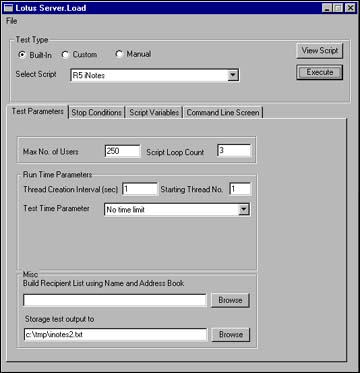

- In the Max. No. of Users field, enter the number of test users. This is a required field. Then complete the fields below, all of which are optional:
- Script Loop Count specifies the number of times the script will repeat (loop).
- Run Time Parameters contains information (for example, thread creation interval) that affects how the workload runs.
- Storage test output identifies the path to store the test output log, for example, \tmp\Test1.txt.
Leave the other values set to defaults for the first test run. (Consult the Server.Load documentation in the Domino Administrator help for details on these fields.)
- Open the Script Variables pane:

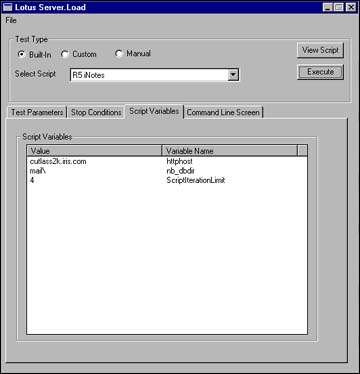

- Enter the values in the following table:
| Script variable | Value |
| httphost | TCP/IP address or host name of the Domino Web server. |
| nb_dbdir | Database directory relative to the Notes data directory. To have all mail files created in the data\mail\ directory, set nb_dbdir=mail\. (We recommend this.) To have mail files created in the data directory, enter a space. |
| ScriptIterationLimit | Number of times the script will loop. The Script Loop Count field on the Test Parameter tab should match this value. For example, if you want this workload to execute once, set both the Script Loop Count and ScriptIterationLimit to 1. |
 |  |
- After you complete these fields, click the Execute button to display the Metrics window:

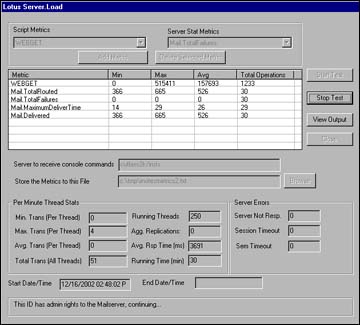
If you want to output the metrics data to a test file, enter a file path in the "Store the Metrics to this File" field. When you have entered the desired settings, click the Start Test button.
Viewing test results
If the R5iNotes test workload is set up correctly, the script output window appears, and then the Messaging statistics window. Verify that no errors appear in the output window (that is, text that includes the word error).
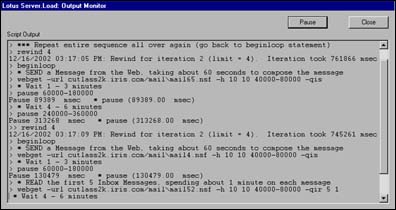
You can also check for errors in the Messaging Statistics window. This window keeps track (in summary format) of the activities, while Server.Load executes the workload. To check for errors, look in the top part of the display, under the columns SErrs (for Server Errors) and CErrs (Client Errors):
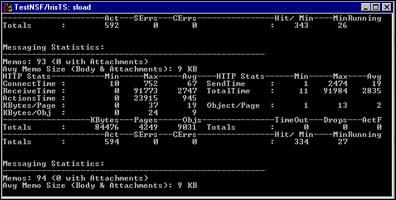
The Messaging Statistics window includes the following:
| Value | Description |
| ConnectTime | Number of milliseconds (minimum, maximum, and average) it takes to establish an HTTP connection to the server |
| SendTime | Number of milliseconds (minimum, maximum, and average) it takes to send HTTP data to the server |
| RecvTime | Number of milliseconds (minimum, maximum, and average) it takes to receive HTTP data from the server |
| TotalTime | Sum of previous three values |
| ActionsTime | Number of milliseconds (minimum, maximum, and average) it takes to perform an HTTP action
(Briefly, an "action" is an HTTP request, for example, POST, that involves special work on the server to process. A GET request directs the server to simply return the data for the specified URL, but a POST request involves the server creating/updating a database with the specified information.) |
| Kbytes/Page | Number of kilobytes (minimum, maximum, and average) of data received per request |
| Object/Page | Number of HTM and JPG objects (minimum, maximum, and average) of data received per request |
| Kbytes/Page | Number of kilobytes per object (minimum, maximum, and average) of data received |
| Totals | This includes the following:
- Kbytes (total kilobytes of data received)
- Pages (total number of Web pages received)
- Obj (total number of objects received)
- Timeout (total number of server timeouts; this represents the number of times the server did not respond to a connection request)
- Drops (total number of times the server dropped a connection; this represents the number of times the server was unable to send or receive after successfully establishing an endpoint)
- ActF (total number of Actions failed; this represents the number of times the server was unable to connect, send, or receive after successfully establishing an endpoint for an Action request)
- Act (total number of actions)
- Serr (total number of server errors)
- Cerr (total number of client errors)
- Hit/Min (average number of objects received per minute)
- Min Running (number of minutes that the test has been running)
|
Conclusion
iNotes Web Access has quickly grown into an important component of many Notes/Domino environments. Many sites are planning to allocate a percentage of their users to iWA. To ensure that these environments are optimally planned and configured, administrators need a way to simulate iWA communities and to determine hardware and software sizing requirements. The R5iNotes workload helps fulfill this need. Using this workload, we have determined that due to architecture differences, resource consumption of iNotes Web Access on the server and the client differ from regular Notes mail and must be planned for accordingly.
If you have questions and feedback about this workload, please let us know (submit site feedback and enter "Server.Load R5iNotes Beta User" in the subject field). We are also developing workloads for other Lotus Collaborative products. If you are interested in sharing your requirements and expectations, please send us feedback with the subject line "I want more!" Thank you in advance.
ABOUT THE AUTHOR
Louis (Lou) Bradbard started working at Iris in 1995. He has previously done quality assurance testing for the Domino Server and Programmability teams. He joined the Domino Server Performance team in November 1999 and is currently involved with testing various performance tools developed by the group. He is not ashamed of his love for the Apple Macintosh. | 
 |