
 | 

by
Lynda
Urgotis


Level: Beginner
Works with: Sametime
Updated: 05/01/2002

Inside this article:
Monitoring charts
NPing and JPing
Attaching files

Related links:
Sametime 2.5 Preparation and Troubleshooting Guide
NPing in the Sandbox
JPing in the Sandbox
Testing TCP/IP connections with NotesCONNECT
Configuring Sametime servers in your Domino environment

Get the PDF:
 (179 KB) (179 KB)


| 
 | 
What’s in your tool box at home? Are you a tool junkie, with a specialized gizmo for everything? Or maybe you rely on the classics—a hammer, a set of screwdrivers, a roll of duct tape, and a can of 3-in-1 oil. Whichever type you are, you’re ready for anything around the house. Now how about some tools to use when you’re working with Sametime?
Sametime is an exciting concept—a community of users collaborating in real time and online meetings over an intranet or the Internet. People can work and converse in instant meetings or scheduled meetings with screen sharing and a shared whiteboard. But setting up and maintaining this cool stuff takes an administrator’s deft touch. In this article, we’ll get you started with a couple of tools that can help with your Sametime administrative chores.
"Wear safety glasses:" An administrative checklist
On the television show “The New Yankee Workshop,” before Norm Abram starts his woodworking project, he always reminds you that the most important safety rule is to wear your safety glasses. It’s basic, but important. Taking our cue from Norm, we’ll start with something really basic; we’ll nominate, for our first tool, a "checklist." A checklist can step you through the basics, save you time, and maybe keep you out of trouble. Here are items we'd put on our Sametime checklist:
- Be sure that the Sametime server is configured correctly. If there are problems, check to see that the Sametime services are running. Go to the Sametime Welcome page, click Administer the Server, and then check the status for each service on the Server Overview page. The status should be Running. If a service isn’t running, stop and restart the Sametime server.
- Confirm that administrators can log on properly and get to the Sametime Administration Tool. In a perfect world, everything would work perfectly. But if you find yourself in a less-than-perfect world, and you are having problems adding administrators, don’t panic. You’ll want to check some basics, like whether the user name exists locally in names.nsf on the Sametime server, exists in the stconfig.nsf ACL with all roles defined, and has a defined Internet password. If after checking all that, the world continues to be imperfect, look for the DiagnosticsFileOutput.txt file (Sametime directory on the Sametime server), which Customer Support will need to help you get back on track.
- Use the monitoring charts to see what’s going on with the Sametime server activity and statistics. We talk about monitoring later in this article.
- See what’s happening with the Sametime server, and collect the information into a Sametime log. You can check for community logins and logouts, community statistics, failed meeting logins, failed place logins, client connections, meeting connections, meeting events, server events, capacity warnings, and usage limits. You can log the information into a database or in a text file. From the Sametime Administration Tool, click the Logging - Settings - General tab. Select “Enable logging to a Domino database (STLog.nsf)” to log to a database or “Path to log text file” for a text file.
- Check the Sametime Configuration database (stconfig.nsf) if you’ve made configuration changes and you want to see if the changes took effect. To open the database, from Lotus Notes, choose File - Database - Open. For the server, choose Local; and for the database, choose stconfig.nsf. You can manually enter changes in stconfig.nsf. If you do, remember to save your changes, then stop and restart the Sametime server. Information about some settings, like adding a port number to the community server port for client connections, appears in the Sametime.ini file.
- For Sametime audio and video, be sure that the required hardware and software is installed. To test the audio and video, go to the Sametime Meeting Center and click Test Audio/Video.
- Check to be sure that the browser is properly configured.
For detailed information on these checklist items, consult the Sametime 2.5 Preparation and Troubleshooting Guide, which is available in the Documentation Library on LDD. You can use this document as a checklist to make sure you've completed all necessary steps and procedures.
Measure twice, or more: Monitoring charts
Do you know what’s happening on your Sametime server? As a Sametime administrator, you could be tracking a couple of Sametime servers, hundreds of users, and dozens of Sametime meetings and interactions. Is it enough for you just to know that the server is up? Or would you like to take the measure of your Sametime environment? Why not add Monitoring charts to your tool box?
The monitoring charts are available from the Sametime Administration Tool. As the Swiss Army knife of graphical Sametime reports, they let you monitor a lot of different things. Just how many Community Server logins are happening right now? How does that compare with what you’ve seen lately? Do you want to see the total logins, or just the unique logins? Is the “Interminable Planning Meeting” actually active? And how many people are actually participating?
Access to the monitoring charts is easy. The charts are available from the Sametime Administration Tool. Click Monitoring to see the list of available charts. Choose the chart you want to see, choose the polling interval, and you’re in business.
Here's an example that shows the total unique logins over a three hour period. Notice that there’s a definite downward trend. Sure enough, this chart is tracking the activity at the end of the day on Friday. Now, if only you knew the subject of those 67 logins at 8:00 p.m.—dinner and a movie, anyone?
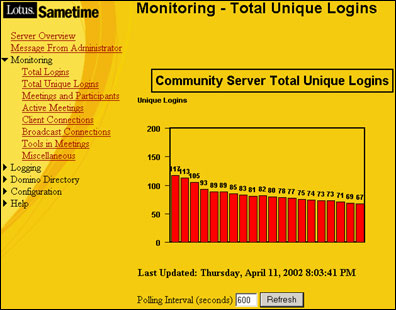
Once you know how people in your company are using Sametime, you can make fine-tuning adjustments that can improve performance. Let’s say that your company is coordinating the launch of their new line of snack foods. With all the discussions about product name (Snacktoids?) and product spokesperson (a talking squirrel?), there are lots of Sametime meetings happening. Knowing what kinds of meetings are going on can help you balance the requirements on the Sametime server.
For instance, the Total Active Meetings chart shows the number of active meetings and what kind they are: instant meetings, broadcast meetings, or meetings that were scheduled in the Sametime Meeting Center. Once you see that the facilities in Manchester, New Hampshire and Manchester, England are holding the majority of the meetings, and that they are always scheduled meetings, you can set the audio and video limits higher for these meetings. You can even check for unlikely scenarios like an active meeting without any participants. Delete that meeting and you’ve made more space available on the server.
Use the Monitoring charts, and you’ve got a solid source of information. You may even be able to make a case for another Sametime server; if you see a consistently high number of broadcast meetings, you can avert performance problems by adding another server.
Testing, testing: NPing and JPing
Is someone is reporting a “failed to connect” problem? If you're looking to troubleshoot port problems for Sametime try the NPing and JPing tools, which you can download from the Sandbox.
NPing (NotesCONNECT) is a TCP/IP diagnostics tool. You use it to verify that a service (such as Sametime) is available on a particular machine. It establishes an end-to-end TCP/IP connection with the target host or application without using the Notes Domino Directory or address resolution logic. Make sure that Notes is installed on the local machine. You can use the NPing tool to find out if the TCP/IP connectivity problem is Notes-related or an IP infrastructure problem. The connection that is established is a TCP/IP connection rather than a ping, which uses an IP connection of ICMP. No application or service-specific protocol or data is exchanged during the ping connection.
JPing is the Java version of NotesConnect. If you want to find out more about NotesCONNECT, you can read the Iris Today article, "Testing TCP/IP connections with NotesCONNECT."
A perfect copy: Attaching files to the whiteboard
Wouldn’t it be nice if you could display that terrific, multi-color server performance chart on your Sametime whiteboard during your next Sametime meeting? That would really impress the group and drive the message home. Well, actually, you can. You can attach a file to the whiteboard (use the Files tab when scheduling the meeting) and present the file's contents at the meeting. Sametime automatically converts the attached file to the necessary format (FST or “file for Sametime”)—as long as the original file is a supported file type.
Sametime supports, and automatically converts, a multitude of file types, including BMP, TIF, GIF, CGM, WMF, HTML, HTM, JPG, PRE, PRZ, WK3, WK4, 123, LWP, XL*, PPT, DOC, RFT, RTF—over 20 in all. But what if your file isn't one of the supported types? There's another handy tool if that's the case: Sametime Print Capture. (If you’re not sure about whether or not the file will be automatically converted, you can use the Notes viewer to test the file. Attach the file to a Notes e-mail message, and then open the attachment using the View button. If the file opens properly, then Sametime will also be able to convert the file for your whiteboard presentation.)
You can download Sametime Print Capture from the Welcome to Sametime page of Sametime Help. Then, to create a file that you can display on the Sametime whiteboard from a non-supported file type, open the Windows program and the document you want to use. Choose File - Print, and select Sametime Print Capture as the printer. Name the file and print to create an FST file. This new version of your file is ready to be attached to the whiteboard when you schedule the meeting.
Now, what are the best settings to use for showing off that impressive chart? The process actually starts with the design of the document. You want a reasonable file size so that it doesn’t take forever to display during the meeting. You also want to be sure that the crisp details of the document will appear. And since you’re not sure whether your audience has true color-capable monitors, you should design the document using 256 colors and print it to the Print Capture utility in 256 colors. (Keep in mind that the graphics capability of the monitor and the video driver control how many colors are actually displayed on the whiteboard.)
In addition to the color options, there are a couple settings that control how the chart will look when people see it on the whiteboard. You can match the whiteboard file size to the screen size (set Scale Output to Fit Screen) whatever the screen size you select (for Screen Size). You can even make the chart larger than the screen for extra detail, but then you’d have to scroll.
Summary
Checklists, monitoring charts, connection testing, and attaching files—that's a start in building your Sametime tool box. But don't stop there. As you work with Sametime, you'll discover more tools and techniques for administering Sametime that you'll want to keep handy.
ABOUT THE AUTHOR
Lynda Urgotis began her career during the Paleolithic era writing about chipped-stone tools. She documented her way from Data Resources to PSDI to Software House and, finally, after fourteen years at Lotus/IBM, succumbed to the allure of the grandiflora and hemerocallis who made her an offer she couldn't refuse. | 
 |