 | 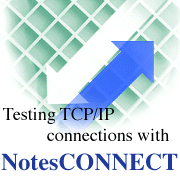
by
Barbara
Burch

 

Level: Beginner
Works with: Notes 4.6
Updated: 06/16/1997

Inside this article:
NotesCONNECT requirements
Downloading NotesConnect
Using NotesCONNECT to test your TCP/IP connections
Details about using NotesCONNECT fields
Common NotesConnect errors

Related links:
NotesConnect download

Get the PDF:
 (74Kb) (74Kb)

 |  |
Overview
In today's business world, you depend on having instant information at your fingertips either from the Internet or your corporate intranet. This means that you depend on a reliable TCP/IP connection, the backbone for many Internet and intranet services. When connection problems occur, not only does your work come to a standstill, but you must then start searching for the cause of the problem.
NotesCONNECT is a way for you to narrow down your search for the cause of TCP/IP connection problems. By using NotesCONNECT, a diagnostics tool available for download from Notes.net, you can determine whether your TCP/IP connection problems are Domino/Notes-related or the result of a network problem. Iris developer Bob Lomme developed NotesCONNECT in response to this need to isolate TCP/IP connections from Domino and Notes. NotesCONNECT is a Notes application that uses Notes API calls to establish TCP/IP connections to any service, without using the Public Address Book or Notes address resolution logic.
Everyone from network and server administrators to TCP-savvy end-users can use NotesCONNECT to make end-to-end TCP/IP connections. NotesCONNECT is very similar to using a Ping utility to test connections. While Ping uses Internet Control Message Protocol (ICMP) and IP packets to determine if a given host is available, NotesCONNECT uses TCP/IP to determine if a given host has the desired service available on a specified port. This connection does not involve any exchange of service-specific protocols or application data. Therefore, NotesCONNECT more closely mimics connections to Domino services than the Ping utility.
NotesCONNECT can help you determine if:
- The target host name is defined in your Host file or within the Domain Name Service (DNS). If so, NotesCONNECT displays the mapping from the host name to the IP address.
- A service is running on a machine (The service might not currently be running, may have never been configured on the machine, or might be running on a different port.)
- TCP is configured correctly -- on the local machine running NotesCONNECT, the remote machine running a Domino server, or on the network (that is, routers, firewalls, gateways).
- There is a TCP infrastructure problem. For example, you can use NotesCONNECT to test firewalls, both from the intranet to the Internet, and vice versa. NotesCONNECT goes through firewalls exactly as Notes does (even if low-level pings are not allowed). Therefore, you can check if port 1352 is let through the firewall.
Note: To test connections actually from within Domino and Notes -- that is, to test connections for any supported protocol using the Public Address Book or Notes address resolution logic, you can use the Trace Connection feature. To do this, choose File - Tools - User Preferences, click the Ports icon and click Trace Connection. Select the target server, and click Trace. The Trace InfoBox shows the steps Domino/Notes takes to make the server connection, and full trace information is recorded in the log file.
NotesCONNECT requirements
NotesCONNECT runs on Windows 95 or Windows NT. But you can use NotesCONNECT to test TCP/IP connections on any Domino server, running on any supported operating system. In addition, you can test connections to any other server using TCP/IP (such as Netscape servers, Oracle servers, and so on).
NotesCONNECT does not work with proxy servers.
Although NotesCONNECT may be included in a future version of Notes, it is currently unsupported by Lotus and Iris. However, we do welcome feedback on NotesCONNECT and invite you to send comments to ideas@notes.net.
Downloading NotesCONNECT
Before downloading NotesCONNECT, you should already have Domino or Notes installed on your machine and TCP/IP should be configured correctly (that is, a TCP/IP stack must be installed and configured on both the local machine running NotesCONNECT and on the target server machine).
You can download NotesCONNECT from the Sandbox. Make sure to copy the NotesCONNECT software (nping.exe and readme file) to your Domino/Notes program directory.
Using NotesCONNECT to test your TCP/IP connections
To use NotesCONNECT, you specify a target server, port number, and service type for the TCP/IP connection. For a connection attempt to be successful, the TCP/IP network must be appropriately configured and target servers must be up and running. When you select a service (Notes, HTTP, IMAP, LDAP, NNTP, POP, or any of these combined with SSL), the standard port number for the service is automatically filled in for you. The default service type is Notes Remote Procedure Call (NRPC), with the default port of 1352. You can choose "Other" for the service type to test ports other than those that have been predefined.
- From a DOS prompt, type drive:\directory\nping.exe (where drive and directory specify the path to your Domino/Notes program directory).

- Complete the following in the NotesCONNECT screen:
-- In the Target Host Name or IP Address field, enter a host name or IP address for the server you want to connect to.
-- In the Service List field, select the service type for the server's port. The port number for the service type will automatically appear in the Target Port Number field.
-- To specify a port number other than the default for any service type, select "Other" in the Service List field and enter the port number in the Target Port Number field. (You must know the correct port number.)
-- Adjust the Connection Count to specify the number of connections for NotesCONNECT to attempt. The default is 1.
- Click Connect to begin the TCP/IP connection attempt. The status of the connection is displayed, with the round trip time (RTT) for each connection. The "Total Time to Connect" represents the connection times added to the time for the DNS Lookup.
- If you want to stop the connection attempt (for example, if too much time has passed), click Stop. Note that there may be a significant delay before the connection attempt is actually stopped.
- Click Quit to exit.
Details about using the NotesCONNECT fields
Using the Connection Count to increase the number of connection attempts is useful for testing performance. (The first connection typically should take the longest. If the connection times are erratic or increase, you could have a TCP/IP infrastructure problem.) It's also useful for testing if the server is overloaded and having problems accepting new incoming connections.
When you enter a host name in the "Target Host Name or IP address" field, NotesCONNECT uses DNS to resolve the name to an address. The DNS Lookup is performed only once, and then the time to resolve the address is displayed. (Of course, the DNS Lookup does not need to occur if you enter the target IP address.)
Common NotesCONNECT errors
The errors you may receive when using NotesCONNECT are the same as for other failed TCP/IP connections within Domino and Notes. For details on all TCP/IP error messages, check the online Administration Help (HELPADMN.NSF).
Some reasons you may receive the error "DNS LookUp Failed! Verify that the target is in DNS" are:
- You may have not entered the correct target name.
- The target is not in DNS. (This would explain why Domino/Notes may be having problems locating the target server.)
- The system running NotesCONNECT is not configured correctly for TCP/IP.
Some reasons you may receive the error "Unable to connect; the server is not responding" are:
- The service you have selected might not be running on the server -- it may have never been configured on the server or it may not be running at the time.
- The service you have selected might be running, and you are having an actual TCP connection problem.
- The service might be running on a different port. Check with your administrator for more information.
Copyright 1997 Iris Associates, Inc. All rights reserved.
|