
 | 
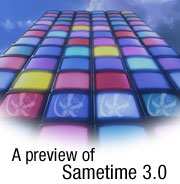
by
Kay
Saffari


Level: All
Works with: Sametime 3.0
Updated: 07/01/2002

Inside this article:
Sametime 3.0 meeting enhancements
Enhanced system administration
New server features
New Software Development Kits
Enhancements to Software Development Kits
Coming attractions

Related links:
Same place, Sametime with Chris Price
A tour of Sametime 3.0 servlets
Introducing the Sametime Enterprise Meeting Server
SIPing with Sametime
Creating Sametime servers in your Domino environment
LDD Sametime page
Sametime documentation

Get the PDF:
 (387 KB) (387 KB)


| 
 | 
What's new in the upcoming Sametime 3.0? Everything from Sametime Connect client enhancements to new tools for system administrators to new server features. Several new toolkits will be part of the Sametime Software Development Kit (SDK) with this release. In this article, we'll provide an overview of enhancements and features in each of the major areas: the Sametime Connect client, system administration, the Sametime 3.0 server, and the toolkits. This article assumes that you are familiar with the Sametime Connect client and the Sametime server.
Sametime Connect enhancements
Sametime 3.0 offers numerous new features and product improvements for users. The Sametime Connect enhancements improve the usability of the Connect client that make everyday tasks easier for the user.
Send files to online users
You can instantly send files to meeting participants and people in your contact list, formerly known as the Connect List. To send a file, select an online (or “green") name and select the Send File menu item. This enhancement allows you to send a file to only one person at a time, not multiple people. Sending files via Sametime Connect saves time for both the sender and receiver. Instead of attaching a file to an email, sending the email, and waiting for the receiver to open the email and detach the file, you send the file directly to the user who can immediately accept the file transfer and save it to the hard drive. All files transferred to online users are automatically encrypted.
The system administrator can turn this feature on and off; it's on by default. The administrator can also limit the size of transferred files. Note that file transfer information is not logged on the system. The following screen shows the Whiteboard Attachments dialog box used to send files to users.
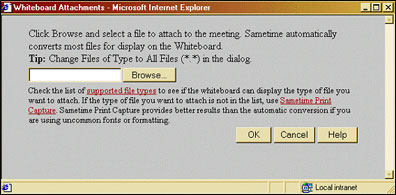
Send announcements to online users
You can send brief, informational instant messages to one or more online users. Select a group in your contact list or press the Ctrl key and click individual names to identify who will receive the announcement. You determine whether responses to the announcement are allowed. If responses are allowed, any user who responds to the announcement initiates a chat with you, the announcement sender. Announcements are not encrypted, although encryption is planned for a future release.
Like the previous enhancement, the system administrator can turn this feature on and off; the feature is on by default.
Receive alerts
Want to know when someone logs on or becomes active without having to check Sametime Connect? In previous releases, you could receive an alert when someone sent you a message. With Sametime 3.0, you can now choose to play a sound or display a message when specific people in your contact list log on or change from Away to Active status.
By default, these new alerts are turned off. You turn alerts on for one person at a time. You can save the alert so that you will receive it whenever the person performs the specified action, or you can set the alert to happen only once.
See new online status icons
With Sametime 3.0, new icons identify mobile users who access Sametime from cell phones or pagers. In addition to these icons, the previous online status icons for Away, Do Not Disturb, and Active have been redesigned to more clearly reflect their respective statuses. A new Active icon is available for AOL users as well. Here are some of the new icons:

Log on automatically to both Sametime Connect and AOL Instant Messenger
In previous versions of Sametime, you used a logon information tab to determine if you would automatically log onto Sametime and to AOL Instant Messenger. As a convenience, Sametime 3.0 always logs you on automatically to both Sametime Connect and AOL Instant Messenger (AIM). You don't have to enter passwords, and you never forget to log onto AIM. Of course, you can choose to turn off one or both automatic logons. For example, some users choose to turn off the automatic logon for AIM and log onto AIM separately (not through Sametime Connect) in order to change AIM settings or to use AIM features not available through Sametime Connect.
Reconnect automatically
With Sametime 3.0, Sametime Connect for browsers can now automatically reconnect to the server when you are disconnected. This functionality is already available with Sametime Connect for the desktop.
Append a contact list
In previous versions of Sametime Connect, you could replace the contact list, but not append it. With Sametime 3.0, you can either append or replace the contact list.
Set up a Sametime Everyplace profile
Sametime EveryPlace is the mobile solution for Sametime that allows instant messaging on a mobile device, such as a Palm Pilot. In previous versions of Sametime, you had to go to a separate Web page to set up your mobile preferences. Now with Sametime 3.0, you just pick a menu item from the Sametime Connect client to manage which contacts show in the mobile device.
Sametime 3.0 meeting enhancements
In addition to the Sametime Connect enhancements, Sametime 3.0 includes new features to make it easier for you to attend and participate in Sametime meetings.
- Test a meeting
You can attend a test meeting to ensure that you can connect to meetings and that your audio/video equipment works properly. After testing, you'll be ready when it's time to attend a real meeting.
- Attach files
Meeting Moderators can add files to the whiteboard at any time during a meeting. In previous versions, files could only be attached before the meeting started.
- Float video windows
With the ability to float a video window, you can move the window anywhere on your screen.
- Use a 360-degree camera
You can now view 360-degree video during a meeting. Use the TotalView High Res 360-degree video camera from BeHere Technologies.
- Enable echo cancellation
You can use microphones that do not include headsets without causing echoes during meetings. Enable echo cancellation in the audio preferences to eliminate this problem.
- Use meeting clocks
Two new menu options allow you to view the elapsed meeting time and the time remaining in the meeting. The options are: View - Elapsed Meeting Time and View - Remaining Meeting Time.
- Use more functions in broadcast meetings
Sametime 3.0 offers more options to broadcast meeting audience members. They can view poll questions, receive Web pages sent by the Moderator, and copy and save Meeting Room chat.
- View new interaction tabs in broadcast meetings
New tabs flash briefly to alert participants that new content is available, such as shared poll responses or chat messages.
- Schedule and attend meetings from Microsoft Outlook and Lotus Notes
With Sametime 3.0, you can now schedule and attend meetings from both Microsoft Outlook or Lotus Notes email clients.
- Access Meeting Room features with the keyboard
Sametime 3.0 provides improved keyboard access to the Meeting Room. You can now use mnemonics, shortcut keys, and the Tab key to tab through the Meeting Room controls. The mnemonics (underlines) identify which letter you should type to access a particular option. The underlining does not appear on screen. Refer to the Mnemonics topic of the online help for specific information about the mnemonics for each option.
- See both short and long names in the Directory
You can see both full and short names of each person in your company's directory with Sametime 3.0. Note that automatic nicknames are now referred to as "short names" in Release 3.0.
Enhanced system administration
In this release, monitoring tables have been redesigned and many of the log views have been reorganized to better display the information. In addition, new logging data is available for meetings. For “chat” meetings, you can now view:
- Peak number of logons
- Peak number of 2-way chats
- Peak number of n-way chats
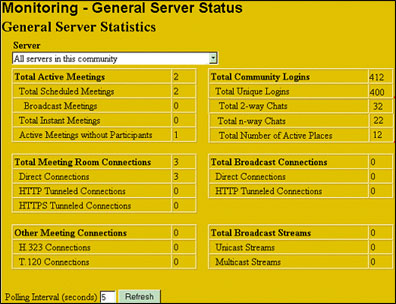
This logging information allows the administrator to monitor the server load at a glance. A server that shows a peak load close to the server’s limit indicates that the administrator should consider adding an additional server to improve performance and to better handle the load.
New server features
Several important new server features are available with Sametime 3.0 that add significant functionality to the product. In addition to the new server features described below, it is important to note that the Sametime 3.0 server must be installed on a Domino server. The Web-only or “standalone” installation is no longer available.
HTTP tunneling
HTTP tunneling on port 80 enables Sametime Connect clients that operate in corporate networks with restrictive firewalls to connect to a Sametime server that is available on the Internet. (Restrictive firewalls allow HTTP connections on port 80 only.) Previous releases of Sametime supported HTTP tunneling on port 80 only if the Sametime server was assigned multiple IP addresses. Sametime 3.0 can be easily configured during the installation to support HTTP tunneling on port 80 even when the server uses a single IP address.
Single Sign On
Sametime 3.0 supports the Domino Single Sign On (SSO) feature. This feature creates a Lightweight Third Party Access (LTPA) token that Sametime users can use to authenticate connections after the user has authenticated once through password authentication. Basically, you log in once and you are than authenticated by the token when accessing any other Sametime/Domino or WebSphere servers that supports SSO. You do not have to log in again. Sametime clients also use the token when making connections to the server.
Previous releases of Sametime used tokens generated by the Secrets and Tokens databases on a Sametime server. Two databases were required in the Domino domain, stauths.nsf and stautht.nsf, and replication of these databases complicated server administration. The SSO feature is simpler to maintain for administrators and also makes Sametime compatible with the WebSphere/J2EE environment. For backward compatibility, both Secrets and Tokens (Sametime tokens) and LTPA tokens are supported in the 3.0 release.
Purge Meeting agent
The Sametime Meeting Center on a Sametime 3.0 server includes a Purge Meeting agent designed to delete Meeting Details documents after they reach a certain age. The administrator can enable this agent to prevent the Meeting Center database from getting too large, which can hinder Meeting Center performance. The administrator can set up a scheduled, one-way replication of the Meeting Center database to a different Domino server to archive the Meeting Details documents before they are deleted.
Microsoft Outlook and Notes scheduling integration
The administrator can integrate Sametime 3.0 with the Lotus Notes 6 client or the Microsoft Exchange 2000 Conference Server to allow users to create, modify, and attend Sametime meetings via a Notes 6 or Microsoft Outlook 2000 client. When users schedule Sametime meetings, Notes or Outlook automatically sends email invitations to all meeting participants. To attend a Sametime meeting, participants click the meeting URL provided in the invitation.
Community Services clustering
Community Services provide awareness and chat capabilities. The administrator can cluster the Community Services of Sametime 3.0 servers to support server failover and load balancing for large Sametime communities. Community Services clustering enables Sametime to provide continuous presence and instant messaging functionality to a community of users when a Sametime server crashes. The clustering also enhances performance and scalability by load balancing connections across multiple Sametime servers.
360-Degree Video
A Sametime 3.0 server can capture and transmit video images from a 360-degree video camera. These images can be displayed and scrolled from the Sametime 3.0 Meeting Room or broadcast clients. Here is an example of 360-degree video:
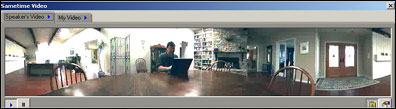
Record and Playback
Record and Playback functionality is enhanced so that recorded versions of Sametime meetings include chat, send Web page, and polling features in addition to screen sharing, whiteboard, and audio/video features. Previous releases of Sametime included only screen sharing, whiteboard, and audio/video activity in recorded meetings.
New Software Development Kits
The new toolkits added to the Sametime Software Development Kit for Sametime 3.0 offer developers the ability to use Sametime functionality in a range of development environments. The new toolkits are:
- Sametime Links 3.0 Toolkit
You can use this toolkit to Sametime-enable your Web pages and applications with "live names." Using the HTML/JavaScript API, you can embed an applet of only 20K that turns existing names into Sametime links.
- Sametime 3.0 COM Toolkit
You can use this toolkit to enable applications with Sametime in any development environment that supports COM, such as Visual Basic/VBA (Microsoft Office) and JavaScript in Microsoft Internet Explorer. This toolkit delivers the basic Sametime community services as a standard DLL with interfaces that represent the specified services. The toolkit supports Automation OLE. It also provides a TLB file—a COM type library file—for importing interface names.
- Sametime 3.0 Community Server Toolkit
If you're a Java developer, you can use this toolkit to build applications that provide new services to users, get events from the Sametime community, change server attributes, administer Sametime Places, and provide Places Activities. This toolkit provides components that can be used in any standard development environment that supports JDK 1.1.
- Sametime 3.0 Directory and Data Access toolkit
You can use this toolkit to customize access level of a directory or database of user information. This toolkit includes Service Provider Interfaces (SPIs) for:
- Chat logging
- Custom token generation
- Verification
Enhancements to Software Development Kits
The existing Sametime Java and C++ toolkits have been enhanced with the following features.
CommunityService added announcements
CommunityService for the C++ toolkit enables you to send and receive announcement messages from selected users and groups in your community.
AnnouncementService
AnnouncementService for the Java toolkit provides the same functionality as the CommunityService.
FileTransferService
The FileTransferService for both the C++ and Java toolkits lets you exchange files with other users. You can do the following with this service:
- Accept or decline files
- See progress notifications about the file transfer
- Stop the transfer before it completes
FileTransferUI
The FileTransferUI component added to the Java toolkit—there is no user interface in the C++ toolkit—lets you send and receive files without having to work with the low-level protocols that are involved.
BuddyListService
The BuddyListService for the C++ and Java toolkits stores and retrieves your contact list on the Sametime server. Using this service, you can avoid working with the low-level protocols defined by the storage service.
Connectivity Agent framework for the Windows platform
In previous releases, Sametime limited the number of connections you could open from a single browser instance. The connectivity agent framework multiplexes multiple Sametime connections over a single HTTP connection. This framework includes these elements:
- Agent executable
This client-side executable opens HTTP connections to the Sametime server. It also multiplexes different client messages (community and/or meeting) and responses, so multiple clients can send messages.
- Agent native DLL
This DLL used by signed applets, like Java Connect, accesses the agent executable to send and receive information from the Sametime server.
- The C++ toolkit (including C++ Sametime Connect)
This toolkit is similar in functionality to the agent native DLL.
Coming attractions
Sametime 3.0 offers new features and functionality that will please administrators and users alike. And the future looks bright, too, with even more enhancements already in the works for Sametime, including:
- Enterprise Meeting Server (EMS)
A Sametime application, EMS operates with multiple Sametime servers to create a Sametime server cluster that supports Meeting Services failover and load balancing for large Sametime communities.
- SIP/SIMPLE Gateway
Enables users in any Sametime community to share presence and instant messaging functionality with users in other SIP/SIMPLE-enabled communities. With SIP-enabled communities, you can add users from external communities to your contact list. And you can see when users in other communities are online and exchange instant messages with those users. For more information about the SIP Gateway, see the LDD Today article "SIPing with Sametime."
- The ability to use different languages with chat displays for Sametime Connect for the desktop
Sametime Connect for browsers already allows the user of multilingual characters during chats. See "Using Different Language Versions of Sametime" in the Sametime User's Guide for more information.
ABOUT THE AUTHOR
Kay Saffari is a freelance writer in Lexington, Kentucky, where she lives with her husband and two children. She was previously employed by Lotus as a technical writer/editor, by AT&T as a technical writer, and by Electronic Data Systems as a computer programmer. | 
 |