
 | 

Using policies to manage access in IBM Lotus Workplace
Tip submitted by
Yuriy Veytsman


Level: Intermediate
Works with: Lotus Workplace 1.1
Updated: 11/24/2003

Related link:
More Tips from LDD | 
 | 
One way to manage access to the various products in IBM Lotus Workplace is through user policies. For example, you can grant or restrict access to Lotus Workplace Team Spaces and/or Lotus Workplace Collaborative Learning for specific groups of users. You can implement this functionality through a combination of features offered in Lotus Workplace and the WebSphere Portal Administrative Console.
To do this, proceed as follows:
- From the WebSphere Portal Administrative Console, select Lotus Workplace - Users - Manage Users Policies. This displays the User Policies screen.
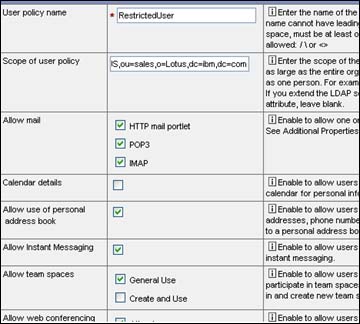
- Create the policy containing the general restrictions you want to apply to your users. (You do this by simply checking or unchecking the appropriate restrictions.) In the Scope of user policy field, you must follow your LDAP schema (cn=users, l=florence... and so on). After you complete the new policy, click OK.
- Apply the policy to your server. The easiest way to do this is to use a SOAP connection through port 8882. At the DOS prompt, go to the directory WebSphere\AppServer\bin and type the following:
lmAdmin -user <adminid> -password <adminpwd> -port 8882
where <adminid> and <adminpwd> are the administrative user name and password respectively. The prompt wsadmin> appears, along with the following message:
Connect to process "LotusWorkplace_Server" on node <nodename> using SOAP connector; the type of process is:UnManagedProcess
- At the wsadmin> prompt, type:
lm createaccount -externalid <uid> -policy <policyName>
where <uid> is either the user ID for an individual user or a group ID (the policy will then apply to all members of this group); and <policyName> is the name of the policy document you defined in step 1.
- Restart the server. (This step may not always be necessary, but we've found it to be good practice.)
The policy you created in step 1 will now apply to all users defined in step 4. | 
 |