
 | 

Enabling soft deletions in your Notes mail file
Tip submitted by
Tim Speed and David Byrd


Level: Intermediate
Works with: Notes/Domino
Updated: 09/15/2003

Related link:
More Tips from LDD | 
 | 
Most developers and users have heard about soft deletions, but we find it surprising how many people have not yet enabled their Notes mail files to use this feature.
Here are the steps to enable soft deletions. These steps apply to both Notes 5 and 6 clients, but by default, soft deletions are enabled in the standard and extended Notes 6 mail templates, mail6.ntf and mail6ex.ntf respectively.
Note that there were several issues reported about soft deletions in R5 that were fixed in R5.0.9 and later. You may want to refer to this list of related technotes on the Lotus Support Services Web site for more information about those issues.
- On the Advanced tab of your mail file's Database Properties box, select the Allow soft deletions option. Then set the value for the "Soft delete expire time in hours” field. The default is 48 hours, but you can set whatever value you need.
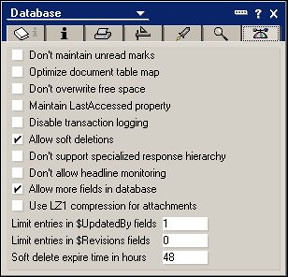

- Next, because soft deleted documents do not appear in your Trash folder by default, you must add a view to the mail file to show soft deletions. In both the Notes 5 and 6 mail templates, there is a hidden view ($SoftDeletions) that you can unhide (remove the parentheses and $). Or make a copy of this view in the mail file, and then re-name the view, for example, Soft Deletions. This view is identical to the standard Trash folder.
The ($SoftDeletions) view has two action buttons: Permanently Remove and Restore. You can use these buttons to manipulate deleted documents. However, you cannot move the documents to a folder or copy the documents.

These action buttons call agents that use the R5 @functions @HardDeleteDocument and @UndeleteDocument. In the following screen of a Notes 6 mail file, the action buttons call agents that use the @functions @Command([EditClear]) and @Command([EditRestoreDocument]). The latter @function is new to Notes/Domino 6.

See the Domino Designer help for more information about these @functions.
Finally, test the soft delete functionality. Delete a test document, and then open your Soft Deletion view. You should see the documents that you just deleted. In 48 hours (or the value you set), the documents will be permanently removed from the database. | 
 |