
 | 
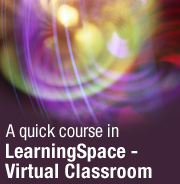
by
Amy
Travis


Level: Beginner
Works with: LearningSpace - Virtual Classroom
Updated: 02/03/2002

Inside this article:
Under the covers
Combining LVC with the Lotus Learning Management System

Related links:
Learning something new: LearningSpace - Virtual Classroom
A preview of new features in the Lotus Learning Management System
Lotus LearningSpace - Virtual Classroom page
LearningSpace - Virtual Classroom documentation

Get the PDF:
 (348 KB) (348 KB)


| 
 | 
In today's competitive economy, training must be readily available regardless of the often disparate locations of a company's workforce. Companies need a cost-effective means of training employees, and employees need to stay up-to-date with new technologies, products, and procedures. While some training can be managed with self-paced materials, often there is information that is best conveyed in the synchronous interchange between an instructor and students.
LearningSpace - Virtual Classroom (LVC) is a lightweight, Web-based e-learning solution, designed for the delivery of real-time instructor-led classroom teaching, especially for the business environment. LVC provides straightforward tools for creating, scheduling, running, and attending live course sessions and makes it easy for anyone to deliver training.
In addition to its usefulness as a product, LVC also demonstrates the flexibility of IBM technology, as it is built on top of three key IBM/Lotus Software products: Domino, QuickPlace, and Sametime. This article discusses the architecture of LearningSpace – Virtual Classroom, and how these three products were assembled and enhanced to form a new tool for our users.
LearningSpace – Virtual Classroom is available both as a stand-alone product, where it can be used by sites that do not have other e-learning software, and as an integrated component of the Learning Management System to provide virtual classroom functionality in that product.
LearningSpace – Virtual Classroom components
LearningSpace – Virtual Classroom is made up of three main parts: the Learning Home, courses, and sessions.
Learning Home
The Learning Home is a Domino application that is used by all users: students, instructors, and administrators. The Learning Home is the entry point for all users accessing the stand-alone version of LVC. Everyone uses the Learning Home to browse the course catalog, to enroll in sessions, and to see the sessions that they're enrolled in and that they have completed. For sessions that include a pre-session assessment, users take that assessment from the Learning Home. After the user takes an assessment, the user can see the results of the assessment, for example to determine which answers were correct.
Instructors use the Learning Home to create, edit, and manage the courses they teach. From the Learning Home, instructors can schedule sessions, see the sessions they're scheduled to teach, and see information about sessions that have completed, such as assessment results and the final list of attendees. Instructors also use the Learning Home to build assessments and to manage the materials in the library of shared resources that are available to all instructors.
Administrators use the Learning Home to manage users, courses, the LVC servers, and the preferences for the site. Administrators use the Learning Home for tasks such as registering users, scheduling sessions, enrolling users in sessions, assigning instructors, viewing session attendance information, and taking servers offline for maintenance.
The Learning Home uses Domino roles to make the different functionality available to appropriate users. There are three roles defined: Student, Instructor, and Administrator. The roles are each associated with LVC-specified Domino groups to determine the interface components that display for each type of user, with instructors and administrators having access to more of the user interface than students.
Courses
Each LVC course has a document in the Learning Home, plus an associated QuickPlace. When an instructor creates a new course in the Learning Home, a new QuickPlace is created to hold the materials for that course, and a link to the new QuickPlace appears in the instructor's Learning Home screens. When the instructor follows the link, he or she has access to create, edit, and delete the documents in the QuickPlace.
The QuickPlace is designed to contain an ordered collection of documents, which make up the course outline. The QuickPlace can also hold additional materials, which the instructor can use on an ad-hoc basis while teaching, as well as materials for separate breakout sessions, which are small-group meetings that take place within the session. The course can contain many different types of materials, which the instructor builds into the course outline before the sessions are scheduled to start. The materials in the outline include presentation files, screen sharing activities, URLs to display during the session, questions to ask students during the session, and assessments to use to evaluate students' understanding of the materials or to survey their opinions.
Courses can have multiple instructors, all of whom can edit the materials for that course, schedule sessions for that course, and be assigned to teach those sessions. Enrolled students have read-only access to the QuickPlace, so that they can see the course materials before and after their session.
Sessions
Sessions are individual, scheduled occurrences of a course. Each session is actually a specialized Sametime meeting with a defined list of attendees (the assigned instructors and enrolled students) and materials (the data built in the QuickPlace).
Instructors and administrators can schedule sessions for a course and define the attributes of the sessions, such as when it will occur, the maximum number of attendees, who will teach it, and whether or not it should be recorded. An hour before the session is scheduled to start, LVC automatically creates the session on one of the available LVC session servers. Students and instructors access their sessions from links in the Learning Home—they never need to know the URL required to access the session or even which server the session runs on.
LVC sessions are more than regular Sametime meetings. LVC adds a course outline pane to the Sametime window, which lists the course materials in the order specified by the instructor, along with the estimated time for each item and optional speaker notes. The instructor can run the session using the entries in the outline—for example, clicking a page in the outline shows that page in the Sametime window. Instructors can also add additional materials during the session—for instance, to pull in another presentation that might help clarify a question brought up by a student.
Server layout
LVC runs on a minimum of two servers: one running Domino and QuickPlace, and the other running Sametime. You can add any number of additional Sametime servers to this installation, as needed, so that the site can grow over time. When a new server is added to the environment, LVC incorporates it into the list of potential session servers, assigning and running sessions on it in turn.
The following diagram shows how the three LearningSpace - Virtual Classroom components fit together at a site with multiple Sametime servers:
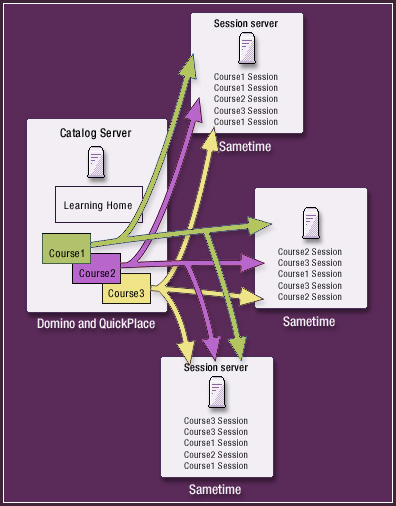
Directory integration
LearningSpace – Virtual Classroom can use either a corporate LDAP directory or a local Domino Directory for user authentication. In either case, LVC requires that all users be registered in the Learning Home. By default, all users are initially assigned to the student group (which is associated with the student role in the Learning Home), which has access just to the course catalog and to the user's own sessions. Administrators can give people additional privileges: instructor access, administrator access, or both. With higher privileges, the user has access to more of the LVC user interface.
In an LDAP environment, user registration occurs automatically the first time a user accesses the Learning Home or when the user is explicitly enrolled into a course session by an administrator. Administrators can also explicitly add users as instructors or administrators, so that the user has access to all necessary functionality the first time the user accesses LVC.
For sites using a local Domino Directory, the administrator can control how users register. At some sites, administrators will choose to explicitly register each user, so that the administrator can control who has access to the system. (The administrator can register users with a bulk registration facility by importing a text file with the required registration information.) At other sites, administrators who want a more open system can specify that users can register themselves when they first enter the system. At these sites, users define their own login names.
For sites allowing self-registration, all users are given only student privilege, unless explicitly added by the administrator or assigned a higher privilege by the administrator after registration.
All users who have access to the Learning Home have access to all Sametime servers. If the site uses LDAP, then both servers point to the same directory; if the site uses Domino, then the directories are replicated. However, LVC gives users access to the QuickPlace only after they are associated with the course that the QuickPlace represents. Instructors are given Manager access to the QuickPlace holding the materials for their course when they are assigned to teach that course, so they can develop the materials for the course. And students are given Reader access to a QuickPlace when they enroll in a session of the course, so they can view the course outline even when the session is not running.
Under the covers
Now that we've covered the different components that comprise LVC, let's look at what's happening under the covers.
Course creation
When a new course is created, LVC creates a document representing the course in the Learning Home database, and also creates a new QuickPlace from the LVC Placetype. The LVC Placetype is a highly customized QuickPlace with an LVC-specific skin that both changes the look of QuickPlaces made from the Placetype and changes the functionality that users see (for example, the skin hides functionality that does not pertain to LVC, such as the Members page). The QuickPlace uses imported forms for capturing all of the course materials and hides all standard QuickPlace forms so that all user input is focused on just the materials that work in the LVC environment.
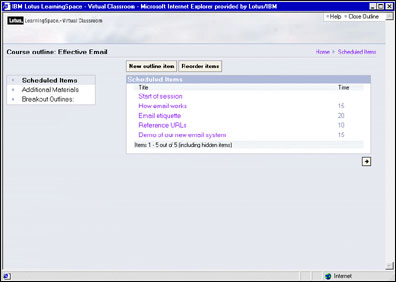
Inside the QuickPlace, folders separate the different portions of the outline (the scheduled items versus the additional materials), and a separate room is used for breakout session content. When an instructor adds a breakout set to the outline, folders for the sessions in that set are created automatically, using a QuickPlace Placebot. After the folders are created, the instructor can add materials to those folders for students to use in the breakout sessions.
LVC creates each QuickPlace using the new QuickPlace API, developed for QuickPlace 3. Using the API, LVC also adds instructors and students to the ACL and tells QuickPlace to send calendar notifications to session participants.
Sametime session creation
All of the information about each Sametime session is defined in documents in the Learning Home. This information includes the date and time of the session, the type of session (broadcast or moderated), the assigned instructors, whether or not the session will be encrypted, available audio/video capabilities, and so on. As users enroll themselves or are enrolled by an administrator, that information is stored with the rest of the session definition. Together, the enrolled students and assigned instructors make up the list of session participants.
Session information can be modified up until the session is created on the Sametime server, which occurs one hour before the session will actually take place. The sessions are created via the Sametime 3 Meeting Management API, which is called by a scheduled agent running in the Learning Home. When the time comes for the session to be created, the session information specified in the Learning Home is passed to an LVC session (Sametime) server, and the API to create a new meeting is called. If the meeting is created successfully, the materials are extracted from the QuickPlace using a Java program also called by the scheduled agent, and then passed to the Sametime server in XML files via a secure communications layer.
If a site has more than one session server, LVC round-robins through the servers that are available, in an effort to distribute the session load. If the session creation on one server fails, LVC tries the next in line, until the session is successfully created.
The round-robin capability provides a means for an LVC administrator to take a server out of the list of available session servers to prevent new sessions from being scheduled on it. After running sessions have completed, the administrator can take the server down for maintenance without disrupting the LVC environment.
Passing data into the session
For a standard Sametime meeting, materials are stored directly in a meeting document in the Sametime meeting center database. In an LVC session, materials are stored initially in the QuickPlace, and then passed to the Sametime server as XML files. Because the data is stored differently, LVC requires its own materials handler to push the data in the XML files into the LVC session.
Although the course data is initially stored on the QuickPlace server, LVC moves the data over to the assigned Sametime session server once that server is known, and then makes local calls on the Sametime side to load the data into the session, using the LVC materials handler. The LVC materials handler can also manage materials added by the instructor during the session. When materials are added during the session, the materials handler is called again to load in these new items and to update the course outline being used in the session.
LearningSpace – Virtual Classroom session interface
LVC uses a customized version of the Sametime interface—one that supports LVC-specific features, such as pre-loaded materials, an outline pane for accessing those materials, and breakout sessions.
LVC sessions are created with an applet, which defines the attributes of the Sametime meeting environment to make them appropriate for LVC. For example, LVC points to its own Help file rather than to the standard Sametime documentation, so the applet specifies the correct URL to go to when the user chooses Help. Other customized portions of the interface include different graphics to display on start-up, the screen to display when a user loads a new presentation file, and which calls to make when a session ends.
In addition to the customized applet, LVC also uses additional code to provide user interface elements that are unique to LVC, such as the outline pane and the breakout sessions tab. This code has been written to allow users to run both regular Sametime meetings and LVC course sessions on the same Sametime server.
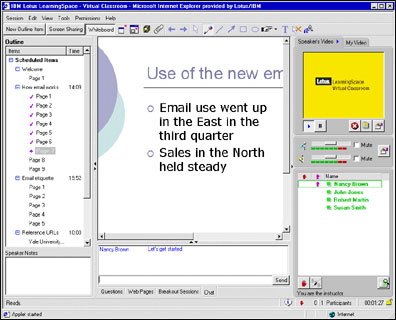
Broadcast sessions
For broadcast sessions, different students attend the session on different servers, so that the load on one particular server is not too great. Broadcast sessions are used for very large classes, where the instructor is planning a lecture-style session rather than an interactive one.
Students attending broadcast sessions use the Sametime broadcast client, which is a stripped-down client that displays the materials being shown by the instructor, but does not include the interaction tools available in a regular moderated session. The session runs on multiple servers simultaneously, and students attend the server that an administrator has specified as their default. While the URL given to students is customized to use their default broadcast server, instructors always attend broadcast sessions on the main server running the meeting and have access to the full meeting room client capabilities.
Passing data back from the Sametime session
When the session ends, the Sametime server passes data back to the Learning Home, where it is stored with the original session information so that users can easily find it. Data saved includes the participants of the session, any whiteboard mark-ups saved during the session, plus a pointer to a recorded version of the session, if the session was recorded.
Also stored with the session information are the results of any assessments taken before or during the session so that students can see their own results, and instructors can see individual student results as well as a summary report of all results from the session.
Combining LVC with the Lotus Learning Management System
LVC can be installed either as a stand-alone product, typically used at a smaller company or by one or more departments of a larger corporation, or as a component of the Lotus Learning Management System (LMS). A site that installs both LMS and LVC can use their LVC servers for both stand-alone LVC sessions and sessions created with the LMS interface.
Because of the products' tight integration, LMS users can use the LMS authoring facilities to specify the activities for their live sessions and use the LMS facilities for scheduling those sessions. LMS users receive a link directly to the LVC session with the data passed in just as if it had been created in the LVC interface.
LMS users also have the option of using the LVC authoring environment to create the materials for their sessions and to still have the sessions be part of a larger collection of course activities. Although the scheduling and enrollment are done in the LMS environment, instructors are given a link to the LVC course authoring facilities. This approach is helpful for instructors who are using LVC both as a stand-alone product and as part of LMS, so that they can author all of their virtual classroom content using the same interface.
To provide for the communication between the two products, LVC comes with a series of remote API calls that enable LMS to create and modify courses and sessions. These calls are passed via a Web services layer from the LMS server to the LVC server.
Conclusion
This article should provide you with some understanding of the LearningSpace - Virtual Classroom components and how they function together. LearningSpace – Virtual Classroom takes advantage of many QuickPlace and Sametime features and adds e-learning-specific functionality to those products to create a new and powerful tool for our customers.
ABOUT THE AUTHOR
Amy Travis is the product designer for IBM Lotus LearningSpace - Virtual Classroom. Prior to designing LearningSpace - Virtual Classroom, Amy worked on designs for Lotus Hosting Management System, InterCommunity, and Domino Instant! Host. Since joining Lotus in 1994, Amy has contributed to numerous products, including 1-2-3, eSuite, Instant!TEAMROOM, and the SmartSuite common components initiative. | 
 |